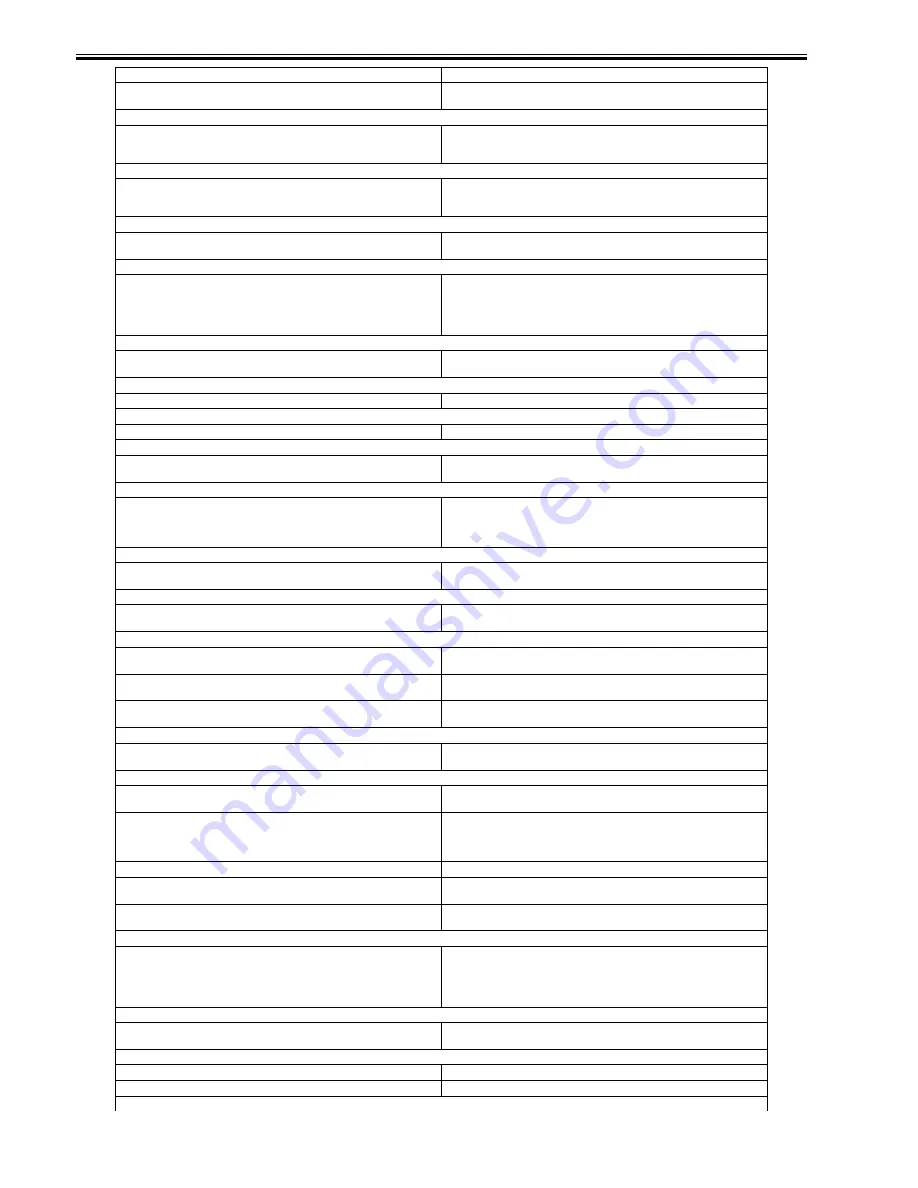
Chapter 16
16-16
The specified Department ID does not exist, or the password has changed.
Enter the correct Department ID or password using 0-9 (numeric keys) on the
control panel, and try sending again.
# 702
The document could not be sent because the memory is full.
1. Wait a few moments, and try again after the other send jobs are complete.
2. Do not send the document to too many recipients at the same time. Send the
document to a smaller number of recipients each time.
# 703
The memory for the image data is full.
1. Wait a few moments, and try again after the other send jobs are complete.
2. Erase documents stored in inboxes. If the machine still does not operate
normally, turn the main power OFF, and then back ON again.
# 704
An error occurred while reading address information from the Address Book.
Check the address settings. If the machine still does not operate normally, turn the
main power OFF, and then back ON again.
# 705
The send operation was interrupted because the size of the image data is larger
than the Maximum Data Size for Sending set in E-mail/I-Fax Settings in
Communications Settings in System Settings (from the Additional Functions
screen).
Change the Maximum Data Size for Sending setting in E-mail/I-Fax Settings in
Communications Settings in System Settings (from the Additional Functions
screen). Select a lower resolution, or if you are using I-fax, decrease the number
of pages containing images that you are sending each time, so that you do not
exceed the Maximum Data Size for Sending limit.
# 706
The Address Book is being imported or exported from the Remote UI, or it is
being used by another sending component.
Wait until the Address Book import/export function from the Remote UI or the
other sending component is complete, and try sending again.
# 711
The inbox memory is full.
Erase the unnecessary documents stored in the inbox.
# 712
The maximum number of documents is already stored in the inbox.
Erase the unnecessary documents stored in the inbox.
# 751
The server is not functioning. The network is down (the server is unable to connect
to the network or was disconnected).
Check the recipient's address.
Check that the network is up.
# 752
The SMTP server name for e-mail or I-fax is not correct, or the server is not
functioning.
The domain name or e-mail address may not be set. The network is down.
Check the SMTP Server name and E-mail Address in E-mail/I-Fax in Network
Settings in System Settings (from the Additional Functions screen).
Check that the SMTP server is operating properly.
Check the network status.
# 753
A TCP/IP error occurred while sending an e-mail message. (Socket, Select error,
etc.)
Check the network cables and connectors. If the machine still does not operate
normally, turn the main power OFF, and then back ON again.
# 754
The server is not functioning or the network is down.
The destination setting is not correct.
Check the server and network.
Check the destination's address settings.
# 755
You cannot send jobs because TCP/IP is not functioning correctly.
Check TCP/IP Settings in Network Settings in System Settings (from the
Additional Functions screen).
The IP address is not set.
Check TCP/IP Settings in Network Settings in System Settings (from the
Additional Functions screen).
When the machine was turned ON, an IP address was not assigned to the machine
by the DHCP, RARP, or BOOTP server.
Check TCP/IP Settings in Network Settings in System Settings (from the
Additional Functions screen).
# 756
NetWare in NetWare Settings in Network Settings in System Settings (from the
Additional Functions screen) is set to 'Off'.
Turn NetWare to 'On'.
# 801
A timeout error occurred while the machine was communicating with the SMTP
server to send an e-mail message or send/receive an I-fax.
1. Check that the SMTP server is functioning normally.
2. Check the network status.
The SMTP server returned an error while trying to connect. The destination is not
correct. An error occurred on the server side during transmission to a file server.
1. Check that the SMTP server is functioning normally.
2. Check the network status.
3. Check the destination setting.
4. Check the status and setting of the file server.
You are sending a file to a destination to which you have no write permission.
Check the destination setting.
When the machine tried to send a file to the server, a file with the same name
already exists on the FTP server and that file cannot be overwritten.
Change the setting on the file server to enable the file to be overwritten.
When the machine tried to send a file to the server, either the folder name is
incorrectly specified or the password is incorrect.
Check the destination setting.
# 802
The name of the SMTP Server in E-mail/I-Fax settings in Network Settings in
System Settings (from the Additional Functions screen) is incorrect. The DNS
server name in DNS Server Settings in TCP/IP Settings in Network Settings in
System Settings (from the Additional Functions screen) is incorrect. Connection
to the DNS server failed.
Check the name of the SMTP Server in E-mail/I-Fax and DNS Server Settings in
TCP/IP Settings in Network Settings in System Settings (from the Additional
Functions screen).
Check that the DNS server is functioning normally.
# 803
The connection was interrupted due to reasons on the recipient's side before all of
the pages could be sent.
Try sending again.
# 804
Unable to match the specified directory name when sending data to a file server. Check the destination.
You have no permission to access the folder.
Change the setting on the server to enable access to the folder.
# 806
Cause
Remedy
Summary of Contents for iR C2880 series
Page 1: ...Aug 29 2006 Service Manual iR C3380 2880 Series ...
Page 2: ......
Page 6: ......
Page 23: ...Chapter 1 Introduction ...
Page 24: ......
Page 26: ......
Page 52: ......
Page 53: ...Chapter 2 Installation ...
Page 54: ......
Page 127: ...Chapter 3 Basic Operation ...
Page 128: ......
Page 130: ......
Page 136: ......
Page 137: ...Chapter 4 Main Controller ...
Page 138: ......
Page 160: ......
Page 161: ...Chapter 5 Original Exposure System ...
Page 162: ......
Page 188: ...Chapter 5 5 24 F 5 68 4 Remove the original sensor 2 hook 1 F 5 69 ...
Page 189: ...Chapter 6 Laser Exposure ...
Page 190: ......
Page 192: ......
Page 206: ......
Page 207: ...Chapter 7 Image Formation ...
Page 208: ......
Page 256: ......
Page 257: ...Chapter 8 Pickup Feeding System ...
Page 258: ......
Page 262: ......
Page 303: ...Chapter 9 Fixing System ...
Page 304: ......
Page 306: ......
Page 321: ...Chapter 10 Externals and Controls ...
Page 322: ......
Page 326: ......
Page 336: ...Chapter 10 10 10 F 10 10 2 Remove the check mark from SNMP Status Enabled ...
Page 337: ...Chapter 10 10 11 F 10 11 ...
Page 359: ...Chapter 11 MEAP ...
Page 360: ......
Page 362: ......
Page 401: ...Chapter 12 RDS ...
Page 402: ......
Page 404: ......
Page 411: ...Chapter 13 Maintenance and Inspection ...
Page 412: ......
Page 414: ......
Page 416: ...Chapter 13 13 2 F 13 1 8 9 1 2 3 3 5 6 7 10 11 12 13 14 4 ...
Page 421: ...Chapter 14 Standards and Adjustments ...
Page 422: ......
Page 424: ......
Page 431: ...Chapter 15 Correcting Faulty Images ...
Page 432: ......
Page 434: ......
Page 459: ...Chapter 16 Self Diagnosis ...
Page 460: ......
Page 462: ......
Page 481: ...Chapter 17 Service Mode ...
Page 482: ......
Page 484: ......
Page 571: ...Chapter 18 Upgrading ...
Page 572: ......
Page 574: ......
Page 603: ...Chapter 19 Service Tools ...
Page 604: ......
Page 606: ......
Page 609: ...Aug 29 2006 ...
Page 610: ......
















































