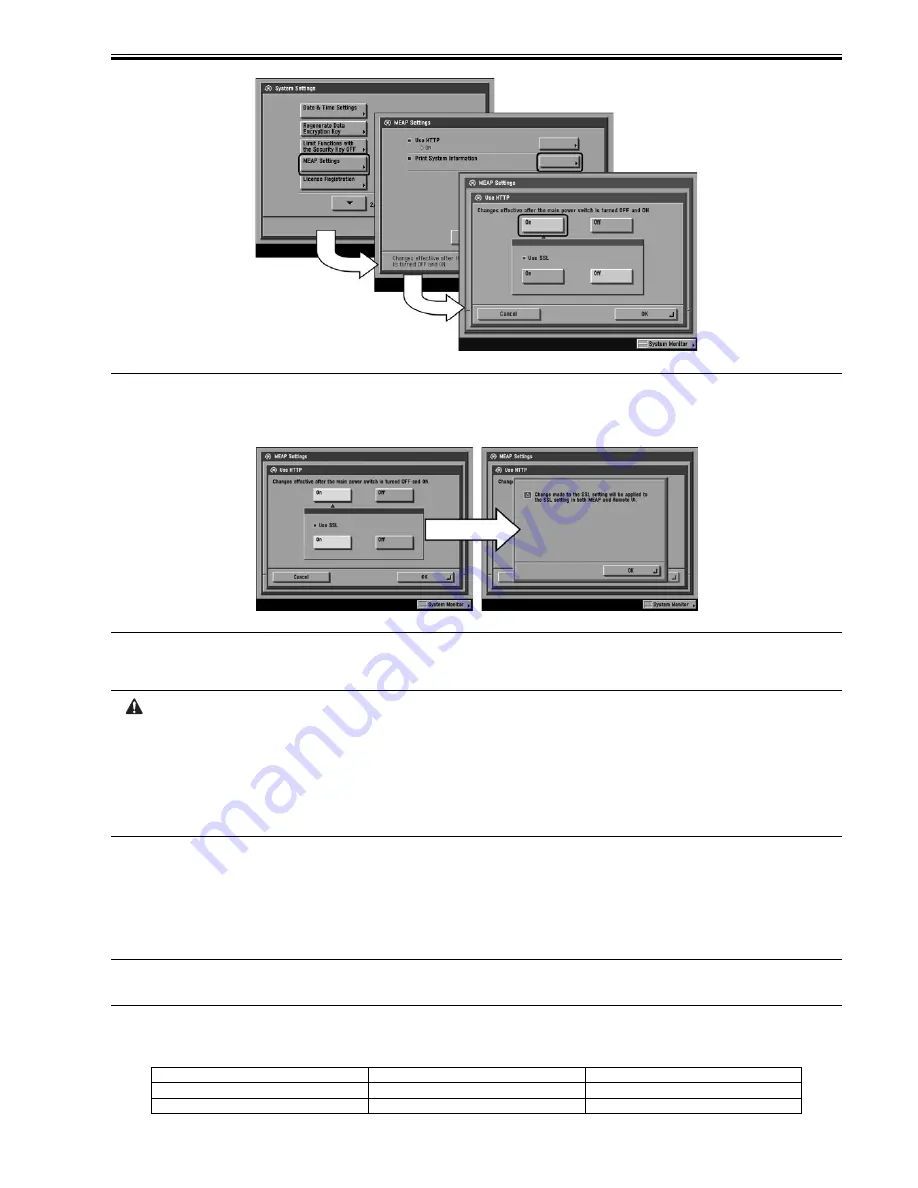
Chapter 11
11-3
F-11-2
Memo:
When using SSL, set [Use SSL] ON.
(This setting is also applied to the SSL setting of RUI. Same is true in the case of setting SSL ON on the side of RUI.)
Setting [Use SSL] ON displays the message dialogue 'Changes effective after the main power switch is turned OFF and ON' . Press [OK].
F-11-3
3) Press Done button as many times as necessary until the Basic screen appears.
4) Turn off the device's main power; wait for 10 sec, and then turn the power back on.
- The setting [Use HTTP] is not actually enabled/disabled until you have turned off and then on the device's main power switch.
- You cannot make a connection through a proxy server. If a proxy server is in use, enter the IP address of the MEAP device in the Exceptions field for the
browser. Open Internet Options dialog of Internet Explorer and select Connections tab, LAN Settings button, Use a proxy server option, and Advanced button
of Proxy server group. Proxy Settings dialog will opens. The Exceptions field is in the dialog. As network settings vary among environments, consult the
network administrator.
- If Cookie and JavaScript are not enabled in the Web browser, you will not be able to use SMS.
- To type text using the Web browser, use the characters compatible with the MEAP device's touch panel display. The MEAP device may not properly recognize
some characters.
- When [se SSL] is made available, it is necessary to set the key and the certificate necessary for the SSL communication. Set the key and the certificate by SSL
with [Certificate Settings] that exists in [System Settings] > [Network Settings] > [TCP/IP Settings] on the iR device.
11.1.3 Setting the method to login to SMS
0014-8066
/ / / / iR C3380i / iR C3380 / iR C2880i / iR C2880
SMS Installer Service, which is used to login SMS includes Password Authentication and Remote Login Service Authentication (henceforce: RLS Authentication).
Password Authentication is an authentication method only by password. RLS Authentication is an authentication method using SDL / SSO by ID and password.
Either or both of the authentication methods can be enabled by changing the setting.
Memo:
If Default Authentication is selected as the device authentication method, 'RLS Authentication' is not selectable as SMS Login method. Also, if 'RLS
Authentication' is selected, the device authentication method (Default Authentication, SDL, SSO) cannot be changed.
Setting of login method to SMS (Start/Stop) must be made after logging-in by the other login method. In other words, setting for Start/Stop of Password Authenti-
cation is made after logging-in with RLS Authentication, and setting for Start/Stop of RLS Authentication is made after logging-in with Password Authentication.
The table below shows the setting methods for each combination of login method and Start/Stop.
T-11-8
Start RLS Authentication
Stop RLS Authentication
Start Password Authentication
Login available with either method
Login available only with Password Authentication
Stop Password Authentication
Login available only with RLS Authentication
Setting unavailable
Summary of Contents for iR C2880 series
Page 1: ...Aug 29 2006 Service Manual iR C3380 2880 Series ...
Page 2: ......
Page 6: ......
Page 23: ...Chapter 1 Introduction ...
Page 24: ......
Page 26: ......
Page 52: ......
Page 53: ...Chapter 2 Installation ...
Page 54: ......
Page 127: ...Chapter 3 Basic Operation ...
Page 128: ......
Page 130: ......
Page 136: ......
Page 137: ...Chapter 4 Main Controller ...
Page 138: ......
Page 160: ......
Page 161: ...Chapter 5 Original Exposure System ...
Page 162: ......
Page 188: ...Chapter 5 5 24 F 5 68 4 Remove the original sensor 2 hook 1 F 5 69 ...
Page 189: ...Chapter 6 Laser Exposure ...
Page 190: ......
Page 192: ......
Page 206: ......
Page 207: ...Chapter 7 Image Formation ...
Page 208: ......
Page 256: ......
Page 257: ...Chapter 8 Pickup Feeding System ...
Page 258: ......
Page 262: ......
Page 303: ...Chapter 9 Fixing System ...
Page 304: ......
Page 306: ......
Page 321: ...Chapter 10 Externals and Controls ...
Page 322: ......
Page 326: ......
Page 336: ...Chapter 10 10 10 F 10 10 2 Remove the check mark from SNMP Status Enabled ...
Page 337: ...Chapter 10 10 11 F 10 11 ...
Page 359: ...Chapter 11 MEAP ...
Page 360: ......
Page 362: ......
Page 401: ...Chapter 12 RDS ...
Page 402: ......
Page 404: ......
Page 411: ...Chapter 13 Maintenance and Inspection ...
Page 412: ......
Page 414: ......
Page 416: ...Chapter 13 13 2 F 13 1 8 9 1 2 3 3 5 6 7 10 11 12 13 14 4 ...
Page 421: ...Chapter 14 Standards and Adjustments ...
Page 422: ......
Page 424: ......
Page 431: ...Chapter 15 Correcting Faulty Images ...
Page 432: ......
Page 434: ......
Page 459: ...Chapter 16 Self Diagnosis ...
Page 460: ......
Page 462: ......
Page 481: ...Chapter 17 Service Mode ...
Page 482: ......
Page 484: ......
Page 571: ...Chapter 18 Upgrading ...
Page 572: ......
Page 574: ......
Page 603: ...Chapter 19 Service Tools ...
Page 604: ......
Page 606: ......
Page 609: ...Aug 29 2006 ...
Page 610: ......
















































