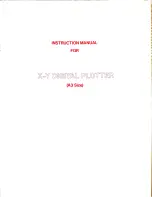Chapter 2
2-8
*1 The print engine may automatically select 1-way printing depending on the printing image type (graphic image, etc.). The printing direction can be
selected using the printer driver.
2.2.4 Print Control
0016-8958
iPF5100
1. Print mode
This printer is capable of fast, high-quality printing without blur and non-uniform density by changing the carriage operation, media feeding, other printing methods
according to the selected media type, print quality, print data and so on.
Printing is performed for each color using a maximum of 16 paths in each print mode according to the selected print quality.
This reduces density irregularities caused by the variation in the amounts of ink discharged from individual nozzles. In addition, it shifts the printing timing so that
the current ink layer is nearly fixed before the next ink layer is applied, thus minimizing bleeding.
Even in the same mode, the printer operates in a different way depending on the media setting made using the printer driver.
a) Draft mode
In the draft mode, image data is thinned out and a single band (equivalent to the width of a nozzle array) is printed using one or two paths.
To use this mode, select "Draft" under "Print Quality" in the printer driver.
b) Standard mode
In the standard mode, a single band (equivalent to the width of a nozzle array) is printed using 4-8 (4, 6, or 8) paths.
To use this mode, select "Standard" under "Print Quality" in the printer driver.
c) High quality mode
In the high quality mode, a single band is printed using 8 or 12 paths.
To use this mode, select "High" under "Print Quality" in the printer driver.
d) Highest quality mode
In the high quality mode, a single band is printed using 12 or 16 paths.
To use this mode, select "Highest" under "Print Quality" in the printer driver.
T-2-3
Glossy Photo Paper
Semi-Glossy Photo Paper
Heavyweight Glossy Photo Paper
Heavyweight SemiGlos Photo Paper
Glossy Paper
Photo Paper Plus
Photo Paper Plus Semi-Glos
Synthetic Paper
Adhesive Synthetic Paper
Backlit Film
Backprint Film
Thin Fabric Banner 2
Proofing Paper
Fine Art Photo
Fine Art Heavyweight Photo
Fine Art Textured
Fine Art Watercolor
Fine Art Block Print
Canvas Matte 2
Japanese Paper Washi
POP Board
Image
Standard
6-pass
Bi-directional
1200x1200dpi
High
8-pass
Bi-directional
2400x1200dpi
Highest
16-pass
Bi-directional
2400x1200dpi
CAD Tracing Paper
CAD Tranclucent Matte Film
Line Drawing/
Text
Draft
2-pass
Bi-directional
1200x1200dpi
Standard
4-pass
Bi-directional
1200x1200dpi
High
8-pass
Bi-directional
2400x1200dpi
Printing Modes
Media Type
Print Priority
Print Quality
Print-pass
Printing direction(*1)
Print resolution
Summary of Contents for iPF5000 - imagePROGRAF Color Inkjet Printer
Page 1: ...May 24 2007 Service Manual iPF5000 series ...
Page 2: ......
Page 6: ......
Page 12: ...Contents 8 3 Sevice Call Table 8 4 8 3 1 Service Call Errors 8 4 ...
Page 13: ...Chapter 1 PRODUCT DESCRIPTION ...
Page 14: ......
Page 20: ...Chapter 1 1 4 F 1 5 ...
Page 80: ...Chapter 1 1 64 ...
Page 81: ...Chapter 1 1 65 ...
Page 82: ......
Page 83: ...Chapter 2 TECHNICAL REFERENCE ...
Page 84: ......
Page 156: ......
Page 157: ...Chapter 3 INSTALLATION ...
Page 158: ......
Page 160: ......
Page 205: ...Chapter 4 DISASSEMBLY REASSEMBLY ...
Page 206: ......
Page 208: ......
Page 264: ...Chapter 4 4 56 ...
Page 283: ...Chapter 5 MAINTENANCE ...
Page 284: ......
Page 286: ......
Page 293: ...Chapter 6 TROUBLESHOOTING ...
Page 294: ......
Page 354: ......
Page 355: ...Chapter 7 SERVICE MODE ...
Page 356: ......
Page 358: ......
Page 379: ...Chapter 8 ERROR CODE ...
Page 380: ......
Page 382: ......
Page 388: ......
Page 389: ...May 24 2007 ...
Page 390: ......