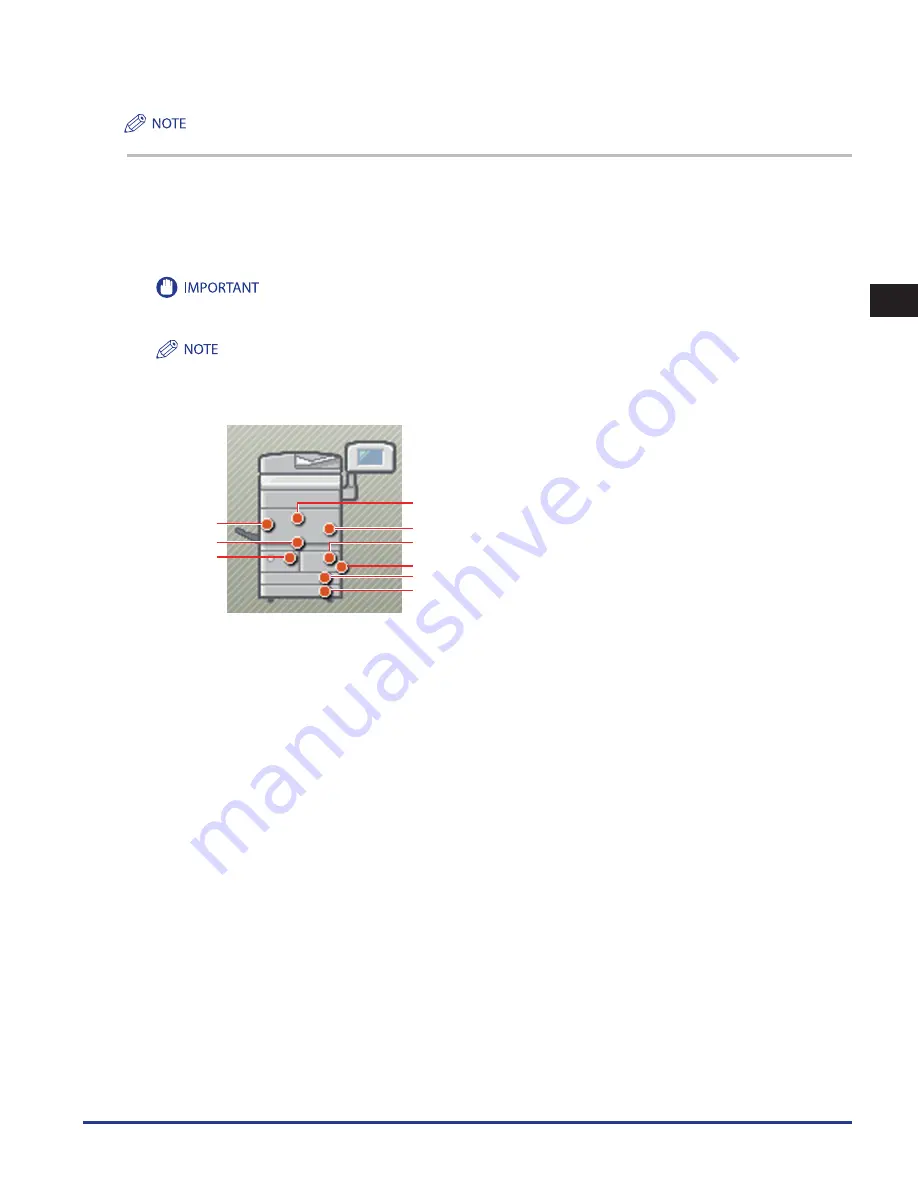
Clearing Paper Jams
2-5
2
Troubleshooting
If paper is jammed in several locations, remove the jammed paper in the order indicated on the touch panel display.
1
Inspect all paper jam locations indicated on the touch panel display, and remove any jammed paper.
See the appropriate sections below for instructions on finding and removing jammed paper. Or, you can follow the instructions on the
touch panel display.
If jammed paper tears while it is being removed, be sure to remove any remaining pieces from inside the machine.
If the machine’s power is turned OFF when there is a paper jam, detection of paper jams in the paper drawers is not possible after the
power is turned back ON. Clear paper jams without turning the power OFF.
•
Some areas that are shown to have paper jams may not actually have paper jams. However, always check all locations indicated on the
touch panel display in the order that is given.
•
For information on the possible locations where paper jams may occur and how to remove the jammed paper, see the following.
(
1
)
(3)
(2)
(4)
(5)
(6)
(9)
(8)
(7)
(1)(8)(9): Main Unit (Fixing Transport Unit) (See “Main Unit (Fixing Transport Unit),” on p. 2-10.)
(2):
Multi-Purpose Tray (See “Multi-Purpose Tray,” on p. 2-12.)
(2)(4):
Upper and Lower Right Covers (See “Inside the Upper and Lower Right Covers,” on p. 2-14.)
(3)(7):
Paper Drawers 1 and 2 (See “Paper Drawers 1 and 2,” on p. 2-15.)
(5)(6):
Paper Drawers 3 and 4 (See “Paper Drawers 3 and 4,” on p. 2-16.)
Summary of Contents for imageRUNNER ADVANCE 6055
Page 2: ......
Page 3: ...imageRUNNER ADVANCE 6075 6065 6055 Maintenance Guide...
Page 58: ...Consumables 1 46 1 Routine Maintenance...
Page 129: ...3 1 CHAPTER 3 Appendix This section includes the index Index 3 2...
Page 132: ...Index 3 4 3 Appendix...
Page 133: ......
















































