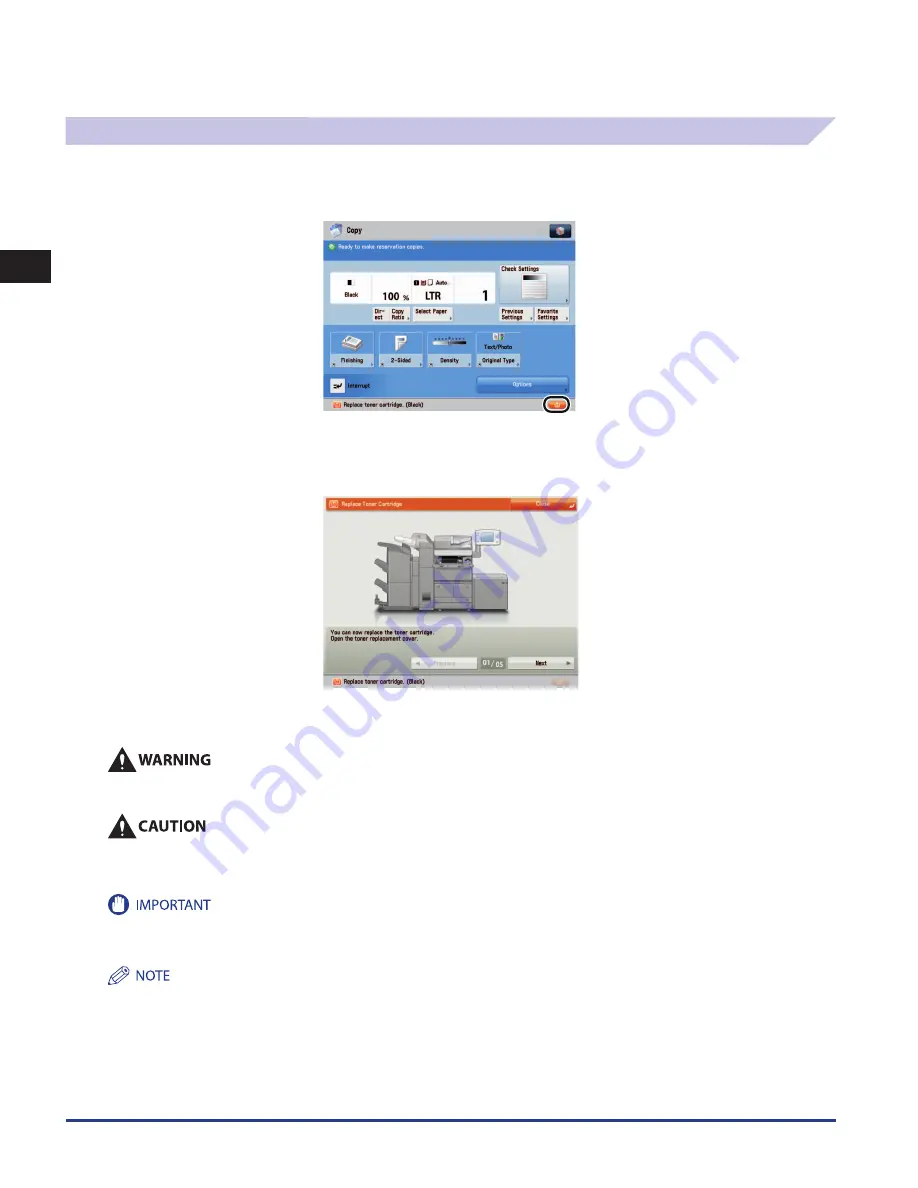
Main Unit
1-10
1
Routine Maintenance
Replacing the Toner Cartridge
When there is only a small amount of toner remaining inside the machine, the following message appears on the touch panel
display. You can continue printing approximately 900 pages, but at this time you should purchase a new toner cartridge to have it
available when needed.
When toner runs out completely and prints can no longer be made, a screen with instrunctions on how to replace the toner
cartridge, like the one shown below, appears on the touch panel display. Follow the instructions on the touch panel display, and
the procedure described below to help you replace the toner cartridge.
If you press [Close], you can continue operations, such as setting modes and scanning originals, even if you do not replace the
toner cartridge immediately.
Do not burn or throw used toner cartridges into open flames, as this may cause the toner remaining inside the cartridges to ignite,
resulting in burns or a fire.
•
Keep toner out of the reach of small children. If toner is ingested, consult a physician immediately.
•
Take care not to allow toner to come into contact with your hands or clothing. If toner gets onto your hands or clothing, wash it off
immediately with cold water. Washing it off with warm water will set the toner, and make it impossible to remove the toner stains.
•
Use only toner cartridges intended for use with this machine.
•
Do not replace toner cartridges until the message prompting you to do so appears.
•
You can replace a toner cartridge while the machine is printing.
•
When the message appears, the remaining toner is low. It is recommended that you get a new toner cartridge ready for replacement before the
toner runs out.
•
If toner runs out during a print job, the remaining prints are made after youreplace the toner cartridge.
•
After replacing toner cartridges, if the color of the copies or prints is different in gradation or density from the color of the copies or prints
before you replaced the toner cartridges, perform an [Auto Adjust Gradation] in [Adjustment/Maintenance] (Settings/Registration). (See
e-Manual > Settings/Registration.)
Summary of Contents for imageRUNNER ADVANCE 6055
Page 2: ......
Page 3: ...imageRUNNER ADVANCE 6075 6065 6055 Maintenance Guide...
Page 58: ...Consumables 1 46 1 Routine Maintenance...
Page 129: ...3 1 CHAPTER 3 Appendix This section includes the index Index 3 2...
Page 132: ...Index 3 4 3 Appendix...
Page 133: ......
















































