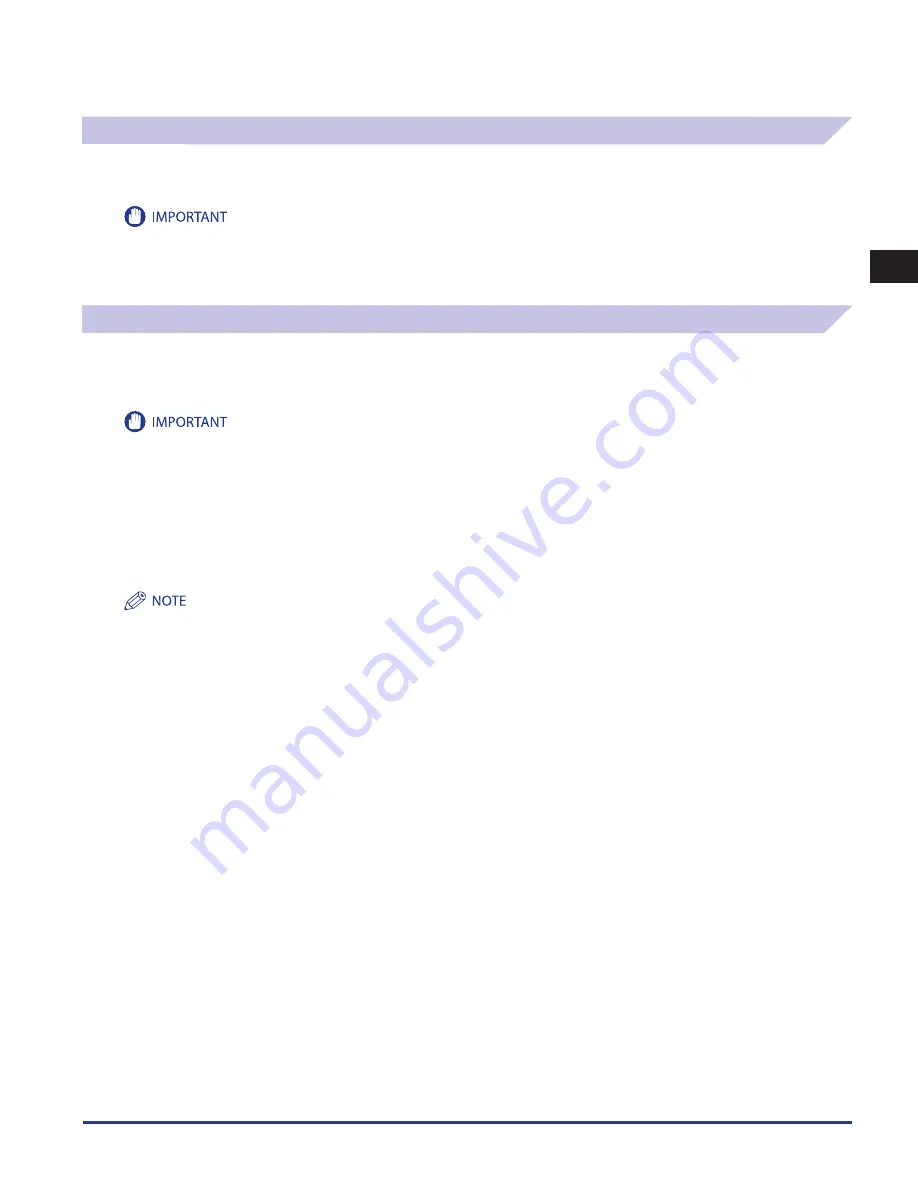
Main Unit
1-9
1
Routine Maintenance
Loading Pre-Punched Paper
Pre-punched paper can be loaded into the Paper Drawers 1, 2, 3, and 4. When the pre-punched paper is loaded, make sure that
the directions of holes and images are adequate.
•
If you want to copy or print on one side, select [Up (Reverse Order)] for [Face Up/Face Down]. (See e-Manual > Copy.)
•
If you want to output the printed sheets face down, select the horizontally placed plain paper for [Select Paper]. (See e-Manual > Copy.)
Loading Transparencies
You can load the transparencies only to the Multi-purpose Tray.
Unlike normal paper, transparencies have a specific printable surface to ensure the optimal reproduction of images.
When the transparency is loaded in the Multi-purpose Tray, the side facing up is the one printed on.
•
Only LTR transparencies can be used.
•
When loading transparencies, be careful not to touch the printable surface. Hold transparencies by their edges.
•
Do not load transparencies into a paper source while a print job is in progress. This may cause paper jams.
•
Only use transparencies that are specially recommended for use in this machine. Other transparencies may damage the machine.
•
To prevent paper jams or the folding of transparencies, it is recommended that you remove them from the output tray as soon as possible.
•
Replace unused transparencies into the box in which they came. Leaving them in the Multi-purpose Tray for an extended period of time
may cause the transparencies to adhere to one another and result in paper jams. Avoid storing transparencies in a location subject to high-
temperatures or humidity.
•
If transparencies do become adhered to one another and a paper jam occurs, remove the transparencies, fan them well, make sure that fewer
than 100 sheets of transparencies are loaded, or use new transparencies.
•
When printing on transparencies, image density may be high, depending on the image type. In this case, adjust the output image density.
If a paper jam occurs, remove the transparencies and fan them well before reloading them into the Multi-purpose Tray.
Summary of Contents for imageRUNNER ADVANCE 6055
Page 2: ......
Page 3: ...imageRUNNER ADVANCE 6075 6065 6055 Maintenance Guide...
Page 58: ...Consumables 1 46 1 Routine Maintenance...
Page 129: ...3 1 CHAPTER 3 Appendix This section includes the index Index 3 2...
Page 132: ...Index 3 4 3 Appendix...
Page 133: ......
















































