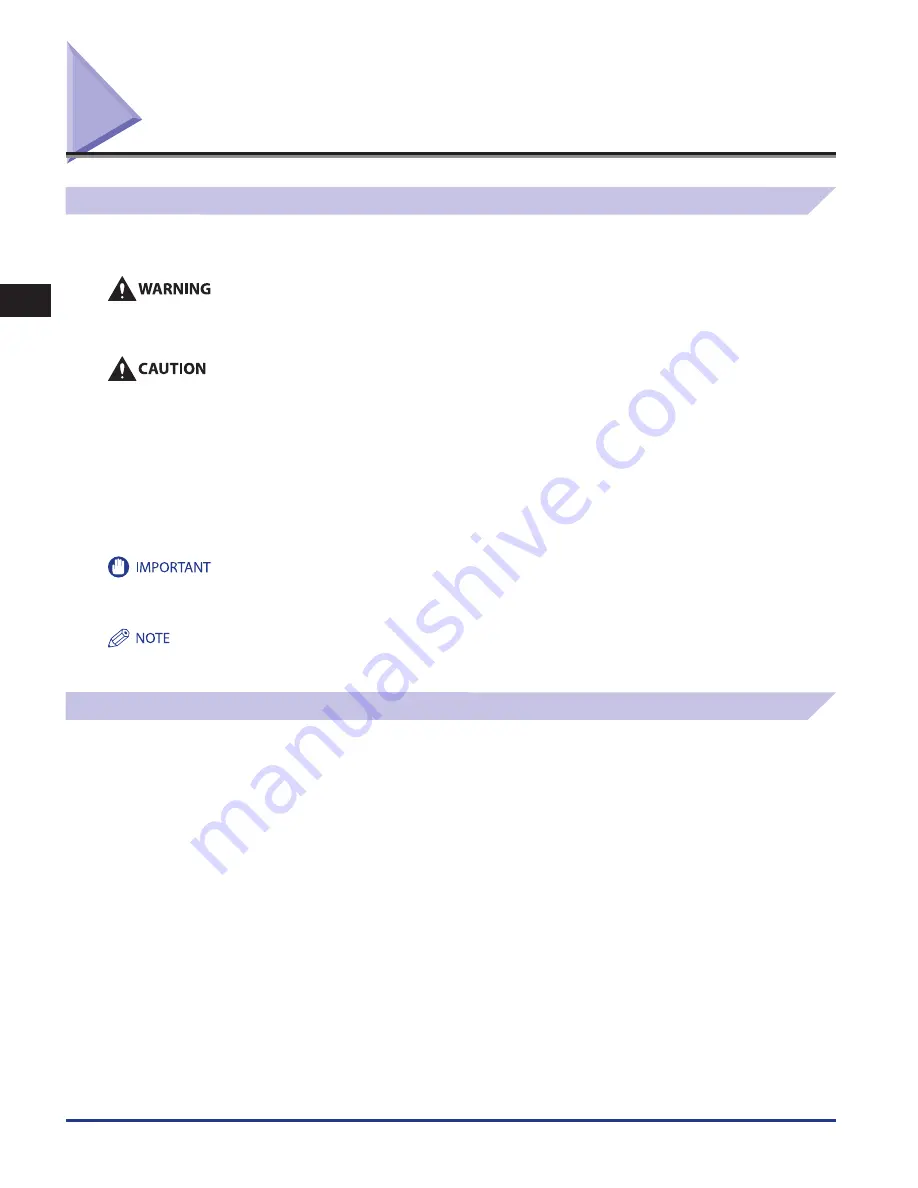
Before Troubleshooting
2-2
2
Troubleshooting
Before Troubleshooting
Precautions for Troubleshooting
This section describes precautions for troubleshooting, such as clearing paper jams. We recommend that you read this section
prior to troubleshooting.
There are some areas inside the machine which are subject to high-voltages. When removing jammed paper or when inspecting
the inside of the machine, do not allow necklaces, bracelets, or other metal objects to touch the inside of the machine, as this may
result in burns or electrical shock.
•
When closing the cover, or pushing the unit back into the machine, be careful not to get your fingers caught, as this may result in
personal injury.
•
When removing jammed originals or paper, take care not to cut your hands on the edges of the originals or paper.
•
When removing paper which has become jammed inside the machine, take care not to cut your hands or injure yourself on the
inside of the machine. If you cannot remove the paper, contact your local authorized Canon dealer.
•
When removing paper which has become jammed inside the machine, take care not to allow the toner on the jammed paper
to come into contact with your hands or clothing, as this will dirty your hands or clothing. If they become dirty, wash them
immediately with cold water. Washing them with warm water will set the toner, and make it impossible to remove the toner stains.
•
When removing paper which has become jammed inside the machine, remove the jammed paper gently to prevent the toner on
the paper from scattering and getting into your eyes or mouth. If the toner gets into your eyes or mouth, wash them immediately
with cold water and immediately consult a physician.
Take care when handling the optional equipment that is attached to the machine. When an optional unit’s cover is opened to replace a staple
cartridge, discard the punch waste, or clear paper or staple jams, prints may still be output if other optional units are operating normally, and
are not involved in the paper or staple jam removal procedure.
The screen indicating the location of the paper jam repeatedly appears on the touch panel display until the paper jam is entirely cleared. For
more information, see “Screens Indicating the Locations of Paper Jams,” on p. 2-4.
Reducing the Frequency of Paper Jams
If paper jams occur frequently, even though there is no apparent problem with the machine, either one of the following two
reasons may be the cause. Follow the instructions described below to reduce the frequency of paper jams.
■
There are torn pieces of paper left inside the machine.
Pulling jammed paper out of the machine by force may leave parts of the paper torn inside, leading to frequent paper jams. If paper tears while
you are trying to remove jammed paper from the machine, make sure that you remove all of the torn pieces.
■
The paper loaded in the paper drawer differs from the setting.
Make sure that the paper loaded in the paper drawer matches the paper size/type registered in Settings/Registration.
Summary of Contents for imageRUNNER ADVANCE 6055
Page 2: ......
Page 3: ...imageRUNNER ADVANCE 6075 6065 6055 Maintenance Guide...
Page 58: ...Consumables 1 46 1 Routine Maintenance...
Page 129: ...3 1 CHAPTER 3 Appendix This section includes the index Index 3 2...
Page 132: ...Index 3 4 3 Appendix...
Page 133: ......
















































