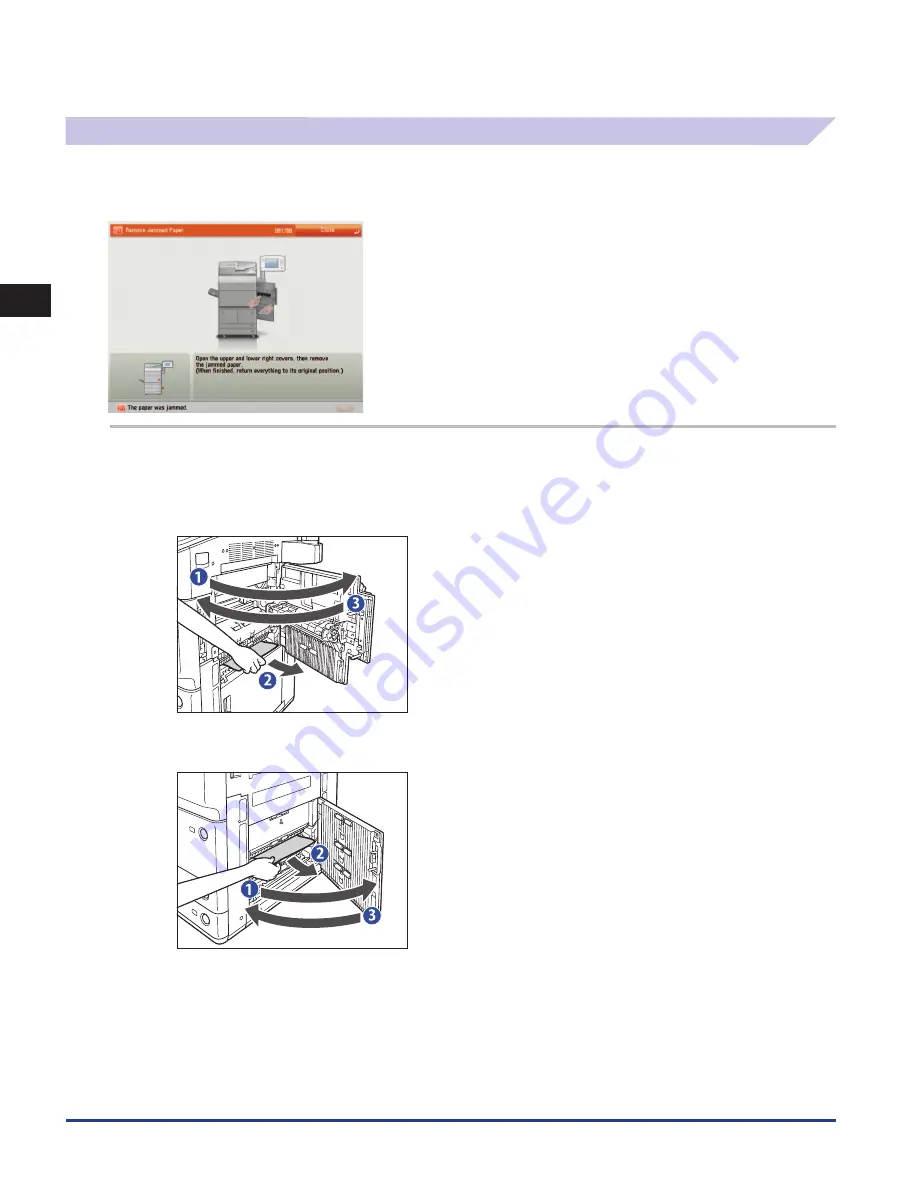
Clearing Paper Jams
2-14
2
Troubleshooting
Inside the Upper and Lower Right Covers
If a paper jam occurs inside the upper or lower right cover, a screen similar to the one shown below appears on the touch panel
display. Check the location of the paper jam, and follow the procedure described below, and the procedure that appears on the
touch panel display, to remove the jammed paper.
1
Remove any jammed paper from the upper right cover of the main unit.
If the Paper Deck Unit-A1 or the Paper Deck Unit-D1 is attached to the main unit, press the release button, and move the Paper Deck
Unit-A1 or the Paper Deck Unit-D1 away from the main unit before proceeding with this procedure. For more information, see e-Manual >
Optional Products/Software.
1. Open the upper right cover.
2. Remove any jammed paper.
3. Close the upper right cover.
2
Remove any jammed paper from the lower right cover of the main unit.
1. Open the lower right cover.
2. Remove any jammed paper.
3. Close the lower right cover.
If the Paper Deck Unit-A1 or the Paper Deck Unit-D1 has been moved away from the main unit, reconnect either of them to the main unit.
For more information, see e-Manual > Optional Products/Software.
3
Follow the instructions on the touch panel display.
Summary of Contents for imageRUNNER ADVANCE 6055
Page 2: ......
Page 3: ...imageRUNNER ADVANCE 6075 6065 6055 Maintenance Guide...
Page 58: ...Consumables 1 46 1 Routine Maintenance...
Page 129: ...3 1 CHAPTER 3 Appendix This section includes the index Index 3 2...
Page 132: ...Index 3 4 3 Appendix...
Page 133: ......






























