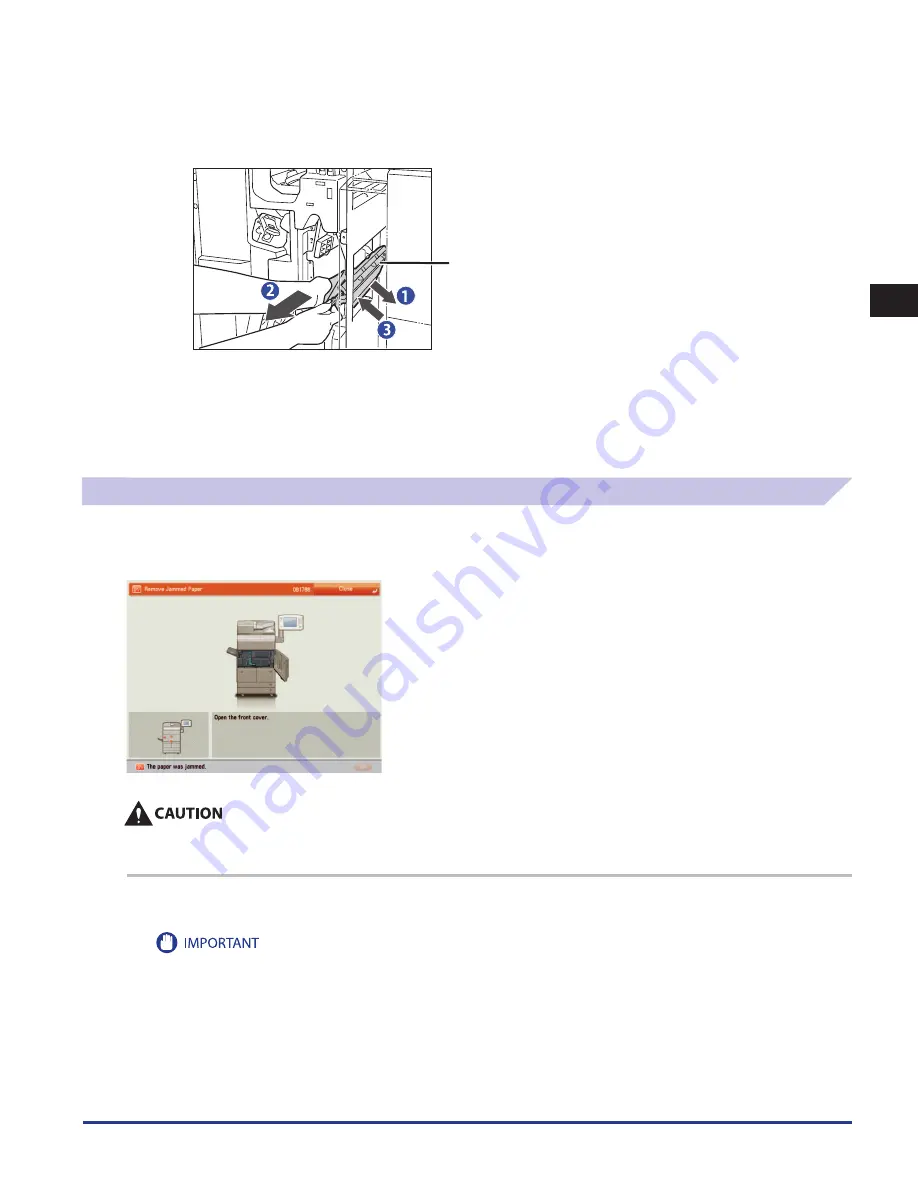
Clearing Paper Jams
2-41
2
Troubleshooting
5
Remove any jammed paper from the lower delivery guide.
*
1. Tilt the lower delivery guide to the right.
2. Remove any jammed paper.
3. Return the lower delivery guide to its original position.
* Lower Delivery Guide
6
Close the front cover of the finisher.
7
Follow the instructions on the touch panel display.
Copy Tray-Q1 (Optional)
If a paper jam occurs inside the Copy Tray, a screen similar to the one shown below appears on the touch panel display. Check the
location of the paper jam, and follow the procedure described below, and the procedure that appears on the touch panel display,
to remove the jammed paper.
The fixing unit and its surroundings inside the machine may become hot during use. When removing jammed paper or when
inspecting the inside of the machine, do not touch the fixing unit and its surroundings, as doing so may result in burns or electrical
shock.
1
Remove all of the outputted paper from the output tray.
If there is any jammed paper, do not pull out by force. Proceed to the next step.
Summary of Contents for imageRUNNER ADVANCE 6055
Page 2: ......
Page 3: ...imageRUNNER ADVANCE 6075 6065 6055 Maintenance Guide...
Page 58: ...Consumables 1 46 1 Routine Maintenance...
Page 129: ...3 1 CHAPTER 3 Appendix This section includes the index Index 3 2...
Page 132: ...Index 3 4 3 Appendix...
Page 133: ......
















































