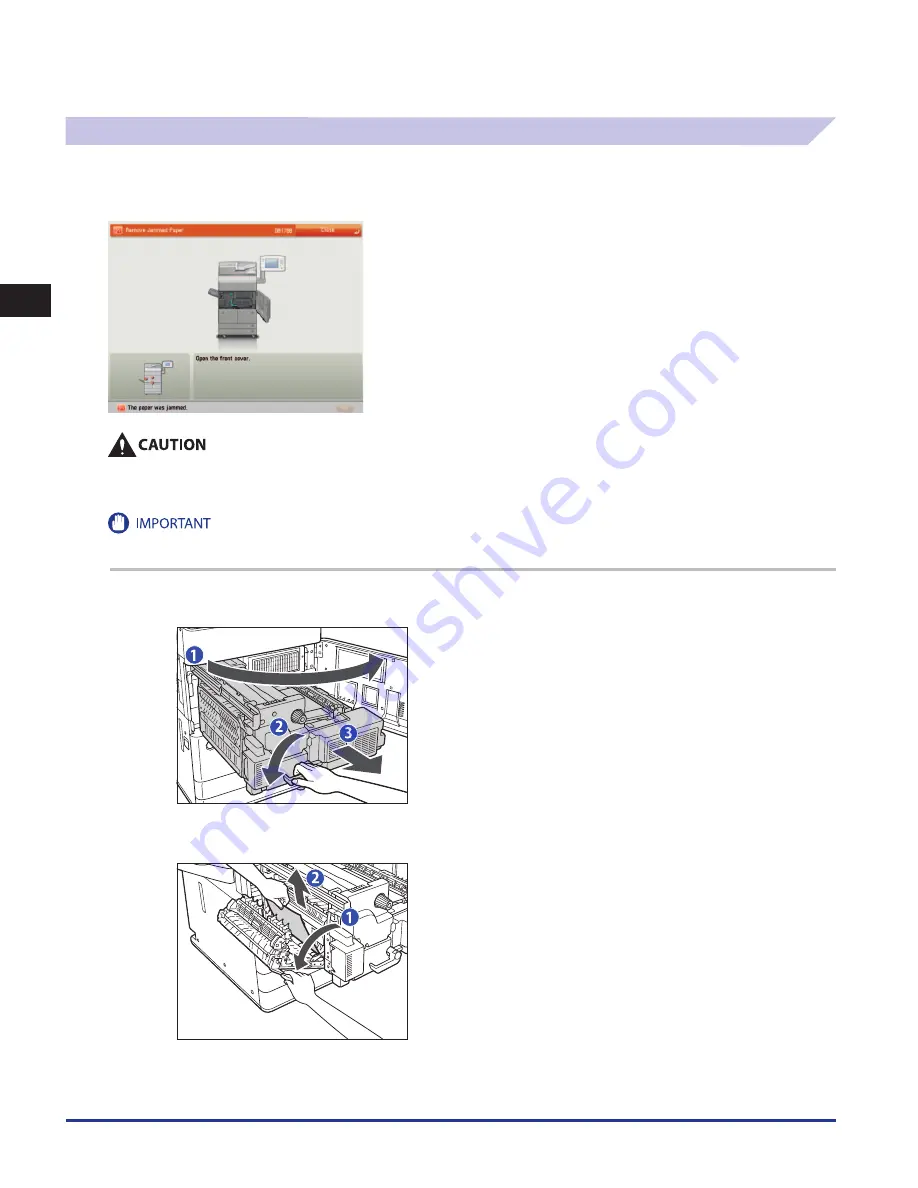
Clearing Paper Jams
2-10
2
Troubleshooting
Main Unit (Fixing Transport Unit)
If a paper jam occurs in the main unit area, a screen similar to the one shown below appears on the touch panel display. Check the
location of the paper jam, and follow the procedure described below, and the procedure that appears on the touch panel display,
to remove the jammed paper.
The fixing unit and its surroundings inside the machine may become hot during use. When removing jammed paper or when
inspecting the inside of the machine, do not touch the fixing unit and its surroundings, as doing so may result in burns or electrical
shock.
If the Copy Tray is attached to the main unit, follow the procedure that appears on the touch panel display to remove the jammed paper. (See
“Copy Tray-Q1 (Optional),” on p. 2-41.)
1
Open the front cover of the main unit, and pull out the fixing transport unit.
1. Open the front cover.
2. Move the green lever in the direction of the arrow.
3. Pull out the fixing transport unit.
2
Remove any jammed paper from the left guide.
1. Open the left guide .
2. Remove any jammed paper.
Summary of Contents for imageRUNNER ADVANCE 6055
Page 2: ......
Page 3: ...imageRUNNER ADVANCE 6075 6065 6055 Maintenance Guide...
Page 58: ...Consumables 1 46 1 Routine Maintenance...
Page 129: ...3 1 CHAPTER 3 Appendix This section includes the index Index 3 2...
Page 132: ...Index 3 4 3 Appendix...
Page 133: ......






























