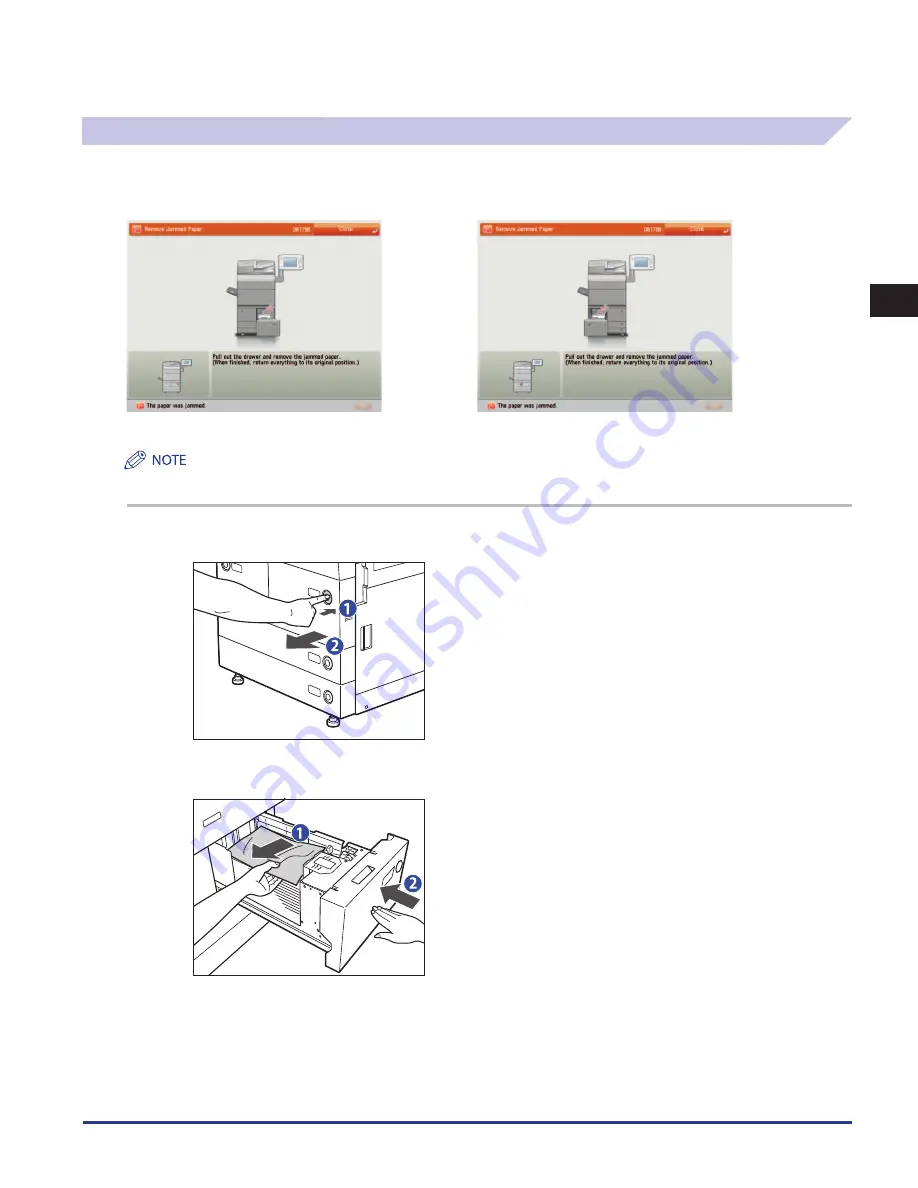
Clearing Paper Jams
2-15
2
Troubleshooting
Paper Drawers 1 and 2
If a paper jam occurs inside Paper Drawer 1 or 2, a screen similar to the one shown below appears on the touch panel display.
Check the location of the paper jam, and follow the procedure described below, and the procedure that appears on the touch
panel display, to remove the jammed paper.
Paper Drawer 1
Paper Drawer 2
If a paper jam occurs inside the Paper Drawer 1 or Paper Drawer 2, you can remove the jammed paper by
following the procedure described below. This manual uses the Paper Drawer 1 as an example.
1
Pull out the Paper Drawer 1.
1. Press and release the button.
2. Pull out the Paper Drawer 1 until it stops.
If the paper drawer seems to be stuck, do not pull it out by force. Push
it back into the machine, press the release button again, and then pull
it back out.
2
Remove any jammed paper, and push Paper Drawer 1 back into the machine.
1. Remove any jammed paper.
2. Gently push Paper Drawer 1 back into the machine until it
clicks into place in the closed position.
3
Follow the instructions on the touch panel display.
Summary of Contents for imageRUNNER ADVANCE 6055
Page 2: ......
Page 3: ...imageRUNNER ADVANCE 6075 6065 6055 Maintenance Guide...
Page 58: ...Consumables 1 46 1 Routine Maintenance...
Page 129: ...3 1 CHAPTER 3 Appendix This section includes the index Index 3 2...
Page 132: ...Index 3 4 3 Appendix...
Page 133: ......






























