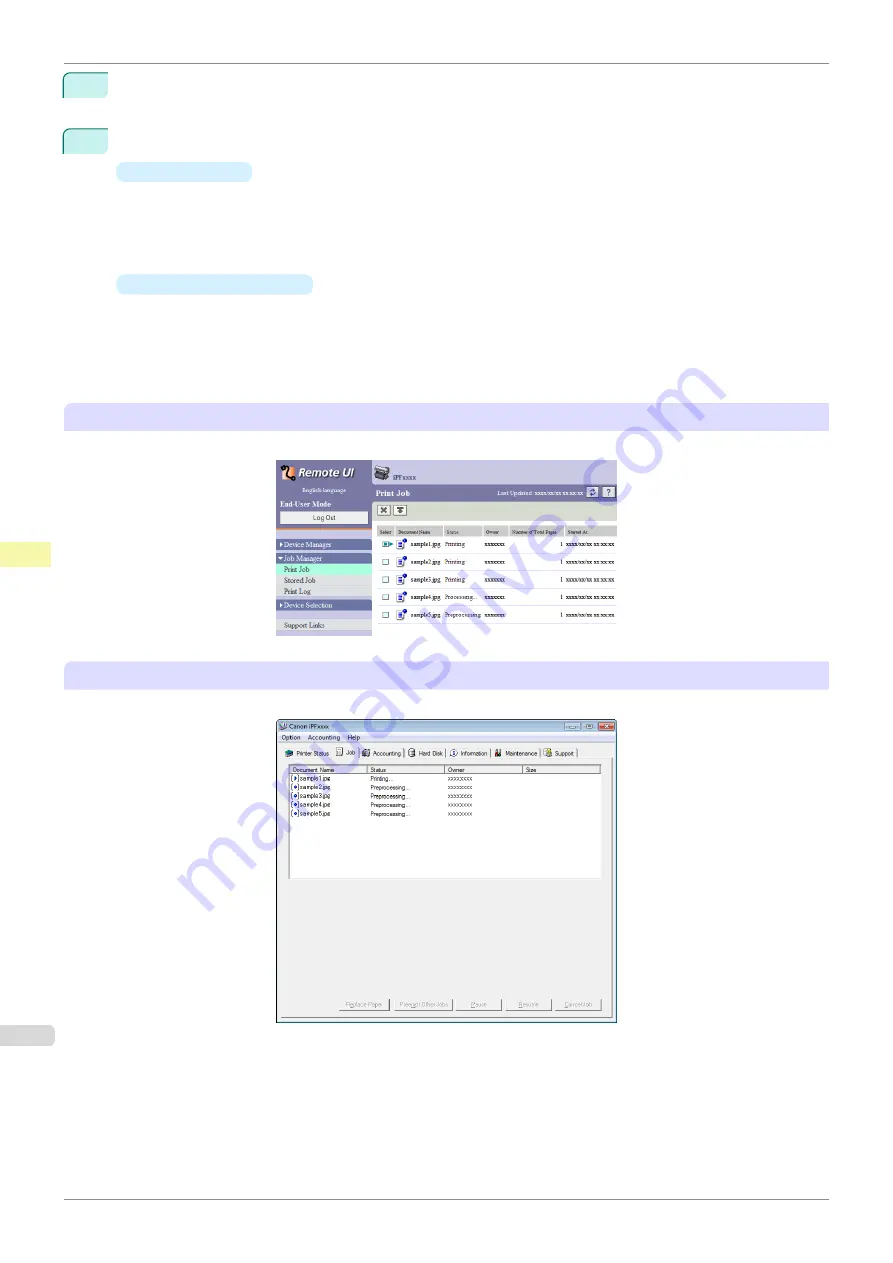
2
Press the
OK
button.
The
Job Menu
is displayed.
3
Manage the job queue as needed.
•
Deleting jobs
1.
Press
▲
or
▼
to select
Print Job
, and then press the
OK
button.
2.
Press
▲
or
▼
to select the print job to delete, and then press the
OK
button.
3.
Press
▲
or
▼
to select
Delete
, and then press the
OK
button.
•
Preempting other jobs
1.
Press
▲
or
▼
to select
Print Job
, and then press the
OK
button.
2.
Press
▲
or
▼
to select the job to print first, and then press the
OK
button.
3.
Press
▲
or
▼
to select
Preempt Jobs
, and then press the
OK
button.
Using RemoteUI
Manage jobs as needed on the
Print Job
page. For details, refer to the RemoteUI help file.
Using imagePROGRAF Status Monitor (Windows)
Manage jobs as needed on the
Job
sheet. For details, refer to the imagePROGRAF Status Monitor help file.
Managing the Job Queue (Deleting or Preempting Other Jobs)
iPF840
Print Job Management
Basic Print Job Operations
518
Summary of Contents for imagePROGRAFi iPF840 series
Page 14: ...14 ...
Page 28: ...iPF840 User s Guide 28 ...
Page 156: ...iPF840 User s Guide 156 ...
Page 330: ...iPF840 User s Guide 330 ...
Page 424: ...iPF840 User s Guide 424 ...
Page 462: ...iPF840 User s Guide 462 ...
Page 494: ...iPF840 User s Guide 494 ...
Page 634: ...iPF840 User s Guide 634 ...
Page 676: ...iPF840 User s Guide 676 ...






























