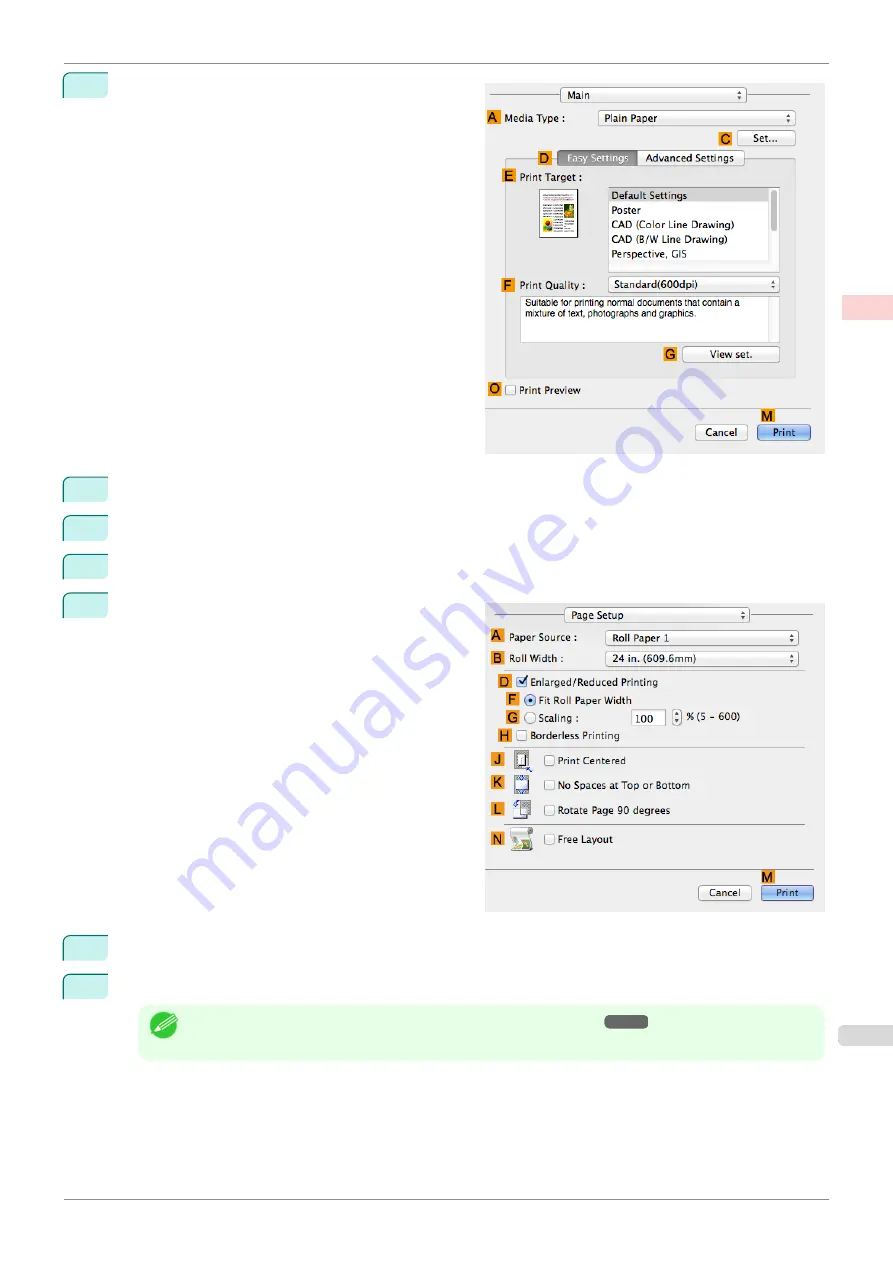
12
Access the
Main
pane.
13
In the
A
Media Type
list, select the type of paper that is loaded.
14
After confirming that
D
Easy Settings
is selected, select from the
E
Print Target
list.
15
Make your selection in the
F
Print Quality
list.
16
Access the
Page Setup
pane.
17
Click
Cut Sheet
in the
A
Paper Source
list.
18
Confirm the print settings, and then click
M
to start printing.
Note
•
For tips on confirming print settings,
iPF840
Printing on Non-Standard Paper Sizes (Mac OS)
Enhanced Printing Options
Printing banners or at other non-standard sizes
113
Summary of Contents for imagePROGRAFi iPF840 series
Page 14: ...14 ...
Page 28: ...iPF840 User s Guide 28 ...
Page 156: ...iPF840 User s Guide 156 ...
Page 330: ...iPF840 User s Guide 330 ...
Page 424: ...iPF840 User s Guide 424 ...
Page 462: ...iPF840 User s Guide 462 ...
Page 494: ...iPF840 User s Guide 494 ...
Page 634: ...iPF840 User s Guide 634 ...
Page 676: ...iPF840 User s Guide 676 ...






























