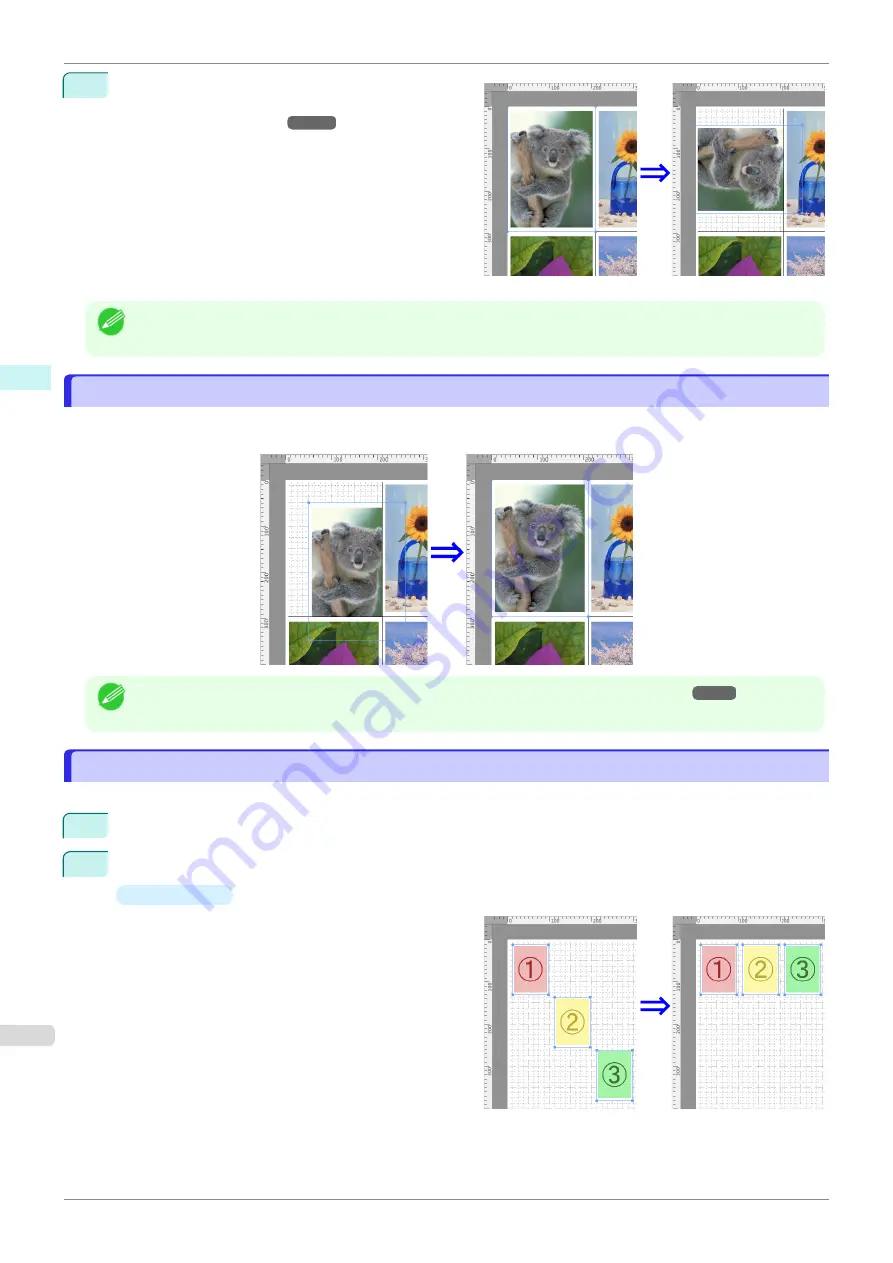
2
Select
Rotate Left
or
Rotate Right
from the toolbar.
Alternatively, you may click on the
Rotate
check box
Rotate
Right
or
Rotate Left
, and click the
OK
button.
Note
•
When several objects are selected, you cannot select
Rotate
.
Laying out Objects Automatically
Laying out Objects Automatically
Click
Auto Arrange
in the tool bar. This automatically lays out objects. Alternatively, you may select
Auto Arrange
Object
from the
Object
menu.
Note
•
The object layout order varies depending on the
Order
.
Aligning Objects
Aligning Objects
You can align objects systematically.
1
Select multiple objects.
2
Select the align menu from the
Object
menu.
•
Align Top
Lays out the objects, justifying them to the top.
Laying out Objects Automatically
iPF840
Mac OS Software
Free Layout
326
Summary of Contents for imagePROGRAFi iPF840 series
Page 14: ...14 ...
Page 28: ...iPF840 User s Guide 28 ...
Page 156: ...iPF840 User s Guide 156 ...
Page 330: ...iPF840 User s Guide 330 ...
Page 424: ...iPF840 User s Guide 424 ...
Page 462: ...iPF840 User s Guide 462 ...
Page 494: ...iPF840 User s Guide 494 ...
Page 634: ...iPF840 User s Guide 634 ...
Page 676: ...iPF840 User s Guide 676 ...






























