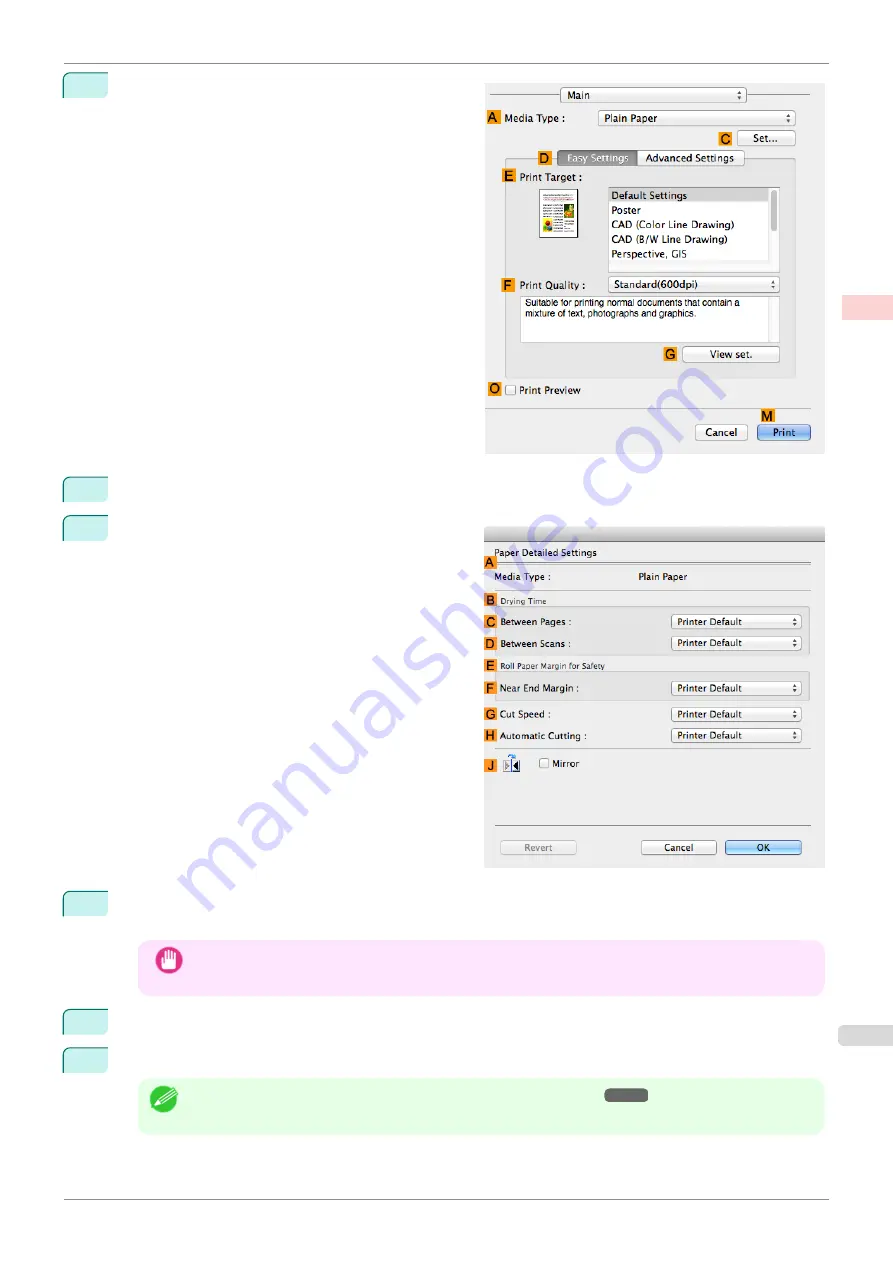
8
Access the
Main
pane.
9
In the
A
Media Type
list, select the type of paper that is loaded.
10
Click
C
Set
to display the
Paper Detailed Settings
dialog box.
11
To enable automatic cutting, click
Printer Default
in the
H
Automatic Cutting
list. If you prefer to cut the
paper later yourself, click
Print Cut Guideline
.
Important
•
If the automatic cut function has been deactivated on the printer, change the auto cut setting on the
printer Control Panel.
12
Click
OK
to close the
Paper Detailed Settings
dialog box.
13
Confirm the print settings, and then click
M
to start printing.
Note
•
For tips on confirming print settings,
iPF840
Cutting Roll Paper After Printing (Mac OS)
Enhanced Printing Options
Other useful settings
155
Summary of Contents for imagePROGRAFi iPF840 series
Page 14: ...14 ...
Page 28: ...iPF840 User s Guide 28 ...
Page 156: ...iPF840 User s Guide 156 ...
Page 330: ...iPF840 User s Guide 330 ...
Page 424: ...iPF840 User s Guide 424 ...
Page 462: ...iPF840 User s Guide 462 ...
Page 494: ...iPF840 User s Guide 494 ...
Page 634: ...iPF840 User s Guide 634 ...
Page 676: ...iPF840 User s Guide 676 ...






























