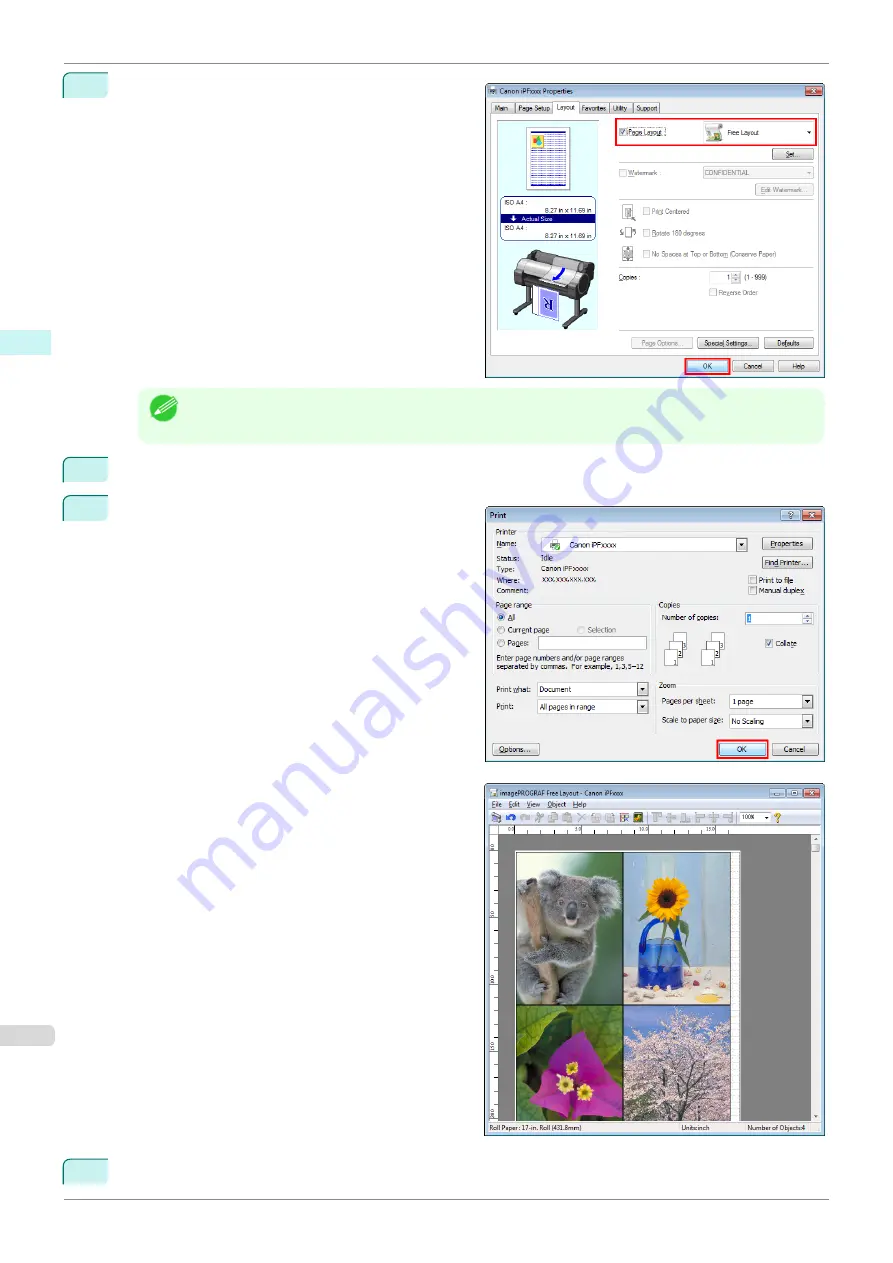
4
In the
Layout
sheet, click on the
Page Layout
check
box and select Free Layout from the list.
Note
•
Your printer is depicted in the lower-left area of this screen.
•
When you select Free Layout, all other setting items will be disabled.
5
Click the
OK
button to save the settings.
6
In the
dialog box, select the pages to print and
the number of copies, and click the
OK
button.
Free Layout starts, laying out the document created
with application software in the layout area as an ob-
ject.
7
Leaving Free Layout running, open other files with the application software and repeat the above steps.
Laying out a Multiple-File Document on One Page
iPF840
Windows Software
Free Layout
208
Summary of Contents for imagePROGRAFi iPF840 series
Page 14: ...14 ...
Page 28: ...iPF840 User s Guide 28 ...
Page 156: ...iPF840 User s Guide 156 ...
Page 330: ...iPF840 User s Guide 330 ...
Page 424: ...iPF840 User s Guide 424 ...
Page 462: ...iPF840 User s Guide 462 ...
Page 494: ...iPF840 User s Guide 494 ...
Page 634: ...iPF840 User s Guide 634 ...
Page 676: ...iPF840 User s Guide 676 ...






























