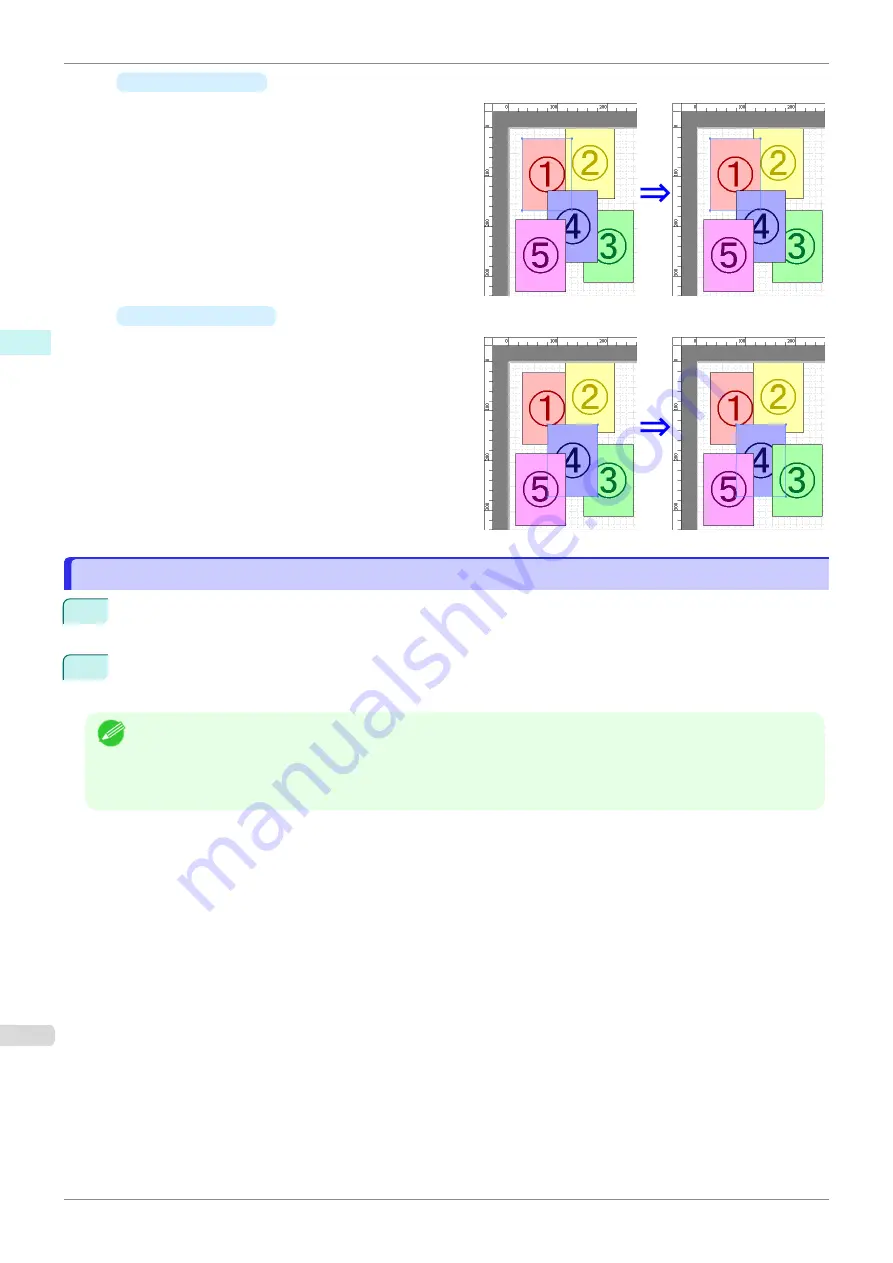
•
Bring Forward
Moves the object one position to the front.
•
Send Backward
Moves the object one position to the back.
Pasting a Copied or Cut Object
Pasting a Copied or Cut Object
1
Click
Copy
or
Cut
from the toolbar.
Alternatively, you may select
Copy
or
Cut
from the
Edit
menu.
2
Click
Paste
from the toolbar.
Alternatively, you may select
Paste
from the
Edit
menu.
Note
•
The copied or cut object is laid out at the end of the page.
•
You can also select by clicking the right button of the mouse on an object.
•
In order to paste an object on any position that you like, you can paste the object with
Pointed Paste
by clicking
the right button of the mouse on any position that you want.
Pasting a Copied or Cut Object
iPF840
Windows Software
Free Layout
216
Summary of Contents for imagePROGRAFi iPF840 series
Page 14: ...14 ...
Page 28: ...iPF840 User s Guide 28 ...
Page 156: ...iPF840 User s Guide 156 ...
Page 330: ...iPF840 User s Guide 330 ...
Page 424: ...iPF840 User s Guide 424 ...
Page 462: ...iPF840 User s Guide 462 ...
Page 494: ...iPF840 User s Guide 494 ...
Page 634: ...iPF840 User s Guide 634 ...
Page 676: ...iPF840 User s Guide 676 ...






























