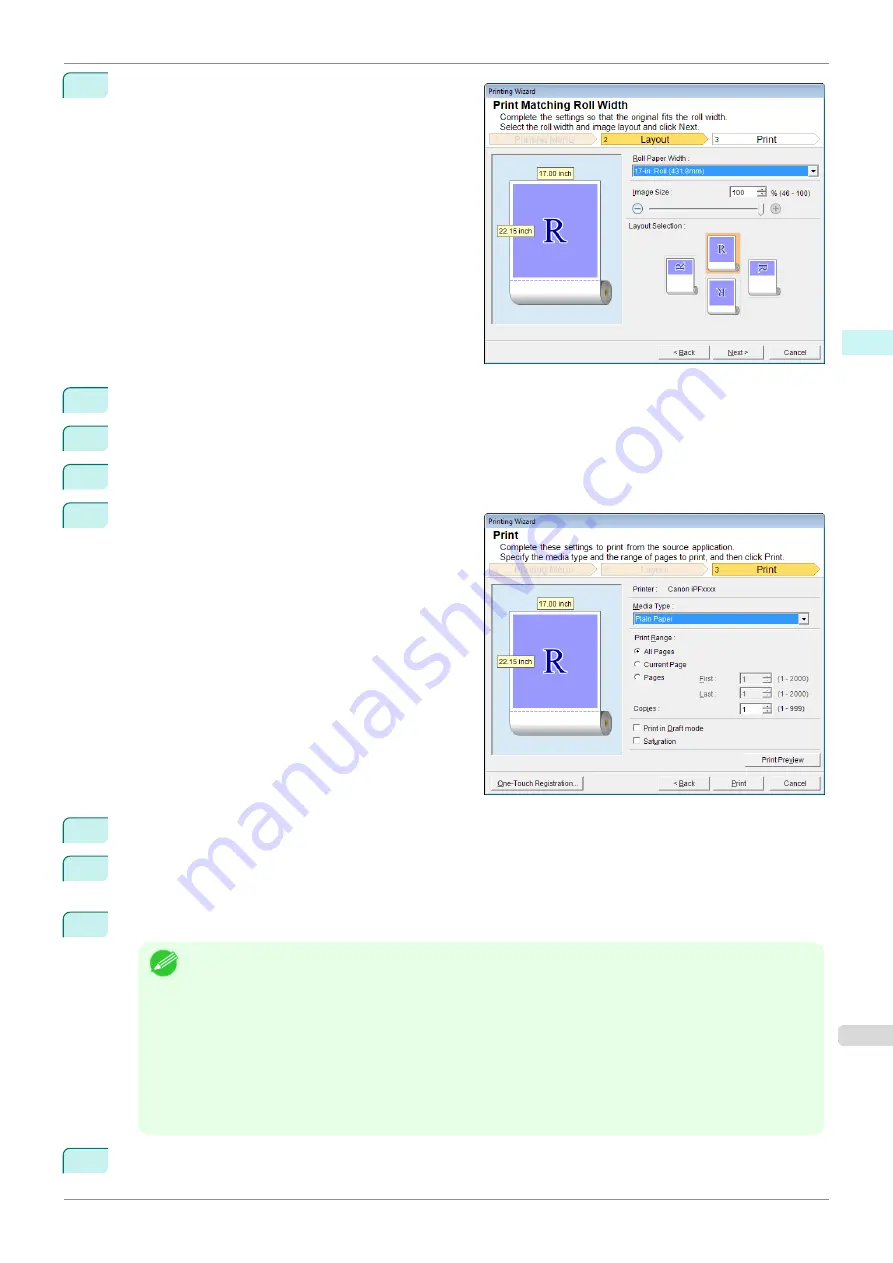
4
Click
Print Matching Roll Width
.
5
Select
Roll Paper Width
that is set in the printer.
6
Select image size.
7
Select layout.
8
Select
Next
.
9
Select
Media Type
.
10
Select
Print Range
from
All Pages
,
Current Page
, and
Pages
.
If
Pages
is selected, enter the number of pages.
11
Enter
Copies
.
Note
•
When
Print in Draft mode
is selected, printing is fast but the print quality is poor.
•
When
Saturation
is selected, you can print posters, etc., vividly.
•
The settings are registered when the
One-Touch Registration
is pressed. This is convenient if you to
need print multiple times using the same setting.
•
Press the
Print Preview
button to display the preview screen. You can check and make changes to the
layout in the preview screen.
•
When you print to the edge of the roll width, the maximum length will be the lesser of 5.587 times the roll
paper width, or 18.0m.
12
Press
to start printing.
iPF840
Print Matching Roll Width(Word)
Windows Software
Print Plug-In for Office
239
Summary of Contents for imagePROGRAFi iPF840 series
Page 14: ...14 ...
Page 28: ...iPF840 User s Guide 28 ...
Page 156: ...iPF840 User s Guide 156 ...
Page 330: ...iPF840 User s Guide 330 ...
Page 424: ...iPF840 User s Guide 424 ...
Page 462: ...iPF840 User s Guide 462 ...
Page 494: ...iPF840 User s Guide 494 ...
Page 634: ...iPF840 User s Guide 634 ...
Page 676: ...iPF840 User s Guide 676 ...






























