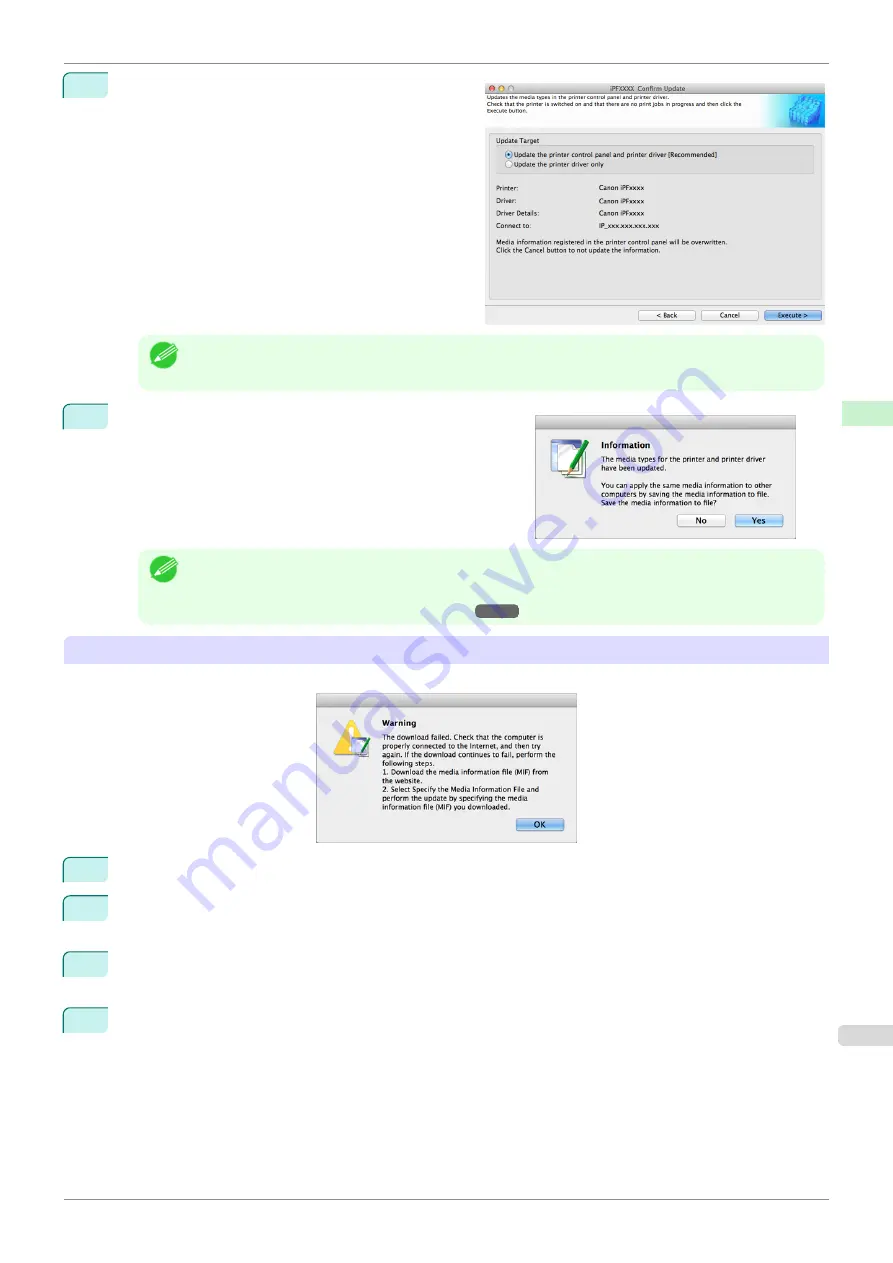
6
The
Confirm Update
dialog box is displayed.
Configure Update Target and click the
Execute
but-
ton.
The printer control panel and printer driver media in-
formation is updated.
Note
•
You should normally select
Update the printer control panel and printer driver
.
7
The message on the right is displayed.
If you want to save the current media information in a file,
click the
Yes
button. If you do not want to save it, click the
No
button.
Note
•
The media information is saved as a media information file (.amx file).
•
For the method for loading a saved media information file in another computer,
Media Information File on Another Computer
If the Media Information File Does Not Download Automatically From the Internet
If the following message is displayed, configure the settings by using the following procedure.
1
Open a web browser on a computer that can access the Internet, and access the Canon website.
2
Download the media information file (.amx file) corresponding to the printer to update from the Canon web-
site.
3
Copy the downloaded media information file (.amx file) to the computer where the Media Configuration Tool
is installed.
4
Run the Media Configuration Tool. Click the
Add Genuine Paper
button in the main window, and then click
the
Add
button in the
Edit Media Types
dialog box.
iPF840
Adding Media Types
Handling and Use of Paper
Media Configuration Tool (Mac OS)
411
Summary of Contents for imagePROGRAFi iPF840 series
Page 14: ...14 ...
Page 28: ...iPF840 User s Guide 28 ...
Page 156: ...iPF840 User s Guide 156 ...
Page 330: ...iPF840 User s Guide 330 ...
Page 424: ...iPF840 User s Guide 424 ...
Page 462: ...iPF840 User s Guide 462 ...
Page 494: ...iPF840 User s Guide 494 ...
Page 634: ...iPF840 User s Guide 634 ...
Page 676: ...iPF840 User s Guide 676 ...






























