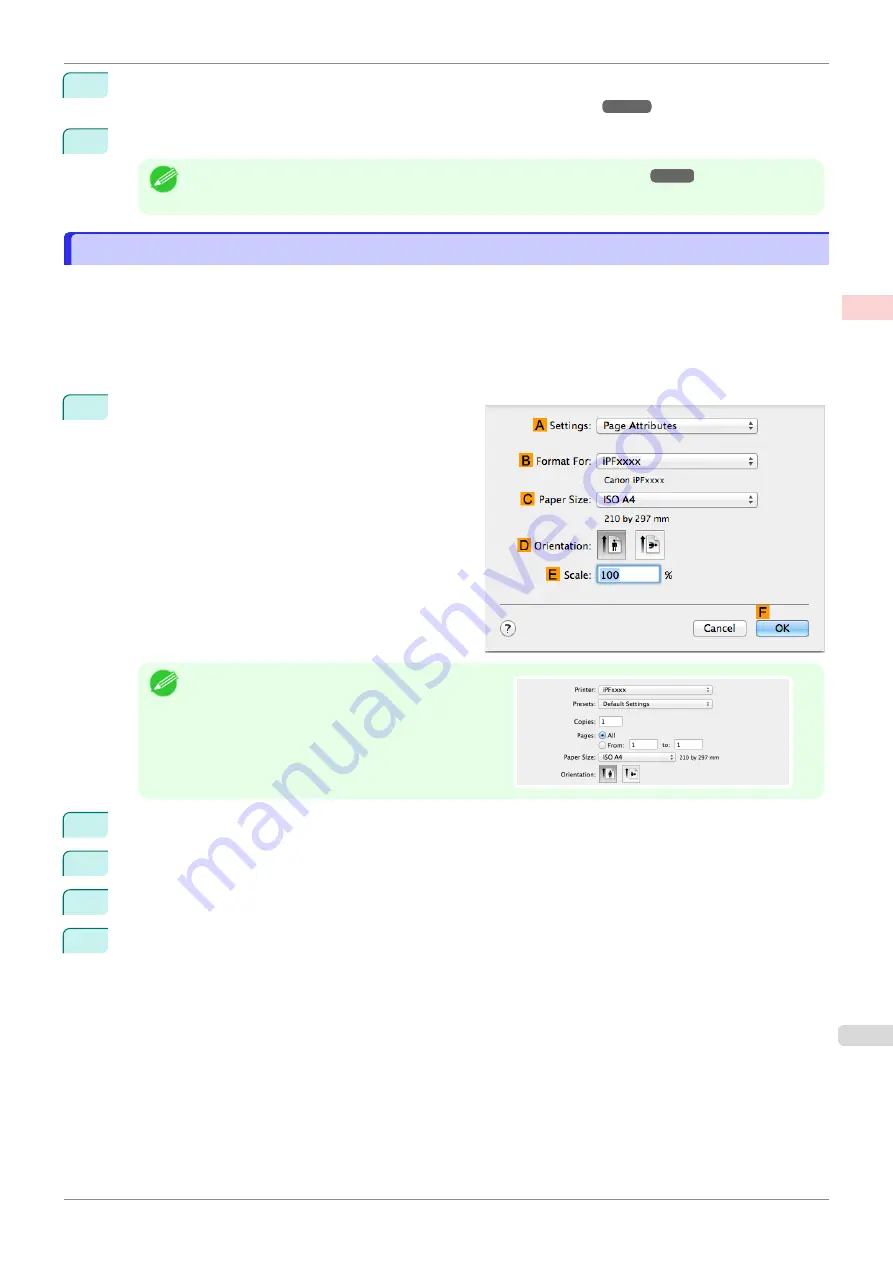
10
Specify additional printing conditions.
For details on available printing conditions,
11
Confirm the print settings and print as desired.
Note
•
For instructions on confirming print settings,
Printing Photos and Images (Mac OS)
Printing Photos and Images (Mac OS)
This topic describes how to print photos based on the following example.
•
Document: Photo image from a digital camera
•
Page size: 10×12 inches (254.0×304.8 mm)
•
Paper: Roll paper
•
Paper type:
Canon Glossy Photo Paper 170gsm
•
Roll paper width: 10 inches (254.0 mm)
1
Choose
Page Setup
from the application menu to
display the
Page Attributes
dialog box.
Note
•
Page Setup
might not be displayed in the menu de-
pending on the OS you are using and the applica-
tion software.
In this case, select
from the menu in the appli-
cation software, and configure the settings in the up-
per part of the printer driver screen that is displayed.
2
Select the printer in the
B
Format for
list.
3
In the
C
Paper Size
list, click the size of the original. In this case, click
10"x12"
.
4
Click
F
OK
to close the dialog box.
5
Choose
in the application menu.
iPF840
Printing Photos and Images (Mac OS)
Enhanced Printing Options
Printing Photos and Office Documents
45
Summary of Contents for imagePROGRAFi iPF840 series
Page 14: ...14 ...
Page 28: ...iPF840 User s Guide 28 ...
Page 156: ...iPF840 User s Guide 156 ...
Page 330: ...iPF840 User s Guide 330 ...
Page 424: ...iPF840 User s Guide 424 ...
Page 462: ...iPF840 User s Guide 462 ...
Page 494: ...iPF840 User s Guide 494 ...
Page 634: ...iPF840 User s Guide 634 ...
Page 676: ...iPF840 User s Guide 676 ...






























