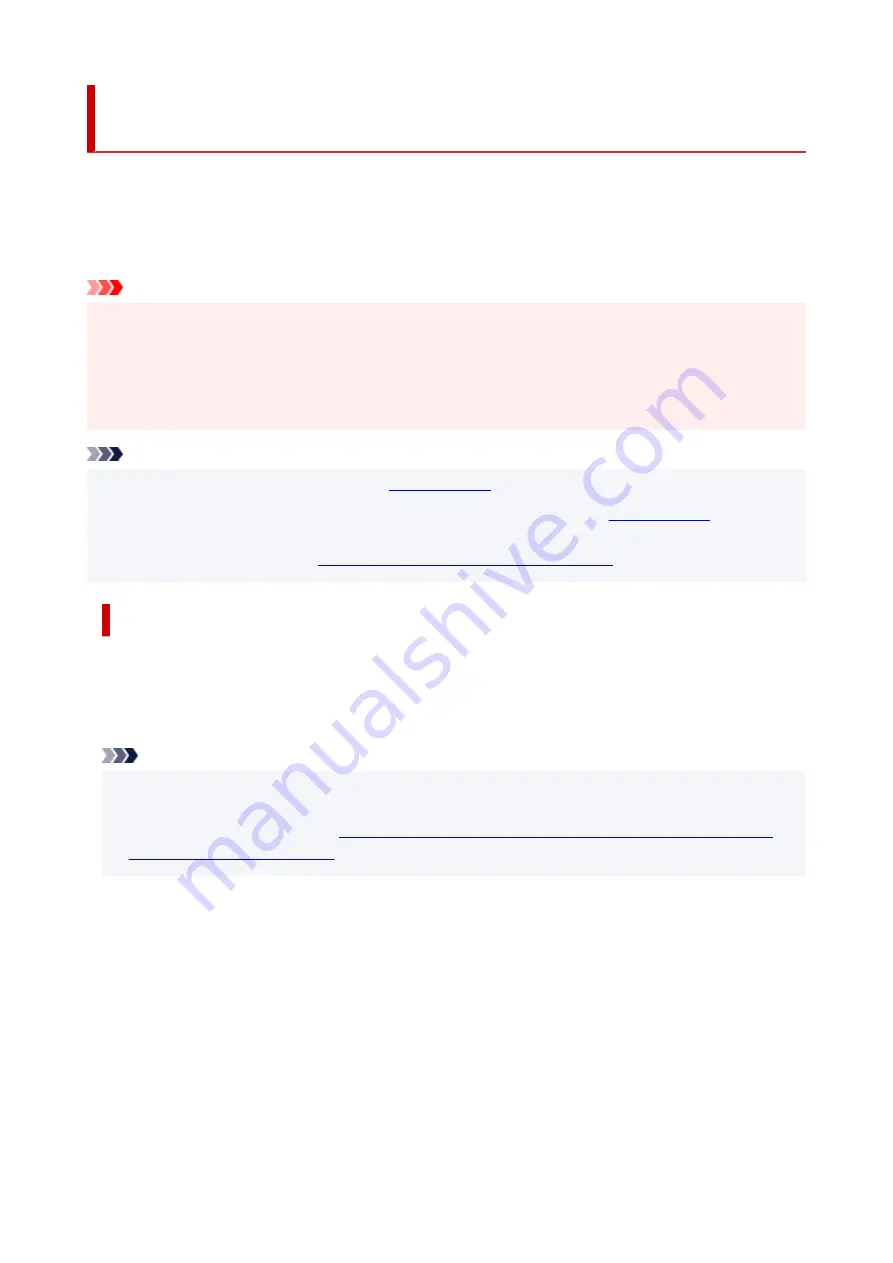
Printing on Paper Other Than Genuine Paper and feed
confirmed Paper Using Existing Settings
You can easily print on paper other than genuine Canon paper and feed confirmed paper without making
complicated settings by selecting the existing settings provided in the operation panel and printer driver
depending on the media type you are using. The existing settings consist of general-purpose paper settings
provided for different media types.
Important
• The Canon genuine paper settings provided in the operation panel and printer driver are optimized for
•
Canon genuine paper. If these settings are selected for printing on paper other than Canon genuine
paper, the ink may bleed or the print head may rub against the paper. To easily print on paper other
than Canon genuine paper and feed confirmed paper, we recommend that you select one of the
following general-purpose paper settings.
Note
• For an overview of the media types, see "
•
• For instructions on selecting the media type with the operation panel, see "
". For
•
instructions on selecting the media type with the printer driver, see "How to Open the Printer Driver
Setup Window" (Windows) or "
How to Open the Printer Driver Setup Dialog
Choosing General-Purpose Paper Settings
These settings anticipate a wide variety of paper other than Canon genuine paper and feed confirmed
paper, and, therefore, these settings make it difficult for bleeding ink and print head rubbing to occur. For
details on the relationships between the conditions of paper other than Canon genuine paper and feed
confirmed paper and the media type to select, see "Paper Information List."
Note
• If you cannot obtain the desired results by selecting the general-purpose paper settings, use the
•
custom paper adding function in Media Configuration Tool to create settings suitable for the paper
you are using. For details, see "
Printing on Paper Other Than Genuine Paper and feed confirmed
79
Summary of Contents for imagePROGRAF GP-300
Page 1: ...GP 300 GP 200 GP 5300 GP 5200 Online Manual English ...
Page 17: ...B510 840 ...
Page 50: ...Optional accessories Stand Roll Holder Set 50 ...
Page 59: ...Start printing Important Do not move the release lever during printing 59 ...
Page 68: ...Note The screen may differ slightly depending on the model you are using 68 ...
Page 70: ...Pausing Printing Pausing Printing 70 ...
Page 86: ...86 ...
Page 117: ...5 Tap ON 5 117 ...
Page 127: ...127 ...
Page 128: ...Basket Using the Basket 128 ...
Page 192: ...Data on the hard disk are erased 192 ...
Page 222: ...3 Select OK 3 The resending setting is completed 222 ...
Page 282: ...Adjusting Feed Amount Adjusting Feed Amount Adjusting Vacuum Strength 282 ...
Page 298: ...Note For instructions on replacing the ink tanks see Replacing Ink Tanks 298 ...
Page 306: ...306 ...
Page 330: ...Cutter Blade Cutter Blade Replacing the Cutter Blade 330 ...
Page 346: ...346 ...
Page 357: ...Specifications Specifications Print Area 357 ...
Page 404: ...Adjusting Color Balance Adjusting Brightness Adjusting Contrast 404 ...
Page 460: ...Printing from Printer Printing Data Saved on USB Flash Drive 460 ...
Page 482: ...Printer Driver Windows Printer Driver macOS Printer Driver 482 ...
Page 499: ...Adjusting Color Balance Adjusting Brightness Adjusting Contrast 499 ...
Page 530: ...3 Select Save in Job Box in Output Method 3 530 ...
Page 531: ...531 ...
Page 543: ...5 In the list select the target job 5 6 Select Edit 6 7 Select Delete 7 8 Select Yes 8 543 ...
Page 558: ...Media Type Selection does not Match Loaded Media Type 558 ...
Page 583: ...583 ...
Page 618: ...Cleaning the Printer Exterior 618 ...
Page 620: ...Move the printer to a different environment or let the paper dry before rolling it 620 ...
Page 691: ...1201 Cause The ink tank cover is open What to Do Close the ink tank cover 691 ...
Page 692: ...1210 Cause The ink tank cover is open What to Do Close the ink tank cover 692 ...
Page 718: ...1500 Cause The ink in the ink tank is running low What to Do Prepare a new ink tank 718 ...
Page 791: ...Contact your Canon dealer for assistance 791 ...
















































