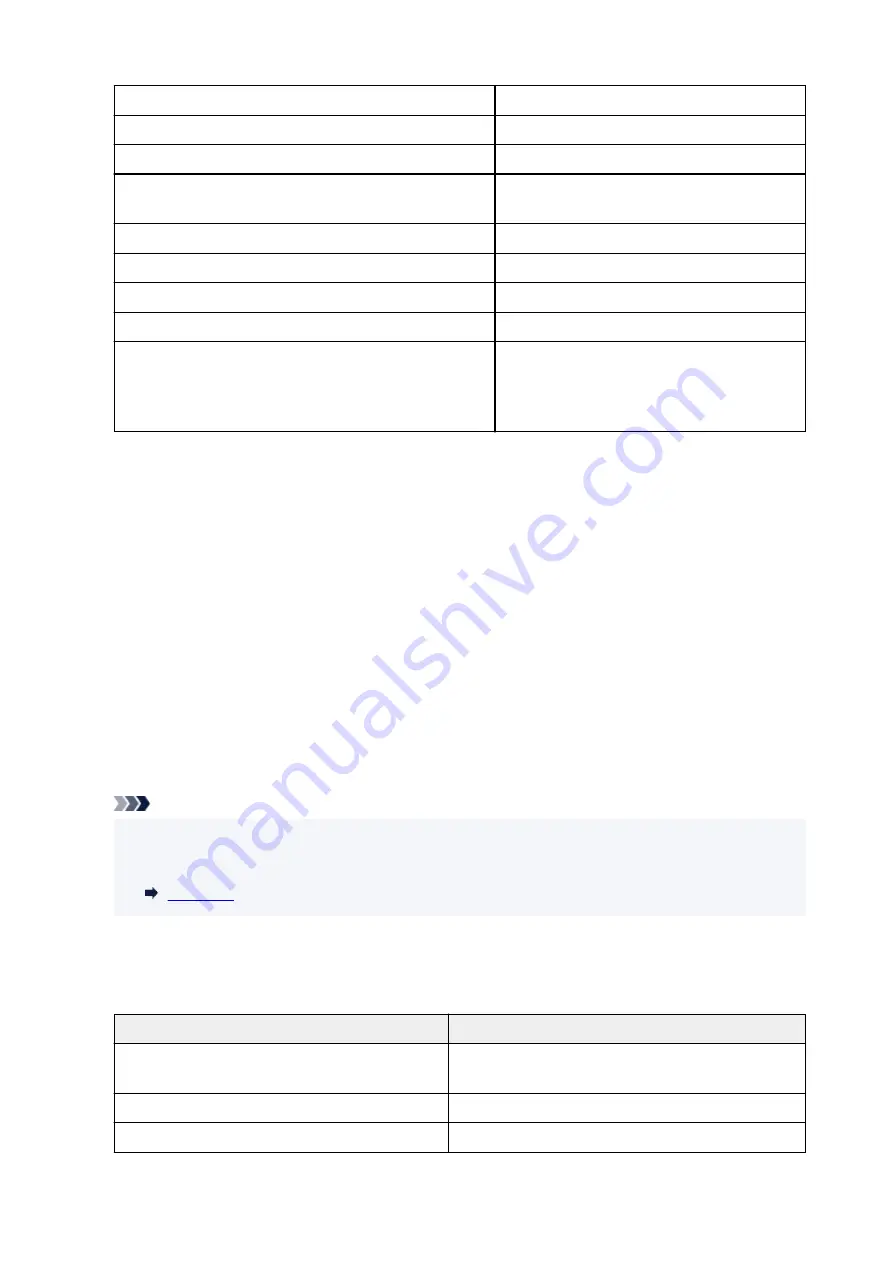
IPv4 DNS dynamic settings
Enable
/
Disable
IPv4 DNS host name
XXXXXXXXXXXX
IPv4 DNS domain name
XXXXXXXXXXXX
IPv6 link-local address
XXXX: XXXX: XXXX: XXXX:
XXXX: XXXX: XXXX: XXXX (32 characters)
IPv6 link-local prefix length
XXX (up to 3 digits)
MAC address
XX:XX:XX:XX:XX:XX (12 characters)
IPsec settings
Disable
Printer name
XXXXXXXXXXXXXXX (up to 15 characters)
Bonjour service name
XXXXXXXXXXXXX
XXXXXXXXXXXXX
XXXXXXXXXXXXX
XXXXXXXXXXXXX (up to 52 characters)
*1 means printer's model name
("XX" represents alphanumeric characters.)
To change the setting, tap
Settings
.
◦
Enable/disable Wireless Direct
◦
Select
Enable
to wirelessly connect without wireless router.
◦
Update SSID/password
◦
Updates the identifier (SSID) and password.
◦
Wireless Direct network (SSID)
◦
Changes the name (device name) of the printer displayed on Wi-Fi Direct compatible device.
◦
Connection request confirmation
◦
Changes the display / non-display of the confirmation screen when Wi-Fi Direct compatible devices
are connected to the printer.
Note
• By tapping
Advanced
, you can set LAN in detail.
•
For the items that can be set, see the following.
•
Wired LAN
•
The following setting information on the Wired LAN connection is displayed. (Some items are not
displayed depending on printer settings.)
Items
Setting
Connection
Enabled (connected)
/
Enabled (disconnected)
/
Disa-
ble
IPv4 address
XXX. XXX. XXX. XXX (12 characters)
IPv4 subnet mask
XXX. XXX. XXX. XXX (12 characters)
169
Summary of Contents for imagePROGRAF GP-300
Page 1: ...GP 300 GP 200 GP 5300 GP 5200 Online Manual English ...
Page 17: ...B510 840 ...
Page 50: ...Optional accessories Stand Roll Holder Set 50 ...
Page 59: ...Start printing Important Do not move the release lever during printing 59 ...
Page 68: ...Note The screen may differ slightly depending on the model you are using 68 ...
Page 70: ...Pausing Printing Pausing Printing 70 ...
Page 86: ...86 ...
Page 117: ...5 Tap ON 5 117 ...
Page 127: ...127 ...
Page 128: ...Basket Using the Basket 128 ...
Page 192: ...Data on the hard disk are erased 192 ...
Page 222: ...3 Select OK 3 The resending setting is completed 222 ...
Page 282: ...Adjusting Feed Amount Adjusting Feed Amount Adjusting Vacuum Strength 282 ...
Page 298: ...Note For instructions on replacing the ink tanks see Replacing Ink Tanks 298 ...
Page 306: ...306 ...
Page 330: ...Cutter Blade Cutter Blade Replacing the Cutter Blade 330 ...
Page 346: ...346 ...
Page 357: ...Specifications Specifications Print Area 357 ...
Page 404: ...Adjusting Color Balance Adjusting Brightness Adjusting Contrast 404 ...
Page 460: ...Printing from Printer Printing Data Saved on USB Flash Drive 460 ...
Page 482: ...Printer Driver Windows Printer Driver macOS Printer Driver 482 ...
Page 499: ...Adjusting Color Balance Adjusting Brightness Adjusting Contrast 499 ...
Page 530: ...3 Select Save in Job Box in Output Method 3 530 ...
Page 531: ...531 ...
Page 543: ...5 In the list select the target job 5 6 Select Edit 6 7 Select Delete 7 8 Select Yes 8 543 ...
Page 558: ...Media Type Selection does not Match Loaded Media Type 558 ...
Page 583: ...583 ...
Page 618: ...Cleaning the Printer Exterior 618 ...
Page 620: ...Move the printer to a different environment or let the paper dry before rolling it 620 ...
Page 691: ...1201 Cause The ink tank cover is open What to Do Close the ink tank cover 691 ...
Page 692: ...1210 Cause The ink tank cover is open What to Do Close the ink tank cover 692 ...
Page 718: ...1500 Cause The ink in the ink tank is running low What to Do Prepare a new ink tank 718 ...
Page 791: ...Contact your Canon dealer for assistance 791 ...
















































