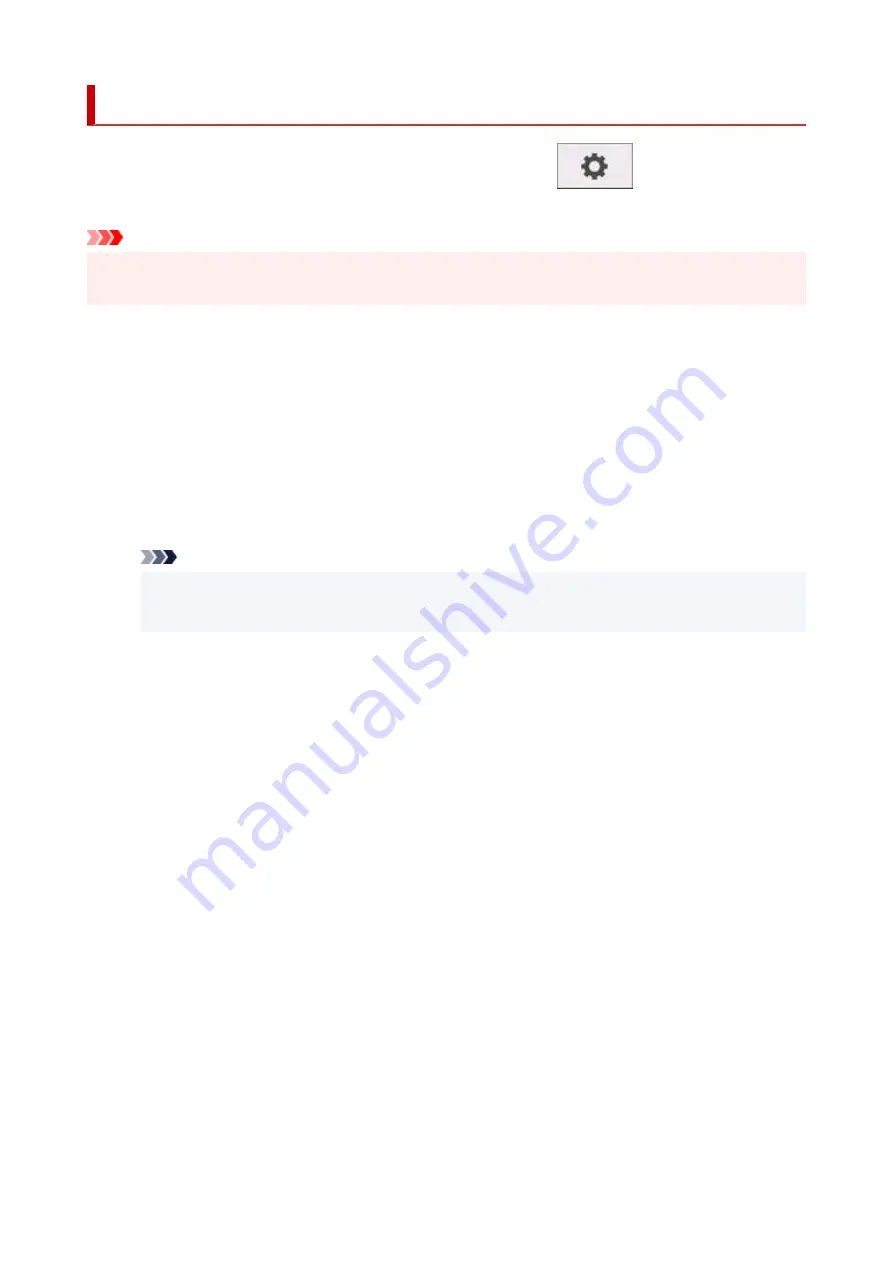
Other printer settings
This setting item is displayed by tapping
Printer settings
after tapping
(
Setup
) on the HOME
screen.
Important
• The administrator password is required to change settings if it is enabled for changing settings using the
operation panel.
•
Energy saving settings
•
To save electricity, enable this setting to turn off the printer automatically or to enter sleep mode when
specified length of time has elapsed.
◦
Auto power off
◦
Sets the time until the printer turns off automatically. If no operations are performed on the printer for
the specified duration of the time after entering Sleep mode, the printer automatically turns off.
◦
Sleep timer
◦
Specifies the length of time to enter sleep mode automatically when no operation is made.
Note
If the print job contains a pending job or a security print job, the printer does not enter sleep
mode.
•
Use USB connection
•
Use
/
Do not use
USB connection.
•
Date/time settings
•
Sets the current date and time.
•
Date display format
•
Sets the format of dates displayed on the touch screen and printed on photos.
•
Time zone (GMT)
•
Specifies the time zone according to a country or region you live in.
Specifying the time zone allows you to display the correct time and date an e-mail was sent on your mail
software.
Select the time difference from GMT (Greenwich mean time) according to a country or region you live in.
•
Sound control
•
Select whether to sound / not sound for key touch sound and alarm sound.
•
Length unit settings
•
Selects the length unit (meter or feet/inch).
183
Summary of Contents for imagePROGRAF GP-300
Page 1: ...GP 300 GP 200 GP 5300 GP 5200 Online Manual English ...
Page 17: ...B510 840 ...
Page 50: ...Optional accessories Stand Roll Holder Set 50 ...
Page 59: ...Start printing Important Do not move the release lever during printing 59 ...
Page 68: ...Note The screen may differ slightly depending on the model you are using 68 ...
Page 70: ...Pausing Printing Pausing Printing 70 ...
Page 86: ...86 ...
Page 117: ...5 Tap ON 5 117 ...
Page 127: ...127 ...
Page 128: ...Basket Using the Basket 128 ...
Page 192: ...Data on the hard disk are erased 192 ...
Page 222: ...3 Select OK 3 The resending setting is completed 222 ...
Page 282: ...Adjusting Feed Amount Adjusting Feed Amount Adjusting Vacuum Strength 282 ...
Page 298: ...Note For instructions on replacing the ink tanks see Replacing Ink Tanks 298 ...
Page 306: ...306 ...
Page 330: ...Cutter Blade Cutter Blade Replacing the Cutter Blade 330 ...
Page 346: ...346 ...
Page 357: ...Specifications Specifications Print Area 357 ...
Page 404: ...Adjusting Color Balance Adjusting Brightness Adjusting Contrast 404 ...
Page 460: ...Printing from Printer Printing Data Saved on USB Flash Drive 460 ...
Page 482: ...Printer Driver Windows Printer Driver macOS Printer Driver 482 ...
Page 499: ...Adjusting Color Balance Adjusting Brightness Adjusting Contrast 499 ...
Page 530: ...3 Select Save in Job Box in Output Method 3 530 ...
Page 531: ...531 ...
Page 543: ...5 In the list select the target job 5 6 Select Edit 6 7 Select Delete 7 8 Select Yes 8 543 ...
Page 558: ...Media Type Selection does not Match Loaded Media Type 558 ...
Page 583: ...583 ...
Page 618: ...Cleaning the Printer Exterior 618 ...
Page 620: ...Move the printer to a different environment or let the paper dry before rolling it 620 ...
Page 691: ...1201 Cause The ink tank cover is open What to Do Close the ink tank cover 691 ...
Page 692: ...1210 Cause The ink tank cover is open What to Do Close the ink tank cover 692 ...
Page 718: ...1500 Cause The ink in the ink tank is running low What to Do Prepare a new ink tank 718 ...
Page 791: ...Contact your Canon dealer for assistance 791 ...
















































