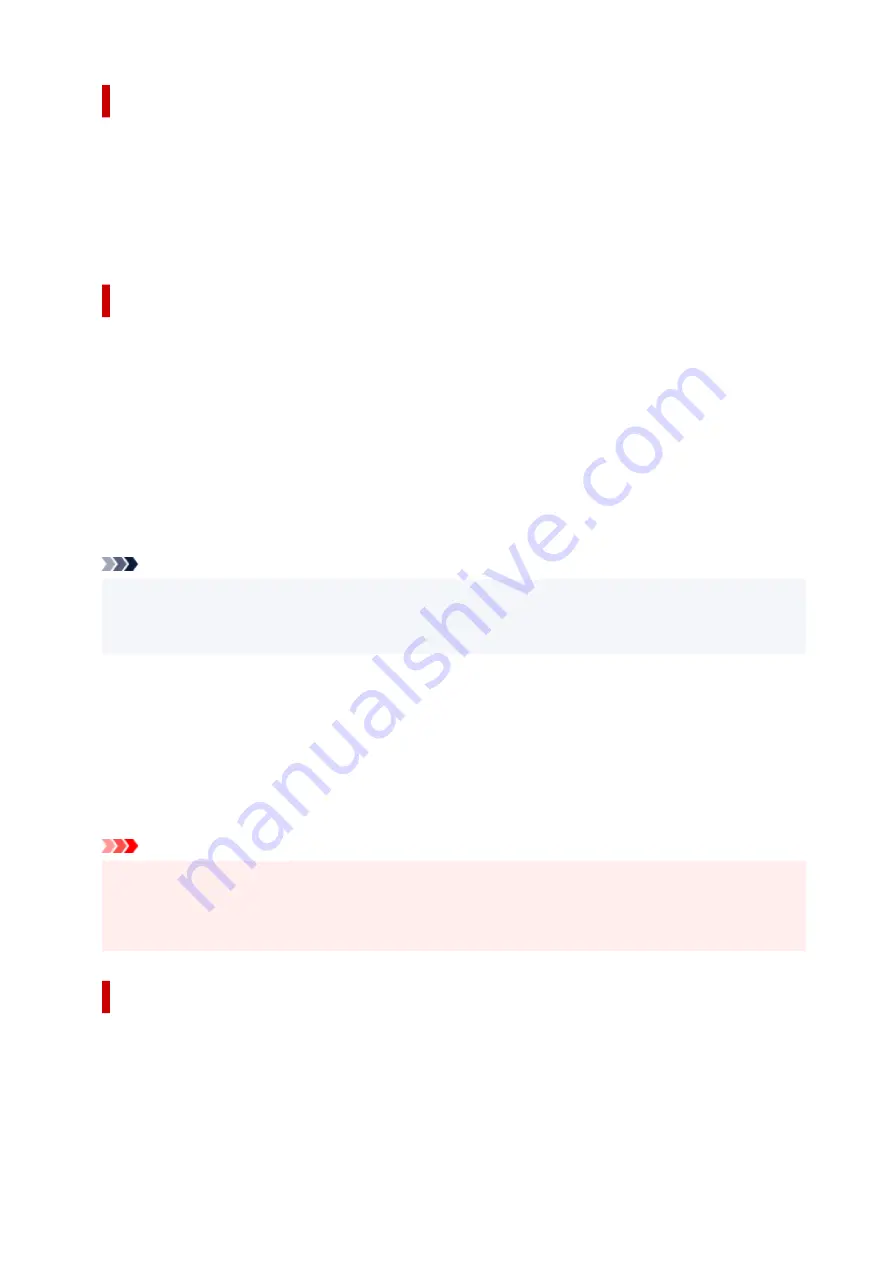
Restrict Communication Using Firewall or Wi-Fi Router
Firewall is a system which prevents an unauthorized access from an external network user to protect an
inhouse network against attack or intrusion.
Firewall enables your network to be protected against an unauthorized access by restricting a
communication from the specific external IP address which seems to have a risk.
A home use Wi-Fi router has a similar function. Be careful when you change the settings.
Specify a Password for the Printer
Even if a malicious third party accesses to your printer by any chance, you can reduce a risk of
information leakage drastically by specifying a password to protect various information on your printer.
In addition, though the printer can be protected by specifying a password, it is important to manage the
specified password for security. Manage your password referring to the four points below. For details,
refer to your printer's manual.
• Be sure to change the default password.
• Change the password periodically.
• Do not use a password easy to guess for a third party.
• Do not tell a third party about the specified password casually.
Note
• A password is not specified for some printers at the time of purchase. In this case, specify the
password for the printer.
• A password cannot be specified for some printers.
Password management using Remote UI (User Interface)
Remote UI is a software to access to the printer via a network by using a web browser. You can check the
printer status or settings on Remote UI, which allows you to perform operations almost the same as those
you can on the operation panel of the printer.
Entering the printer's IP address or host name on the web browser displays the portal page of Remote UI.
For the procedure to start up or operations of Remote UI, refer to your printer's manual.
Important
• Do not access to a website while you are using Remote UI on the web browser.
•
In addition, be sure to close the web browser when you leave your seat before you finish performing
settings, or when you have finished performing settings.
Apply higher security level for Wi-Fi connection
When you use the printer via Wi-Fi, we recommend you apply a security method with higher security level
(e.g. WPA/WPA2).
For more on operations, refer to your printer's manual.
262
Summary of Contents for imagePROGRAF GP-300
Page 1: ...GP 300 GP 200 GP 5300 GP 5200 Online Manual English ...
Page 17: ...B510 840 ...
Page 50: ...Optional accessories Stand Roll Holder Set 50 ...
Page 59: ...Start printing Important Do not move the release lever during printing 59 ...
Page 68: ...Note The screen may differ slightly depending on the model you are using 68 ...
Page 70: ...Pausing Printing Pausing Printing 70 ...
Page 86: ...86 ...
Page 117: ...5 Tap ON 5 117 ...
Page 127: ...127 ...
Page 128: ...Basket Using the Basket 128 ...
Page 192: ...Data on the hard disk are erased 192 ...
Page 222: ...3 Select OK 3 The resending setting is completed 222 ...
Page 282: ...Adjusting Feed Amount Adjusting Feed Amount Adjusting Vacuum Strength 282 ...
Page 298: ...Note For instructions on replacing the ink tanks see Replacing Ink Tanks 298 ...
Page 306: ...306 ...
Page 330: ...Cutter Blade Cutter Blade Replacing the Cutter Blade 330 ...
Page 346: ...346 ...
Page 357: ...Specifications Specifications Print Area 357 ...
Page 404: ...Adjusting Color Balance Adjusting Brightness Adjusting Contrast 404 ...
Page 460: ...Printing from Printer Printing Data Saved on USB Flash Drive 460 ...
Page 482: ...Printer Driver Windows Printer Driver macOS Printer Driver 482 ...
Page 499: ...Adjusting Color Balance Adjusting Brightness Adjusting Contrast 499 ...
Page 530: ...3 Select Save in Job Box in Output Method 3 530 ...
Page 531: ...531 ...
Page 543: ...5 In the list select the target job 5 6 Select Edit 6 7 Select Delete 7 8 Select Yes 8 543 ...
Page 558: ...Media Type Selection does not Match Loaded Media Type 558 ...
Page 583: ...583 ...
Page 618: ...Cleaning the Printer Exterior 618 ...
Page 620: ...Move the printer to a different environment or let the paper dry before rolling it 620 ...
Page 691: ...1201 Cause The ink tank cover is open What to Do Close the ink tank cover 691 ...
Page 692: ...1210 Cause The ink tank cover is open What to Do Close the ink tank cover 692 ...
Page 718: ...1500 Cause The ink in the ink tank is running low What to Do Prepare a new ink tank 718 ...
Page 791: ...Contact your Canon dealer for assistance 791 ...
















































