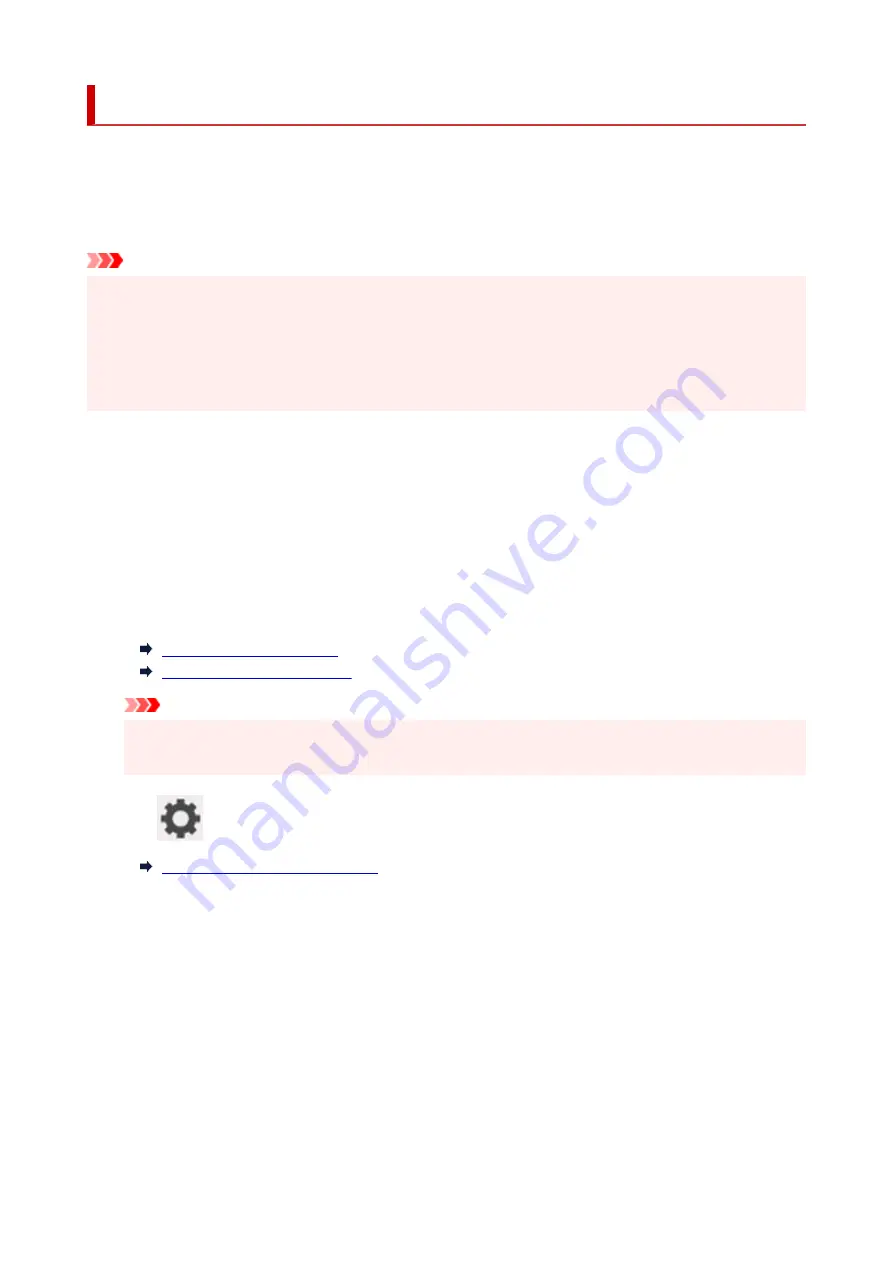
Adjusting Line Misalignment
If printed lines are misaligned, execute
Print head angle adjustment
to adjust the print head angle.
head angle adjustment
requires you to examine a printed test pattern and adjust the angle using the angle
adjustment lever.
Always adjust the print head angle after replacing the print head.
Important
• Because the results of adjustment vary depending on the type of paper used for adjustment, use the
same type of paper as you will use for printing.
• When using cut sheets, do not move the release lever until instructions (guidance) for removing the
•
paper are displayed.
Moving the release lever during printing or maintenance operations will cause the printer to stop.
Paper to Prepare
When using rolls
An unused roll at least 10.00 in. (254.0 mm) wide
When using sheets
1 sheet of unused paper of at least A4/Letter size
Perform adjustment as follows.
1.
Load paper.
1.
Loading Rolls in the Printer
Loading Sheets in the Printer
Important
• Always make sure the loaded paper matches the type of paper specified on the printer.
Adjustment cannot be completed correctly unless the loaded paper matches the settings.
2.
Tap
(
Setup
) >
Maintenance
on HOME screen.
2.
The
Maintenance
screen appears.
3.
Tap
Print head angle adjustment
.
3.
A confirmation message appears.
4.
Tap
Yes
.
4.
The carriage moves and instructions for the print head angle adjustment procedure are displayed on the
touch screen.
5.
Open the top cover.
5.
272
Summary of Contents for imagePROGRAF GP-300
Page 1: ...GP 300 GP 200 GP 5300 GP 5200 Online Manual English ...
Page 17: ...B510 840 ...
Page 50: ...Optional accessories Stand Roll Holder Set 50 ...
Page 59: ...Start printing Important Do not move the release lever during printing 59 ...
Page 68: ...Note The screen may differ slightly depending on the model you are using 68 ...
Page 70: ...Pausing Printing Pausing Printing 70 ...
Page 86: ...86 ...
Page 117: ...5 Tap ON 5 117 ...
Page 127: ...127 ...
Page 128: ...Basket Using the Basket 128 ...
Page 192: ...Data on the hard disk are erased 192 ...
Page 222: ...3 Select OK 3 The resending setting is completed 222 ...
Page 282: ...Adjusting Feed Amount Adjusting Feed Amount Adjusting Vacuum Strength 282 ...
Page 298: ...Note For instructions on replacing the ink tanks see Replacing Ink Tanks 298 ...
Page 306: ...306 ...
Page 330: ...Cutter Blade Cutter Blade Replacing the Cutter Blade 330 ...
Page 346: ...346 ...
Page 357: ...Specifications Specifications Print Area 357 ...
Page 404: ...Adjusting Color Balance Adjusting Brightness Adjusting Contrast 404 ...
Page 460: ...Printing from Printer Printing Data Saved on USB Flash Drive 460 ...
Page 482: ...Printer Driver Windows Printer Driver macOS Printer Driver 482 ...
Page 499: ...Adjusting Color Balance Adjusting Brightness Adjusting Contrast 499 ...
Page 530: ...3 Select Save in Job Box in Output Method 3 530 ...
Page 531: ...531 ...
Page 543: ...5 In the list select the target job 5 6 Select Edit 6 7 Select Delete 7 8 Select Yes 8 543 ...
Page 558: ...Media Type Selection does not Match Loaded Media Type 558 ...
Page 583: ...583 ...
Page 618: ...Cleaning the Printer Exterior 618 ...
Page 620: ...Move the printer to a different environment or let the paper dry before rolling it 620 ...
Page 691: ...1201 Cause The ink tank cover is open What to Do Close the ink tank cover 691 ...
Page 692: ...1210 Cause The ink tank cover is open What to Do Close the ink tank cover 692 ...
Page 718: ...1500 Cause The ink in the ink tank is running low What to Do Prepare a new ink tank 718 ...
Page 791: ...Contact your Canon dealer for assistance 791 ...






























