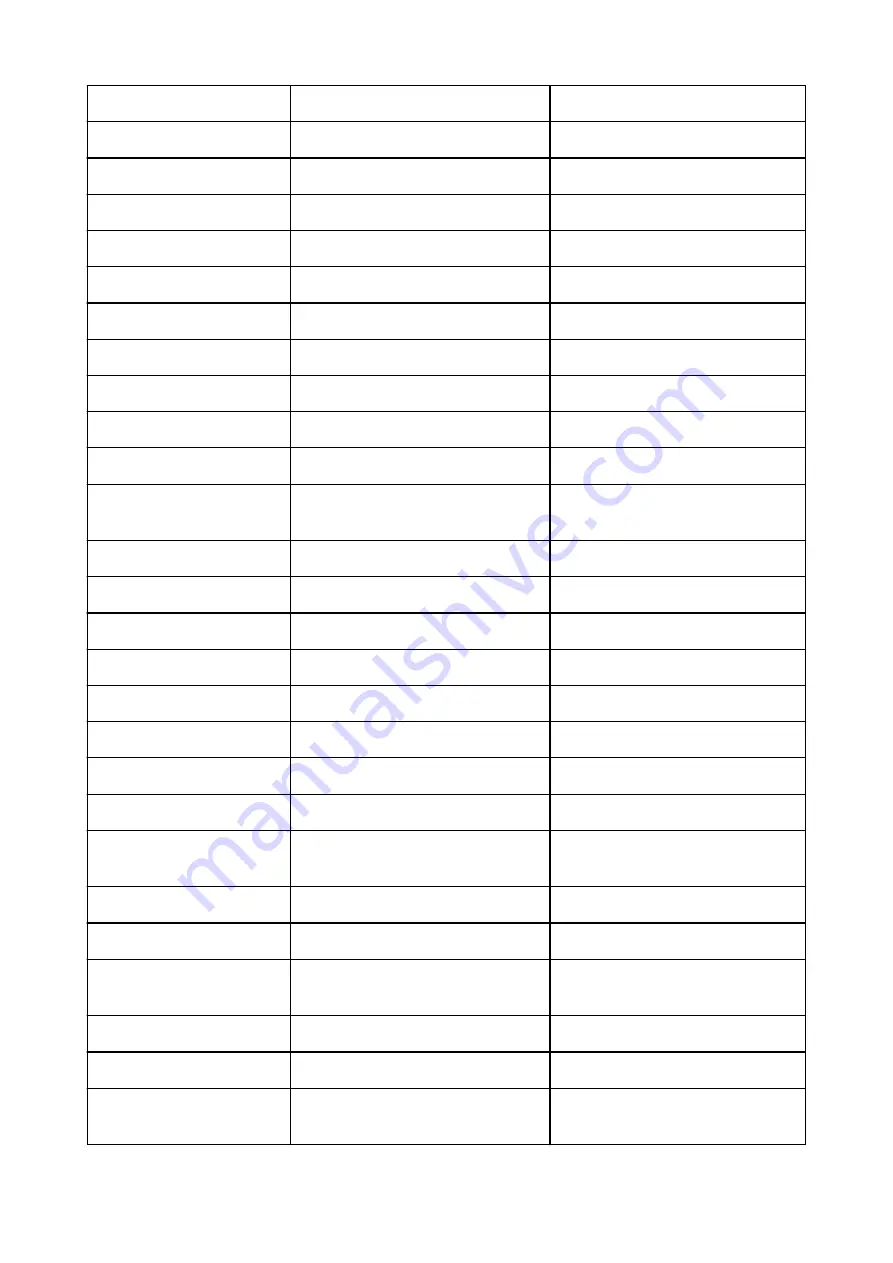
MAC Address(Wired)
MAC address (Wired LAN)
XX:XX:XX:XX:XX:XX
MAC Address(Wireless)
MAC address (Wi-Fi)
XX:XX:XX:XX:XX:XX
Use MAC Address Filtering
Operation status of MAC address filtering On/Off
MAC Filtering Select
MAC address filtering method
Disabled/Enabled
MAC Filtering Permission Info
MAC filtering permission information
-
MAC Address 1
MAC address 1
XX:XX:XX:XX:XX:XX
MAC Address 2
MAC address 2
XX:XX:XX:XX:XX:XX
MAC Address 3
MAC address 3
XX:XX:XX:XX:XX:XX
MAC Address 4
MAC address 4
XX:XX:XX:XX:XX:XX
MAC Address 5
MAC address 5
XX:XX:XX:XX:XX:XX
LAN Setting
Basic setting information
-
MAC Info
MAC address setting information (Wired/
Wi-Fi)
-
MAC Filtering Prohibit Info
MAC filtering prohibit information
-
MAC Address 1
MAC address 1
XX:XX:XX:XX:XX:XX
MAC Address 2
MAC address 2
XX:XX:XX:XX:XX:XX
MAC Address 3
MAC address 3
XX:XX:XX:XX:XX:XX
MAC Address 4
MAC address 4
XX:XX:XX:XX:XX:XX
MAC Address 5
MAC address 5
XX:XX:XX:XX:XX:XX
Proxy Setting
Proxy server setting information
-
Use Proxy
Use proxy server
On/Off
Proxy Server Address
Proxy server address
XXXXXXXXXXXXXXXX (up to 128 char-
acters)
Proxy Port Number
Proxy port specification
1 to 65535
Use User Authority Mode
Use user authority mode
On/Off
Proxy Server User Name
Proxy server user name
XXXXXXXXXXXXXXXX (up to 64 char-
acters)
Wireless LAN Setting
Wi-Fi setting information
-
Channel
Channel (infrastructure)
XXX (0 to 255)
SSID
SSID
Wi-Fi (infrastructure) SSID (up to 32
characters)
252
Summary of Contents for imagePROGRAF GP-300
Page 1: ...GP 300 GP 200 GP 5300 GP 5200 Online Manual English ...
Page 17: ...B510 840 ...
Page 50: ...Optional accessories Stand Roll Holder Set 50 ...
Page 59: ...Start printing Important Do not move the release lever during printing 59 ...
Page 68: ...Note The screen may differ slightly depending on the model you are using 68 ...
Page 70: ...Pausing Printing Pausing Printing 70 ...
Page 86: ...86 ...
Page 117: ...5 Tap ON 5 117 ...
Page 127: ...127 ...
Page 128: ...Basket Using the Basket 128 ...
Page 192: ...Data on the hard disk are erased 192 ...
Page 222: ...3 Select OK 3 The resending setting is completed 222 ...
Page 282: ...Adjusting Feed Amount Adjusting Feed Amount Adjusting Vacuum Strength 282 ...
Page 298: ...Note For instructions on replacing the ink tanks see Replacing Ink Tanks 298 ...
Page 306: ...306 ...
Page 330: ...Cutter Blade Cutter Blade Replacing the Cutter Blade 330 ...
Page 346: ...346 ...
Page 357: ...Specifications Specifications Print Area 357 ...
Page 404: ...Adjusting Color Balance Adjusting Brightness Adjusting Contrast 404 ...
Page 460: ...Printing from Printer Printing Data Saved on USB Flash Drive 460 ...
Page 482: ...Printer Driver Windows Printer Driver macOS Printer Driver 482 ...
Page 499: ...Adjusting Color Balance Adjusting Brightness Adjusting Contrast 499 ...
Page 530: ...3 Select Save in Job Box in Output Method 3 530 ...
Page 531: ...531 ...
Page 543: ...5 In the list select the target job 5 6 Select Edit 6 7 Select Delete 7 8 Select Yes 8 543 ...
Page 558: ...Media Type Selection does not Match Loaded Media Type 558 ...
Page 583: ...583 ...
Page 618: ...Cleaning the Printer Exterior 618 ...
Page 620: ...Move the printer to a different environment or let the paper dry before rolling it 620 ...
Page 691: ...1201 Cause The ink tank cover is open What to Do Close the ink tank cover 691 ...
Page 692: ...1210 Cause The ink tank cover is open What to Do Close the ink tank cover 692 ...
Page 718: ...1500 Cause The ink in the ink tank is running low What to Do Prepare a new ink tank 718 ...
Page 791: ...Contact your Canon dealer for assistance 791 ...
















































