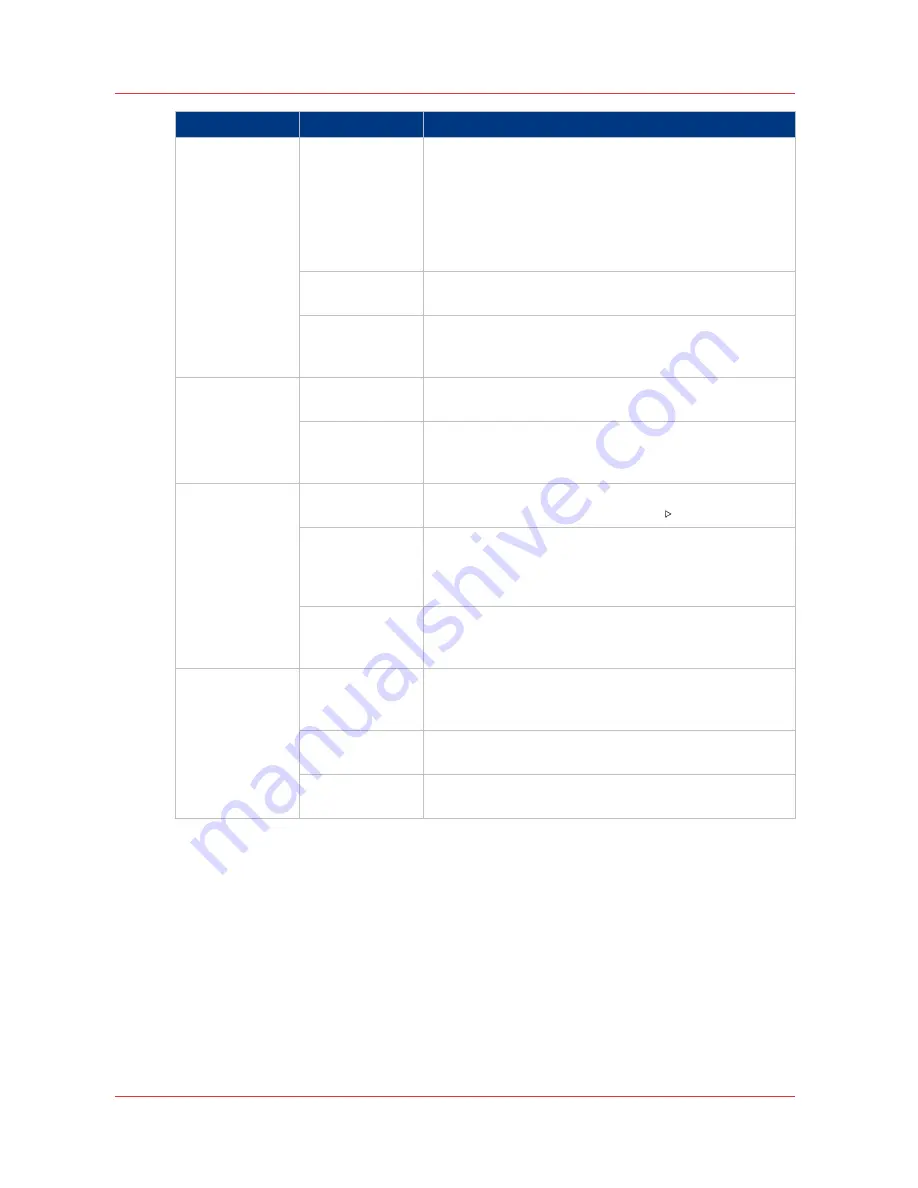
Setting
Values
Effect
[Destination of
copy job]
[Scheduled jobs]
The jobs are immediately sent to the list of [Scheduled
jobs]. The machine will print the jobs in the ripped order.
You can do the following to rearrange the order in which
the jobs will be printed.
• Move jobs to the list of [Waiting jobs] or
• Use [To top] to move a job to the top of the list of
[Scheduled jobs].
[Waiting jobs]
You can manually define the order in which the jobs will
be printed.
[DocBox]
The copy jobs go directly to the [DocBox]. When you
have more than 1 [DocBox] on your system, you can se-
lect the [DocBox] to which the jobs will be sent.
[Destination of
DocBox job]
[Scheduled jobs]
The jobs are immediately sent to the list of [Scheduled
jobs].
[Waiting jobs]
The jobs are sent to the list of [Waiting jobs]. You can
manually define the order in which the jobs will be prin-
ted.
[Confirm start of
job]
[On]
The machine always stops before the next scheduled
job. You must press the Release key to start each job.
[Off]
The machine prints the scheduled jobs one after the oth-
er. The machine does not stop before the next scheduled
job, unless there is a reason to stop. For example when
a media is not available.
[On conflict]
Ask for a confirmation if a conflict occurs.
For example when the punch setting is set in the driver
and the printer has no puncher.
[Check first set]
[On]
The machine goes on hold after the first set of a job is
printed. You can check the quality and layout of the first
set before the machine prints the remaining sets.
[Off]
The machine will print the whole job without stopping
after the first set.
[As in job]
The machine will print the jobs as indicated in the job
ticket.
4
Work with the workflow profiles
82
Chapter 6 - Adapt printer settings to your needs
Summary of Contents for IMAGEPRESS C7010VPS
Page 1: ...imagePRESS C7011VPS series C7010VPS series Operation guide ...
Page 8: ...Contents 8 ...
Page 9: ...Chapter 1 Preface ...
Page 15: ...Chapter 2 Main parts ...
Page 41: ...Chapter 3 Power information ...
Page 47: ...Chapter 4 Operating concept ...
Page 53: ... 20 The Add new media window Maintain the Media catalog Chapter 4 Operating concept 53 ...
Page 56: ... 24 The Add color preset window Maintain the Color presets 56 Chapter 4 Operating concept ...
Page 69: ...Chapter 5 Operator panel views ...
Page 77: ...Chapter 6 Adapt printer settings to your needs ...
Page 91: ...Chapter 7 Media handling ...
Page 156: ...Handle paper jams 156 Chapter 7 Media handling ...
Page 157: ...Chapter 8 Carry out print jobs ...
Page 168: ...Description of the print job settings 168 Chapter 8 Carry out print jobs ...
Page 223: ...Chapter 9 Carry out copy jobs ...
Page 256: ...Adjust the image to improve the copy and scan quality 256 Chapter 9 Carry out copy jobs ...
Page 257: ...Chapter 10 Carry out scan jobs ...
Page 287: ...Chapter 11 Use the DocBox optional ...
Page 300: ...Description of the DocBox job settings 300 Chapter 11 Use the DocBox optional ...
Page 311: ...Chapter 12 Accounting ...
Page 322: ...Enter an account ID into the printer driver 322 Chapter 12 Accounting ...
Page 323: ...Chapter 13 Add toner and staples ...
Page 341: ...Chapter 14 Maintenance and print quality ...
Page 361: ...Chapter 15 Specifications ...
Page 375: ...Chapter 16 Third Party Software ...
Page 382: ...Library for SDE Compiler 382 Chapter 16 Third Party Software ...






























