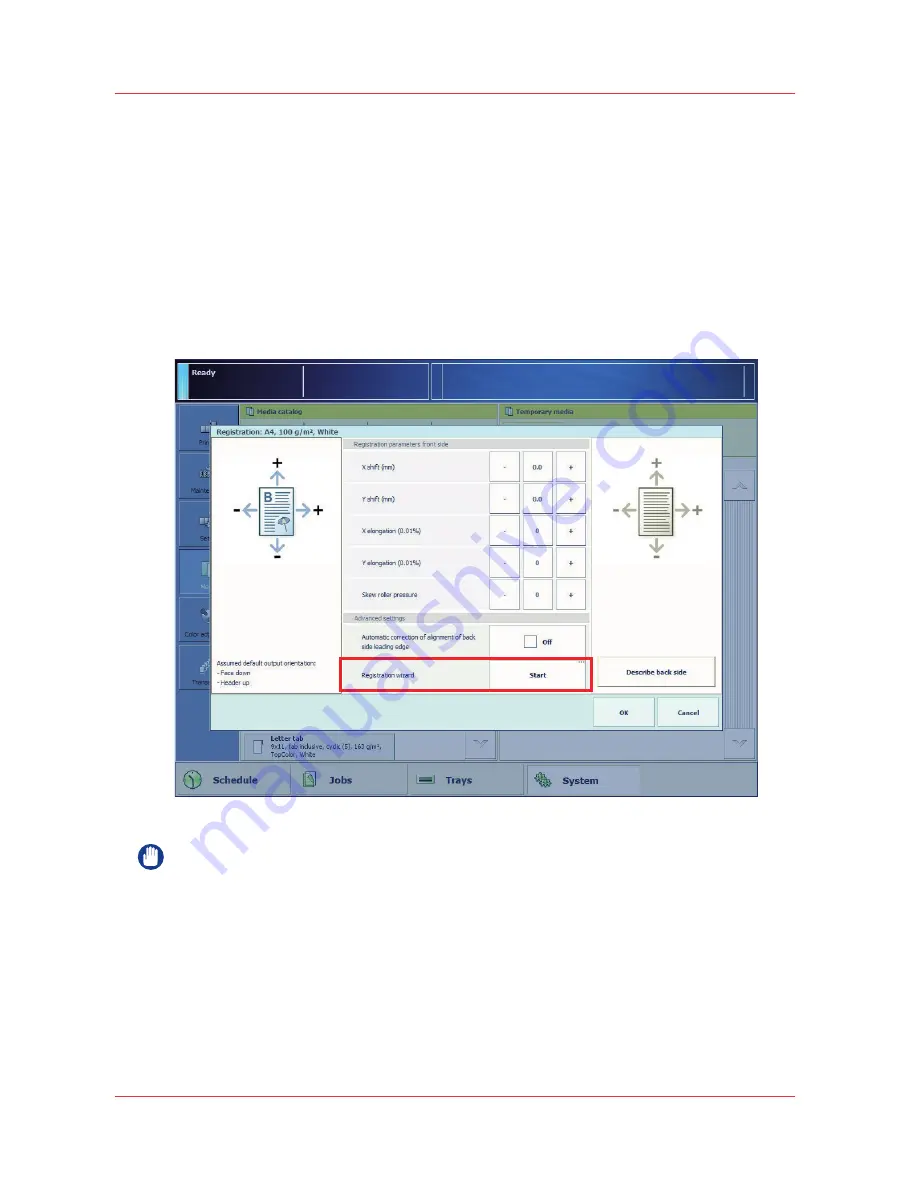
Perform a media registration
Introduction
The different properties of media can influence the alignment of images on the media. To ensure
a correct alignment, you can perform a media registration for each individual media in the [Media
catalog]. You can perform the following media registrations.
• Manual media registration.
With manual media registration, you can shift the image and adjust elongation.
• Wizard media registration.
Wizard media registration prints registration charts used for media registration. For new
media, it is best to use wizard media registration.
[44] The location of the media registration wizard
IMPORTANT
First check to see whether skew correction is needed.
Refer to
Correct skewed and rotated images
on page 104
.
Required tools
Ruler for wizard media registration
Perform a media registration
106
Chapter 7 - Media handling
Summary of Contents for IMAGEPRESS C7010VPS
Page 1: ...imagePRESS C7011VPS series C7010VPS series Operation guide ...
Page 8: ...Contents 8 ...
Page 9: ...Chapter 1 Preface ...
Page 15: ...Chapter 2 Main parts ...
Page 41: ...Chapter 3 Power information ...
Page 47: ...Chapter 4 Operating concept ...
Page 53: ... 20 The Add new media window Maintain the Media catalog Chapter 4 Operating concept 53 ...
Page 56: ... 24 The Add color preset window Maintain the Color presets 56 Chapter 4 Operating concept ...
Page 69: ...Chapter 5 Operator panel views ...
Page 77: ...Chapter 6 Adapt printer settings to your needs ...
Page 91: ...Chapter 7 Media handling ...
Page 156: ...Handle paper jams 156 Chapter 7 Media handling ...
Page 157: ...Chapter 8 Carry out print jobs ...
Page 168: ...Description of the print job settings 168 Chapter 8 Carry out print jobs ...
Page 223: ...Chapter 9 Carry out copy jobs ...
Page 256: ...Adjust the image to improve the copy and scan quality 256 Chapter 9 Carry out copy jobs ...
Page 257: ...Chapter 10 Carry out scan jobs ...
Page 287: ...Chapter 11 Use the DocBox optional ...
Page 300: ...Description of the DocBox job settings 300 Chapter 11 Use the DocBox optional ...
Page 311: ...Chapter 12 Accounting ...
Page 322: ...Enter an account ID into the printer driver 322 Chapter 12 Accounting ...
Page 323: ...Chapter 13 Add toner and staples ...
Page 341: ...Chapter 14 Maintenance and print quality ...
Page 361: ...Chapter 15 Specifications ...
Page 375: ...Chapter 16 Third Party Software ...
Page 382: ...Library for SDE Compiler 382 Chapter 16 Third Party Software ...






























