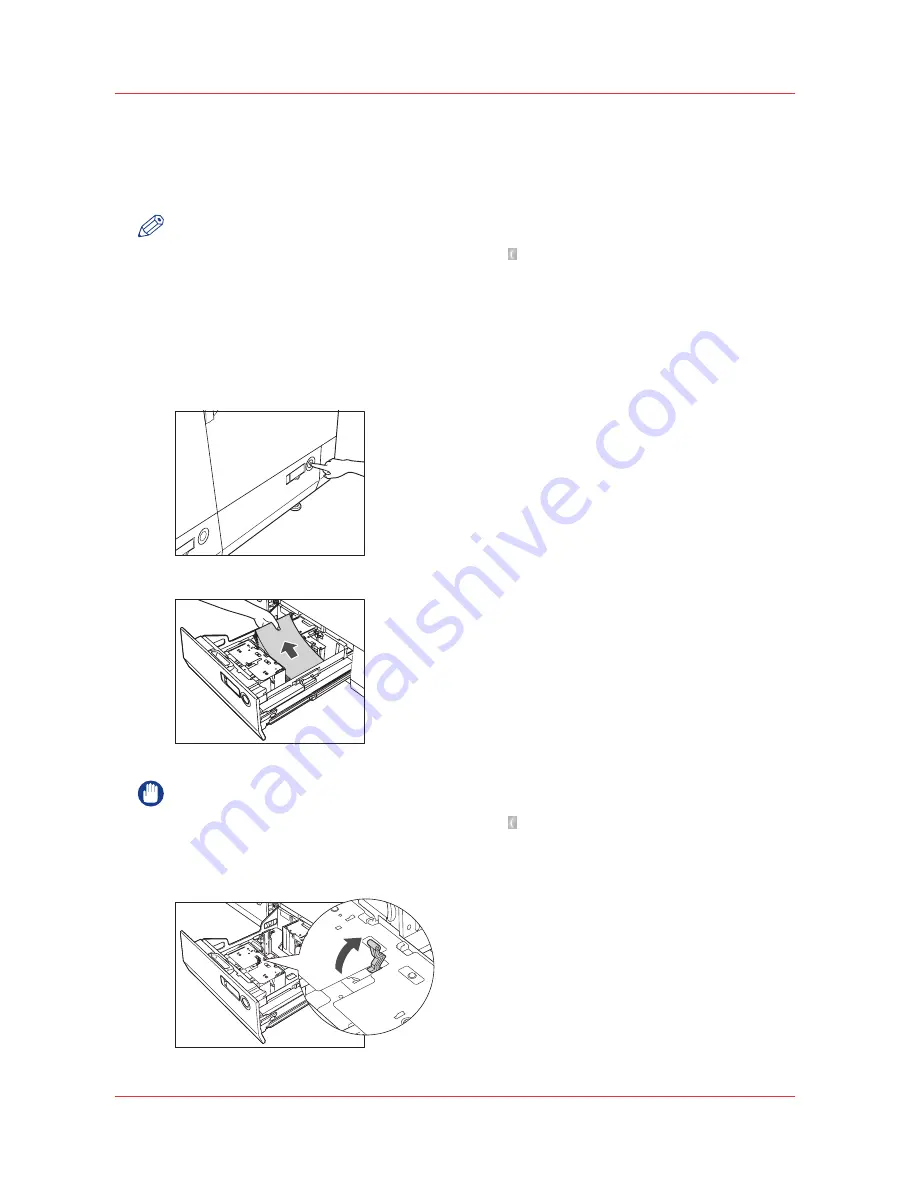
Adjust the paper tray to hold a different media size
Introduction
Before you can load media with a different media size, you must adjust the paper tray.
NOTE
If the printer is in the sleep mode, you may not be able to open the paper tray even if you press
the open button. In this case, press the Sleep button on the operator panel to reactivate the
machine, and then press the open button.
Procedure
1.
Press the button on the paper tray that you want to adjust, and pull out the paper tray until it
stops. When the inside lifter automatically descends to the paper loading position, lift the paper
holder plate and remove all of the remaining paper.
IMPORTANT
If the printer is in the sleep mode, you may not be able to open the paper tray even if you press
the open button. In this case, press the Sleep button on the operator panel to reactivate the
machine, and then press the open button.
2.
Unlock the lever of the size change plate.
Adjust the paper tray to hold a different media size
114
Chapter 7 - Media handling
Summary of Contents for IMAGEPRESS C7010VPS
Page 1: ...imagePRESS C7011VPS series C7010VPS series Operation guide ...
Page 8: ...Contents 8 ...
Page 9: ...Chapter 1 Preface ...
Page 15: ...Chapter 2 Main parts ...
Page 41: ...Chapter 3 Power information ...
Page 47: ...Chapter 4 Operating concept ...
Page 53: ... 20 The Add new media window Maintain the Media catalog Chapter 4 Operating concept 53 ...
Page 56: ... 24 The Add color preset window Maintain the Color presets 56 Chapter 4 Operating concept ...
Page 69: ...Chapter 5 Operator panel views ...
Page 77: ...Chapter 6 Adapt printer settings to your needs ...
Page 91: ...Chapter 7 Media handling ...
Page 156: ...Handle paper jams 156 Chapter 7 Media handling ...
Page 157: ...Chapter 8 Carry out print jobs ...
Page 168: ...Description of the print job settings 168 Chapter 8 Carry out print jobs ...
Page 223: ...Chapter 9 Carry out copy jobs ...
Page 256: ...Adjust the image to improve the copy and scan quality 256 Chapter 9 Carry out copy jobs ...
Page 257: ...Chapter 10 Carry out scan jobs ...
Page 287: ...Chapter 11 Use the DocBox optional ...
Page 300: ...Description of the DocBox job settings 300 Chapter 11 Use the DocBox optional ...
Page 311: ...Chapter 12 Accounting ...
Page 322: ...Enter an account ID into the printer driver 322 Chapter 12 Accounting ...
Page 323: ...Chapter 13 Add toner and staples ...
Page 341: ...Chapter 14 Maintenance and print quality ...
Page 361: ...Chapter 15 Specifications ...
Page 375: ...Chapter 16 Third Party Software ...
Page 382: ...Library for SDE Compiler 382 Chapter 16 Third Party Software ...






























