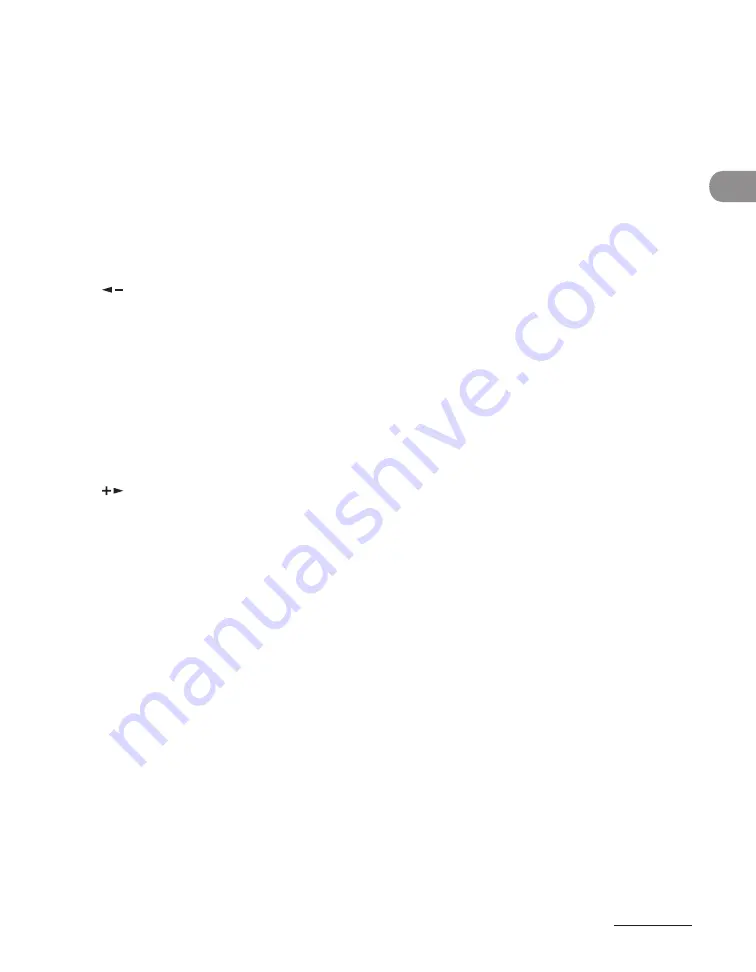
1-5
Before Using the Machine
A
Paper Select indicator
Indicates the selected paper source.
* The number of paper sources varies
depending on the model used.
B
Jam Location indicator
Indicates the location of paper jams.
C
LCD display
Displays messages and prompts during
operation. Displays selection, text, and numbers
when adjusting the settings.
D
[COPY] key
Press to switch to the Copy mode.
E
[
] key
Press to decrease the value for various settings.
Also press to see the previous item in the menu.
F
[FAX] key
Press to switch to the Fax mode.
* MF6595cx/MF6595/MF6590 only
G
[OK] key
Press to accept a set function or mode.
H
[SCAN] key
Press to switch to the Scan mode.
I
[
] key
Press to increase the value for various settings.
Also press to see the next item in the menu.
J
[Reset] key
Press to return the machine to the standby
mode.
K
[System Monitor] key
Press to check fax transmission, print, copy, or
report output status.
L
[View Settings] key
Press to confirm settings of the copy function.
M
Numeric keys
Use to enter letters and numbers.
N
[Clear] key
Press to clear entered alphanumeric characters.
O
[Start] key
Press to start copying, scanning and sending
faxes.
P
[Stop] key
Press to stop a current job. Also, press to return
the machine to the standby mode.
Q
[Power] key (operation panel power
switch)
Press to turn the operation panel on/off. Also
press to enter the Sleep mode or to resume the
normal mode from the Sleep mode manually.
R
Main Power indicator
Lights up when the main power is turned on.
S
Error indicator
Flashes when an error has occurred.
T
Processing/Data indicator
Flashes when the machine is working. Lights up
when the machine has waiting jobs.
Summary of Contents for imageCLASS MF6540
Page 35: ...What Can I Do with This Machine xxxiv...
Page 92: ...3 17 Copying 2 to 2 Sided Copying 2 to 1 Sided Copying...
Page 101: ...Copying 3 26...
Page 141: ...Sending Faxes 4 40...
Page 149: ...Receiving Documents 5 8...
Page 158: ...6 9 Printing Two Sided Printing Two sided printing enables you to make two sided printouts...
Page 163: ...Printing 6 14...
Page 168: ...PC Faxing 8 PC Faxing MF6595cx MF6595 MF6590 Only PC Faxing 8 2...
Page 171: ...PC Faxing 8 4...
Page 172: ...Remote UI 9 Remote UI MF6595cx MF6595 MF6590 MF6540 Only Remote UI 9 2...
Page 175: ...Remote UI 9 4...
Page 203: ...Maintenance 10 28...
Page 225: ...Troubleshooting 11 22...
Page 268: ...13 11 Appendix V View Settings key 1 5 Z Zoom ratio Preset zoom 3 7 Zoom designation 3 9...
Page 269: ...Appendix 13 12...






























