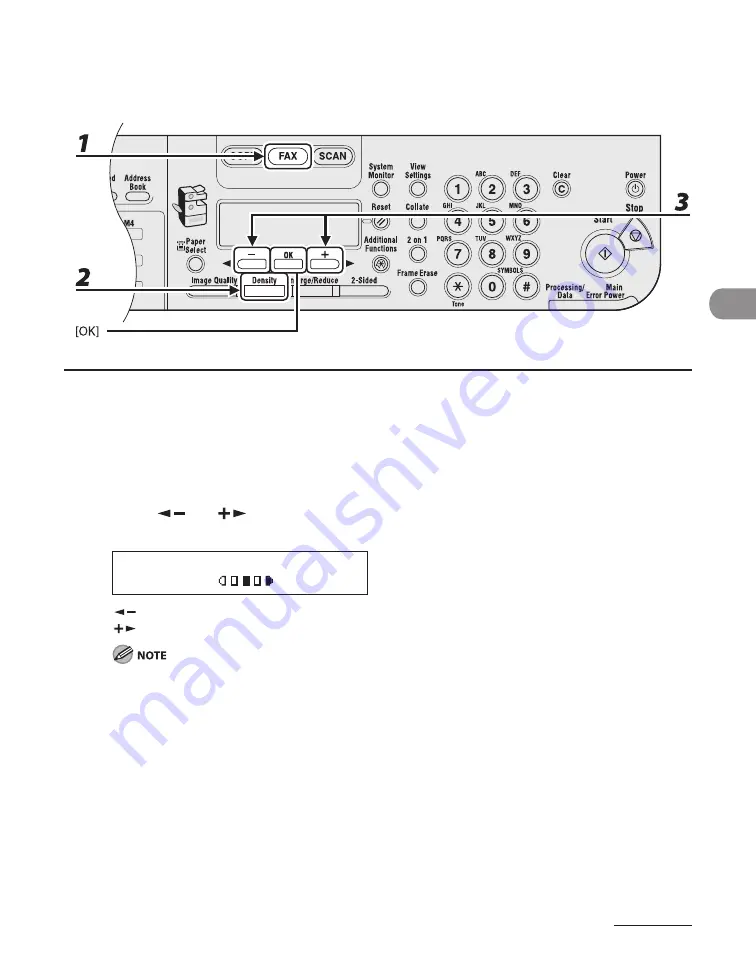
4-5
Sending Faxes
Density
The default setting is (5).
1
Press [FAX].
2
Press [Density].
3
Press [
] or [
] to adjust the density, then press [OK].
D E N S I T Y
- L T
D K +
Ex.
[
]: to make dark documents lighter.
[
]: to make light documents darker.
These settings return to the default values after all documents are scanned. If you want to keep the
settings, set the image quality and/or density as follows:
[Additional Functions]
→
<FAX SETTINGS>
→
<USER SETTINGS>
→
<STANDARD SETTINGS>
→
<Image
Quality> or <DENSITY> (See “STANDARD SETTINGS,” on p. 12-13.)
Summary of Contents for imageCLASS MF6540
Page 35: ...What Can I Do with This Machine xxxiv...
Page 92: ...3 17 Copying 2 to 2 Sided Copying 2 to 1 Sided Copying...
Page 101: ...Copying 3 26...
Page 141: ...Sending Faxes 4 40...
Page 149: ...Receiving Documents 5 8...
Page 158: ...6 9 Printing Two Sided Printing Two sided printing enables you to make two sided printouts...
Page 163: ...Printing 6 14...
Page 168: ...PC Faxing 8 PC Faxing MF6595cx MF6595 MF6590 Only PC Faxing 8 2...
Page 171: ...PC Faxing 8 4...
Page 172: ...Remote UI 9 Remote UI MF6595cx MF6595 MF6590 MF6540 Only Remote UI 9 2...
Page 175: ...Remote UI 9 4...
Page 203: ...Maintenance 10 28...
Page 225: ...Troubleshooting 11 22...
Page 268: ...13 11 Appendix V View Settings key 1 5 Z Zoom ratio Preset zoom 3 7 Zoom designation 3 9...
Page 269: ...Appendix 13 12...






























