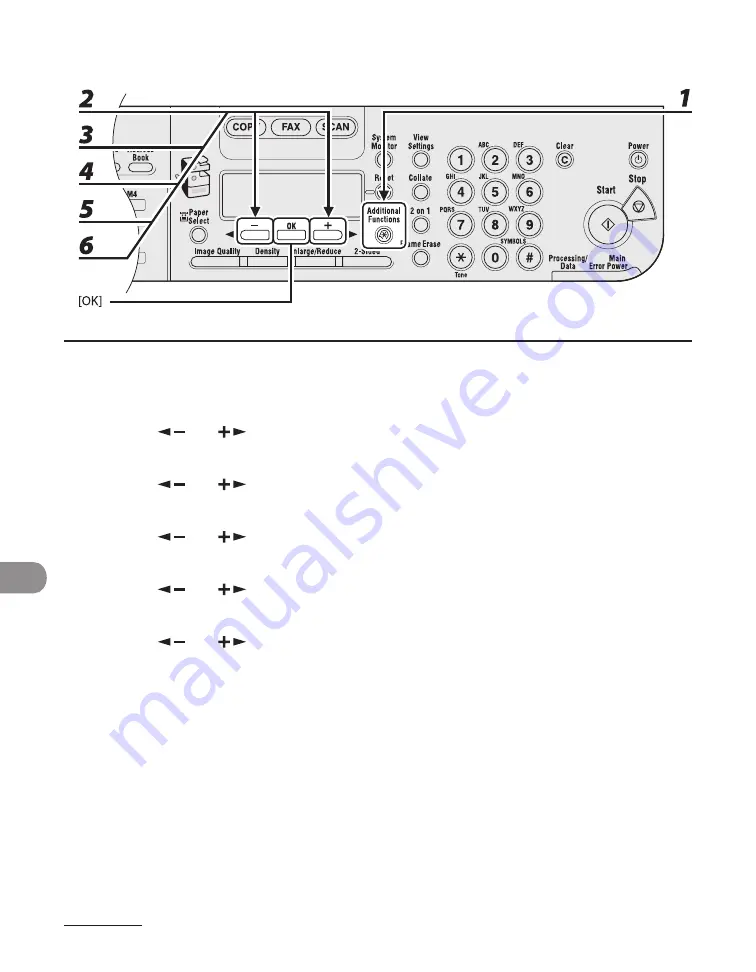
Troubleshooting
11-18
For the Multi-Purpose Tray
1
Press [Additional Functions].
2
Press [
] or [
] to select <COMMON SETTINGS>, then press [OK].
3
Press [
] or [
] to select <MP TRAY STD SET>, then press [OK].
4
Press [
] or [
] to select <ON>, then press [OK].
5
Press [
] or [
] to select [PAPER SIZE], then press [OK].
6
Press [
] or [
] to select the same paper size as paper loaded in the multi-
purpose tray, then press [OK].
●
Summary of Contents for imageCLASS MF6540
Page 35: ...What Can I Do with This Machine xxxiv...
Page 92: ...3 17 Copying 2 to 2 Sided Copying 2 to 1 Sided Copying...
Page 101: ...Copying 3 26...
Page 141: ...Sending Faxes 4 40...
Page 149: ...Receiving Documents 5 8...
Page 158: ...6 9 Printing Two Sided Printing Two sided printing enables you to make two sided printouts...
Page 163: ...Printing 6 14...
Page 168: ...PC Faxing 8 PC Faxing MF6595cx MF6595 MF6590 Only PC Faxing 8 2...
Page 171: ...PC Faxing 8 4...
Page 172: ...Remote UI 9 Remote UI MF6595cx MF6595 MF6590 MF6540 Only Remote UI 9 2...
Page 175: ...Remote UI 9 4...
Page 203: ...Maintenance 10 28...
Page 225: ...Troubleshooting 11 22...
Page 268: ...13 11 Appendix V View Settings key 1 5 Z Zoom ratio Preset zoom 3 7 Zoom designation 3 9...
Page 269: ...Appendix 13 12...






























