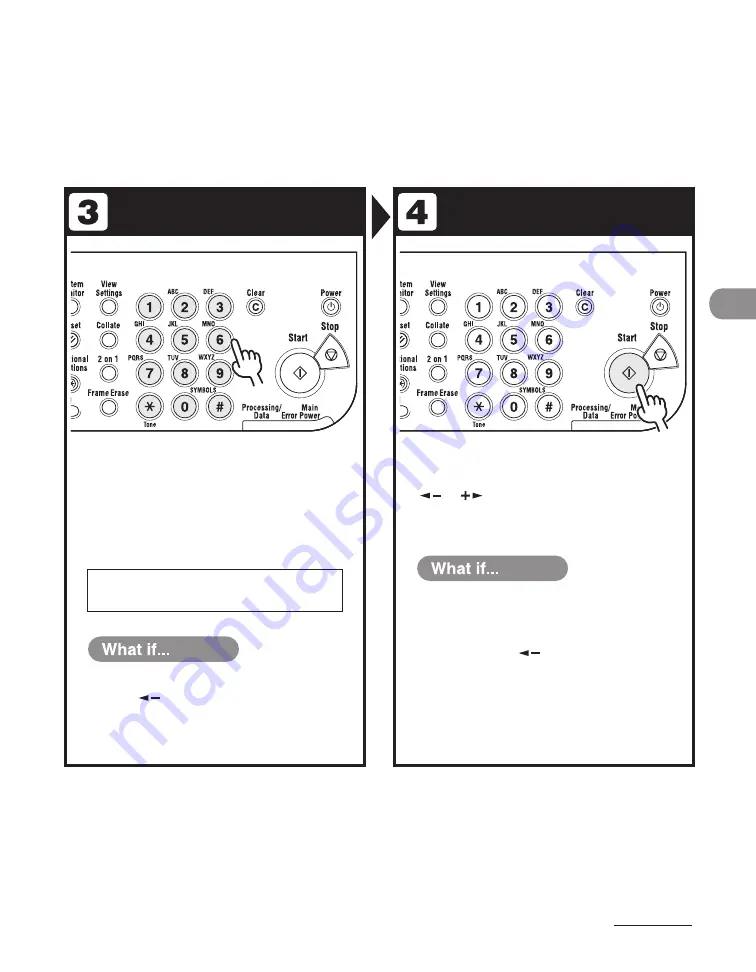
4-3
Sending Faxes
Enter the Fax Number
Send the Document
Enter the fax number with the
numeric keys.
You can also specify the fax number with a one-touch
speed dialing key, coded speed dialing, or the [Address
Book] key. (See “Specifying Recipients,” on p. 4-26.)
Press [Start].
When you set the documents on the platen glass, press
[
] or [
] to select the document size, then press
[Start] for each document. When scanning is complete,
press [OK] to start dialing.
Ex.
T E L = 0 1 2 X X X X X X X
You enter a wrong number:
Press [
] to go back to the incorrect
digit, then press [Clear] to delete it. Or
press and hold [Clear] to delete the entire
number, then re-enter it.
●
You want to cancel sending:
Press [Stop] on the operation panel. When
the <CANCEL DURING TX/RX?> message
appears, press [
] to select <YES>.
●
Summary of Contents for imageCLASS MF6540
Page 35: ...What Can I Do with This Machine xxxiv...
Page 92: ...3 17 Copying 2 to 2 Sided Copying 2 to 1 Sided Copying...
Page 101: ...Copying 3 26...
Page 141: ...Sending Faxes 4 40...
Page 149: ...Receiving Documents 5 8...
Page 158: ...6 9 Printing Two Sided Printing Two sided printing enables you to make two sided printouts...
Page 163: ...Printing 6 14...
Page 168: ...PC Faxing 8 PC Faxing MF6595cx MF6595 MF6590 Only PC Faxing 8 2...
Page 171: ...PC Faxing 8 4...
Page 172: ...Remote UI 9 Remote UI MF6595cx MF6595 MF6590 MF6540 Only Remote UI 9 2...
Page 175: ...Remote UI 9 4...
Page 203: ...Maintenance 10 28...
Page 225: ...Troubleshooting 11 22...
Page 268: ...13 11 Appendix V View Settings key 1 5 Z Zoom ratio Preset zoom 3 7 Zoom designation 3 9...
Page 269: ...Appendix 13 12...






























