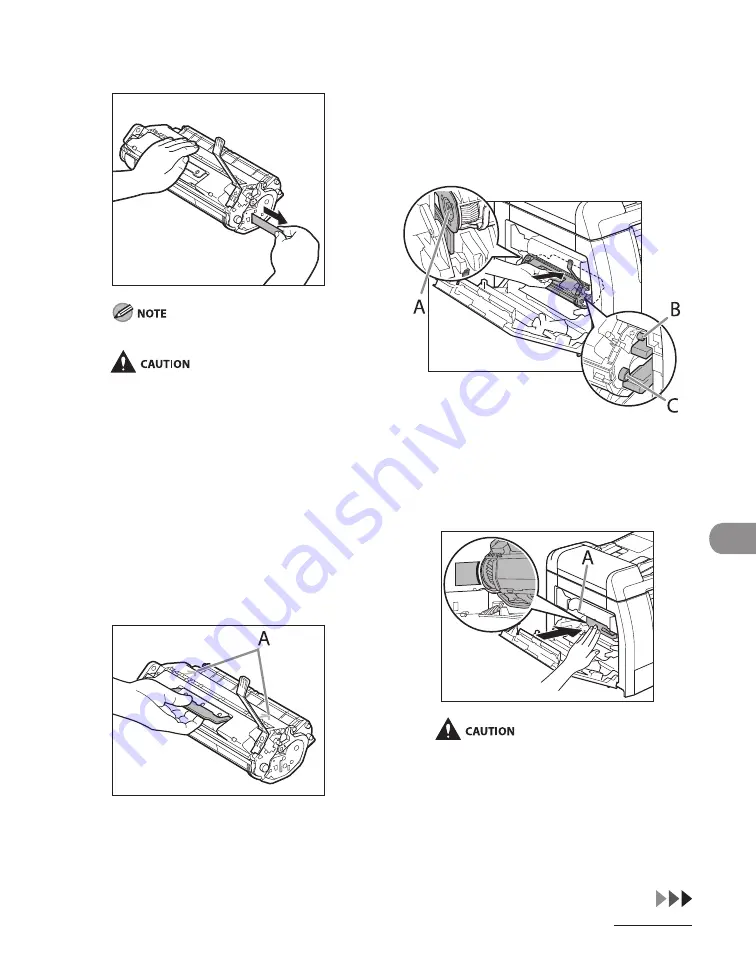
10-17
Maintenance
9
Pull out the seal completely.
Do not pull out the seal at an angle.
If toner is adhered on the removed seal, be
careful that your hands or clothes do not
get dirty from touching the toner.
If your hands or clothes get dirty
from touching the toner, wash them
immediately in cold water. Do not use
hot water. If you do, the toner may be set
permanently.
10
Hold the toner cartridge by its
handle.
The arrows (A) on the toner cartridge should
be pointing toward the machine.
–
–
11
Insert the toner cartridge into the
machine as far as it will go.
The left edge (A) and the right side
protrusions (B, C) of the toner cartridge
should be aligned with the guides inside the
machine.
12
Push the toner cartridge to make
sure it is properly set in the
machine.
Do not touch the fixing assembly (A) as it
becomes very hot during use.
Summary of Contents for imageCLASS MF6540
Page 35: ...What Can I Do with This Machine xxxiv...
Page 92: ...3 17 Copying 2 to 2 Sided Copying 2 to 1 Sided Copying...
Page 101: ...Copying 3 26...
Page 141: ...Sending Faxes 4 40...
Page 149: ...Receiving Documents 5 8...
Page 158: ...6 9 Printing Two Sided Printing Two sided printing enables you to make two sided printouts...
Page 163: ...Printing 6 14...
Page 168: ...PC Faxing 8 PC Faxing MF6595cx MF6595 MF6590 Only PC Faxing 8 2...
Page 171: ...PC Faxing 8 4...
Page 172: ...Remote UI 9 Remote UI MF6595cx MF6595 MF6590 MF6540 Only Remote UI 9 2...
Page 175: ...Remote UI 9 4...
Page 203: ...Maintenance 10 28...
Page 225: ...Troubleshooting 11 22...
Page 268: ...13 11 Appendix V View Settings key 1 5 Z Zoom ratio Preset zoom 3 7 Zoom designation 3 9...
Page 269: ...Appendix 13 12...






























