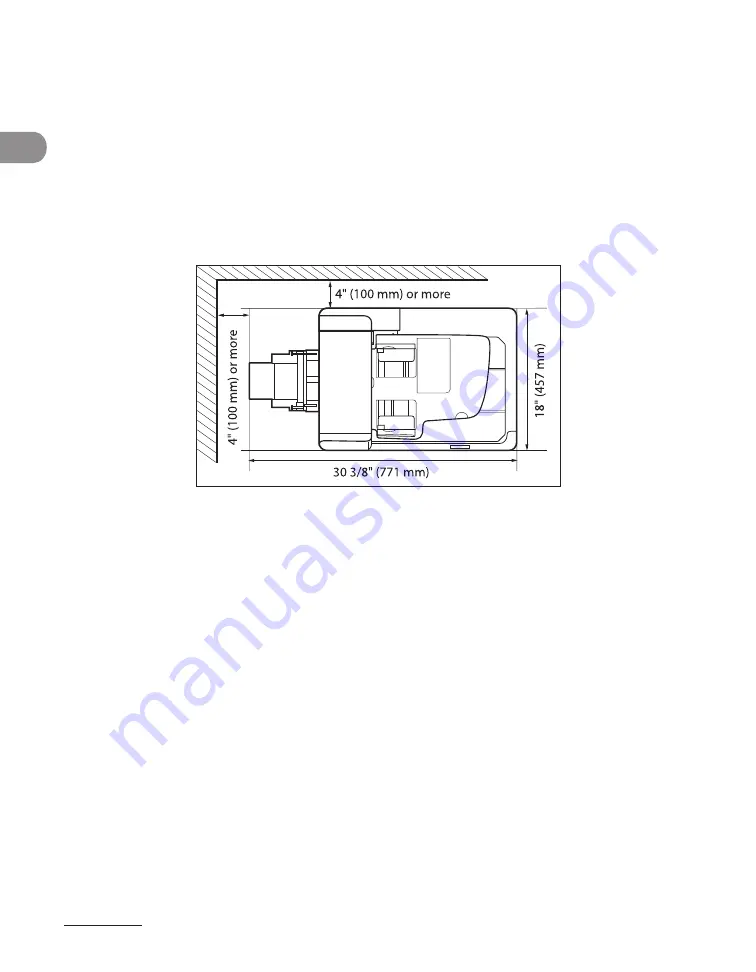
What Can I Do with This Machine?
xvi
If possible, place the machine near an existing telephone line outlet for easy connection
of the telephone line cord, and to avoid the expense of installing a new outlet.
Place the machine near a standard 120 V AC (60 Hz) power outlet.
To ensure reliable operation of the machine and to protect it from overheating (which
can cause it to operate abnormally and create a fire risk), do not block the exhaust vent.
Never block or cover any openings on the machine by placing it on a bed, sofa, rug, or
other similar surface. Do not place the machine in a cupboard or built-in installation, or
near a radiator or other heat source unless proper ventilation is provided. Leave at least
4" (100 mm) around all sides of the machine.
Do not stack boxes or furniture around the power outlet. Keep the area free so you can
reach the outlet quickly. If you notice anything unusual (smoke, strange odors, noises)
around the machine, unplug the power cord immediately. Contact Canon Customer Care
Center.
Do not allow anything to rest on the power cord, and do not place the machine where
the cord will be walked on. Make sure the cord is not knotted or kinked.
–
–
–
–
–
Summary of Contents for imageCLASS MF6540
Page 35: ...What Can I Do with This Machine xxxiv...
Page 92: ...3 17 Copying 2 to 2 Sided Copying 2 to 1 Sided Copying...
Page 101: ...Copying 3 26...
Page 141: ...Sending Faxes 4 40...
Page 149: ...Receiving Documents 5 8...
Page 158: ...6 9 Printing Two Sided Printing Two sided printing enables you to make two sided printouts...
Page 163: ...Printing 6 14...
Page 168: ...PC Faxing 8 PC Faxing MF6595cx MF6595 MF6590 Only PC Faxing 8 2...
Page 171: ...PC Faxing 8 4...
Page 172: ...Remote UI 9 Remote UI MF6595cx MF6595 MF6590 MF6540 Only Remote UI 9 2...
Page 175: ...Remote UI 9 4...
Page 203: ...Maintenance 10 28...
Page 225: ...Troubleshooting 11 22...
Page 268: ...13 11 Appendix V View Settings key 1 5 Z Zoom ratio Preset zoom 3 7 Zoom designation 3 9...
Page 269: ...Appendix 13 12...






























