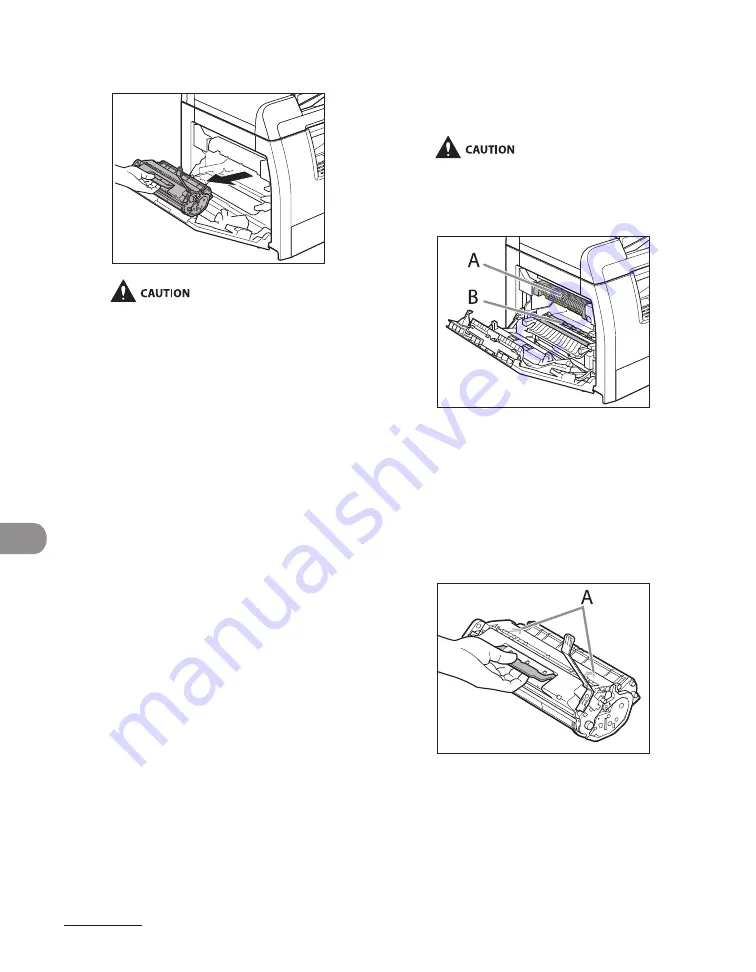
Maintenance
10-4
5
Remove the toner cartridge.
Always hold the toner cartridge by its
handle.
To avoid exposing the toner cartridge to
light, place it in its protective bag or wrap it
in a thick cloth.
Do not open the drum protective shutter
on the toner cartridge. Print quality may
deteriorate if the drum surface is exposed
to light or is damaged.
–
–
–
6
Use a clean, soft, dry, lint-free
cloth to remove any toner or paper
debris from the machine’s interior.
Do not touch the fixing assembly (A) as it
becomes very hot during use.
Do not touch the transfer roller (B) as this
can damage the machine.
If loose toner comes into contact with your
skin or clothing, wash with cold water.
Warm water will set the toner.
7
Hold the toner cartridge by its
handle.
The arrows (A) on the toner cartridge should
be pointing toward the machine.
–
–
–
Summary of Contents for imageCLASS MF6540
Page 35: ...What Can I Do with This Machine xxxiv...
Page 92: ...3 17 Copying 2 to 2 Sided Copying 2 to 1 Sided Copying...
Page 101: ...Copying 3 26...
Page 141: ...Sending Faxes 4 40...
Page 149: ...Receiving Documents 5 8...
Page 158: ...6 9 Printing Two Sided Printing Two sided printing enables you to make two sided printouts...
Page 163: ...Printing 6 14...
Page 168: ...PC Faxing 8 PC Faxing MF6595cx MF6595 MF6590 Only PC Faxing 8 2...
Page 171: ...PC Faxing 8 4...
Page 172: ...Remote UI 9 Remote UI MF6595cx MF6595 MF6590 MF6540 Only Remote UI 9 2...
Page 175: ...Remote UI 9 4...
Page 203: ...Maintenance 10 28...
Page 225: ...Troubleshooting 11 22...
Page 268: ...13 11 Appendix V View Settings key 1 5 Z Zoom ratio Preset zoom 3 7 Zoom designation 3 9...
Page 269: ...Appendix 13 12...






























