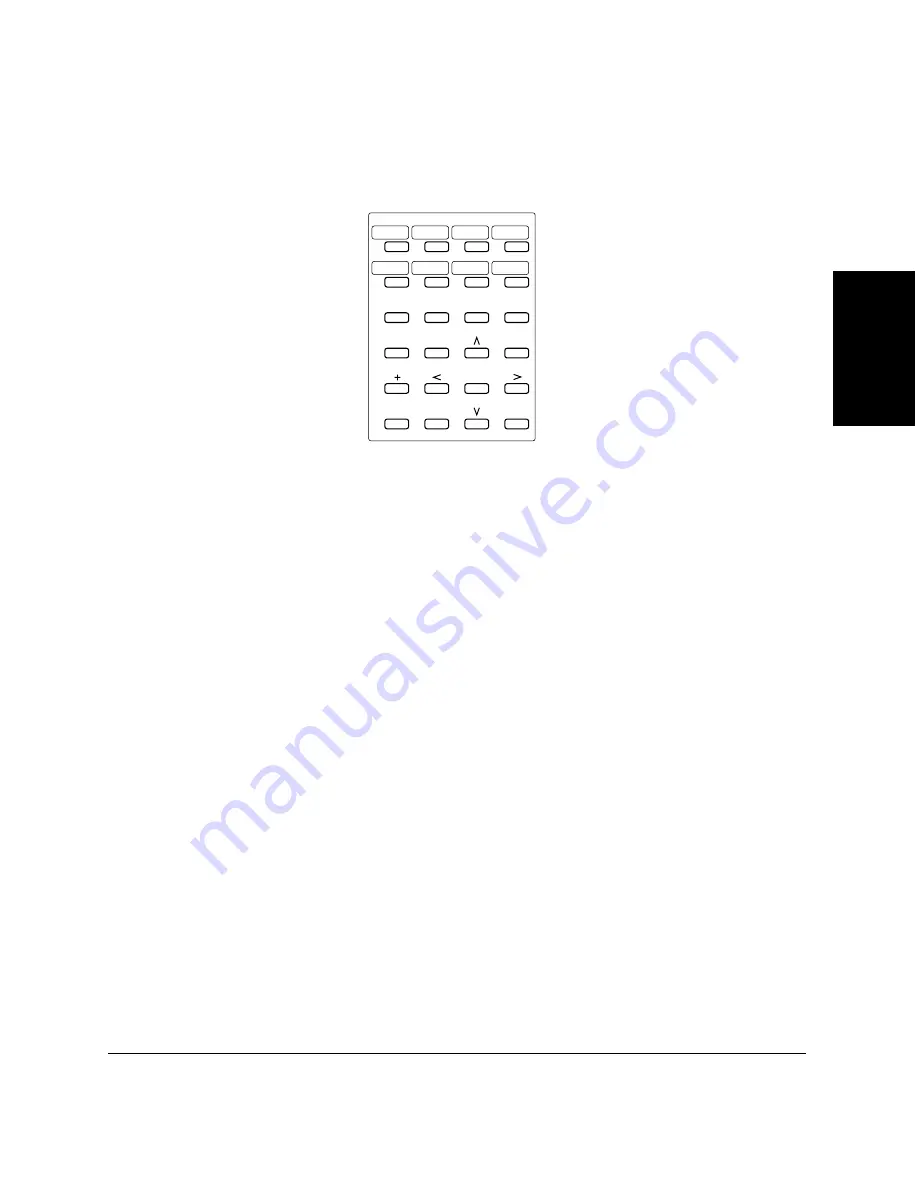
Setting Up Your
FAX-L360
Chapter 2
Setting Up Your FAX-L360
2-27
Special Function Buttons (One-Touch Speed Dial panel
open)
❏
Data Registration button
Use this button to register user’s data, speed dialling, and other
important settings for sending and receiving.
❏
Delayed Transmission button
Press this button to register a time for delayed sending.
❏
Polling button
Use this button to set a document for polling sending, and to poll the
other fax to receive a document.
❏
Memory Reference button
Use this button to delete or resend documents stored in memory, or to
print a list of documents in memory.
❏
Report button
Use this button to print activity reports. See Chapter 12, “Reports and
Lists” for details.
❏
D.T. button
*
Press this button to confirm the dial tone when dialling a number. See
page 10-5 for details.
25
26
27
28
29
30
31
32
Data
Registration
Delayed
Transmission
Memory
Reference
Polling
Report
D.T.
Space
Clear
* This feature is available for certain countries only.
Summary of Contents for FAX-L360
Page 11: ...xii Contents Glossary G 1 Index I 1 ...
Page 25: ...1 14 Introducing the FAX L360 Chapter 1 ...
Page 85: ...3 16 Registering Information in the FAX L360 Chapter 3 ...
Page 103: ...4 18 Paper Handling Chapter 4 ...
Page 183: ...7 16 Receiving Faxes Chapter 7 ...
Page 193: ...8 10 Using the Memory Features Chapter 8 ...
Page 219: ...10 12 Special Features Chapter 10 ...
Page 285: ...13 46 Frequently Asked Questions Chapter 13 ...
Page 295: ...14 10 Maintaining Your FAX L360 Chapter 14 ...
Page 313: ...15 18 The Menu System Chapter 15 ...
Page 327: ...A 14 Specifications Appendix A ...
Page 349: ...D 12 Country specific Features Appendix D ...
Page 361: ...G 12 Glossary ...
Page 373: ...I 12 Index W Weight document 6 3 paper 4 2 ...
Page 374: ......






























