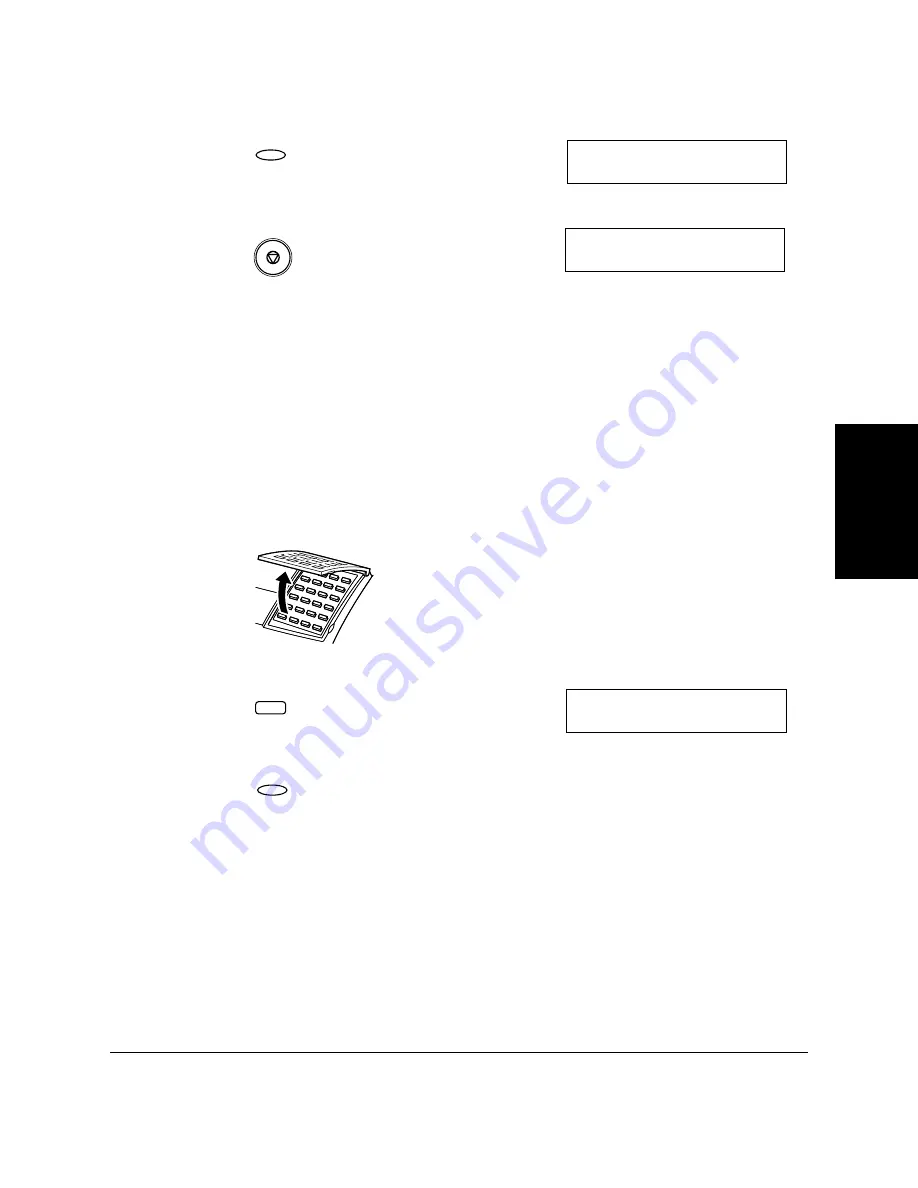
Setting Up and
Using Polling
Chapter 9
Setting Up and Using Polling
9-9
15. Press
Set
.
16. Press
Stop
to return to standby mode.
Scanning a Document into the Memory for Polling
Sending
Follow this procedure to store a document in the polling box.
1.
Prepare the document and load it, face down, into the Automatic
Document Feeder (ADF).
❏
If necessary, you can adjust the resolution and contrast. See page
6-13 for more details.
2.
Open One-Touch Speed Dial panel.
3.
Press
Polling
.
4.
Press
Set
.
Your machine will scan the document automatically.
When another party polls your fax to receive a document stored in
your polling box, the document is sent if the following conditions are
met:
❏
The password setting is optional. However, if you have
registered a password for the polling box, the other party’s
polling request must contain a matching password.
P O L L I N G B O X
2 . C H A N G E D A T A
Set
3 1 / 1 2 2 0 0 2 T U E 1 0 : 0 0
F a x O n l y
S T A N D A R D
P O L L I N G
1 . P O L L I N G T X
Polling
Set
Summary of Contents for FAX-L360
Page 11: ...xii Contents Glossary G 1 Index I 1 ...
Page 25: ...1 14 Introducing the FAX L360 Chapter 1 ...
Page 85: ...3 16 Registering Information in the FAX L360 Chapter 3 ...
Page 103: ...4 18 Paper Handling Chapter 4 ...
Page 183: ...7 16 Receiving Faxes Chapter 7 ...
Page 193: ...8 10 Using the Memory Features Chapter 8 ...
Page 219: ...10 12 Special Features Chapter 10 ...
Page 285: ...13 46 Frequently Asked Questions Chapter 13 ...
Page 295: ...14 10 Maintaining Your FAX L360 Chapter 14 ...
Page 313: ...15 18 The Menu System Chapter 15 ...
Page 327: ...A 14 Specifications Appendix A ...
Page 349: ...D 12 Country specific Features Appendix D ...
Page 361: ...G 12 Glossary ...
Page 373: ...I 12 Index W Weight document 6 3 paper 4 2 ...
Page 374: ......
















































