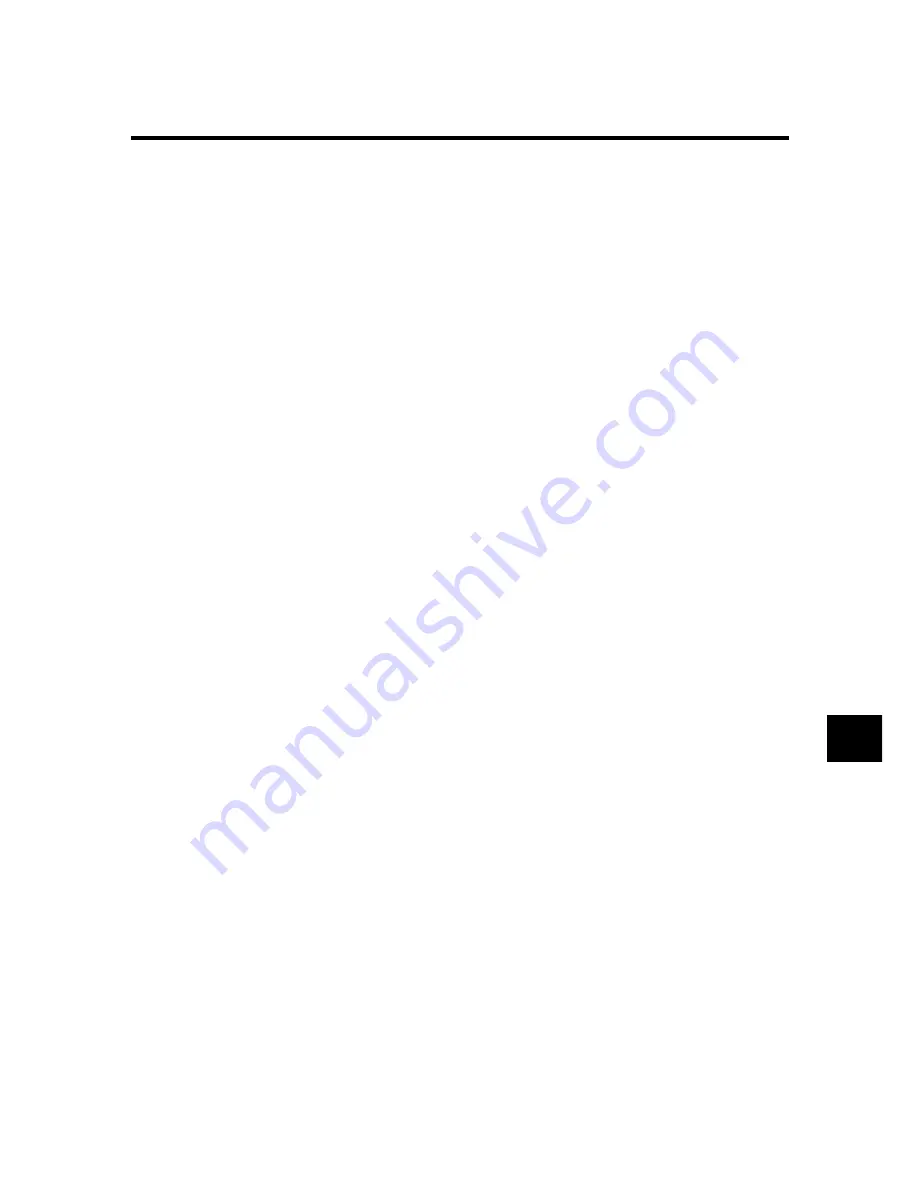
10-17
SOLUTIONS TO COMMON PROBLEMS
10
Print quality problems _________________________
❏
The print quality is not what you expect; print is not clear, is splashed,
has missing dots or white streaks.
The paper you are using may not be supported by the fax.
• Make sure you are using the recommended paper. (see p. 4-2)
You may be printing on the wrong side of the paper.
• Some papers have a “right” side for printing. If the print quality is not as clear as you would like
it to be, try turning the paper over and printing on the other side.
The nozzles on the BJ cartridge print head may be clogged.
• Clean the BJ cartridge print head if necessary. (see p. 10-8)
The BJ cartridge may not be installed properly.
• Make sure the BJ cartridge is installed properly. (see p. 1-9)
The BJ cartridge may need to be replaced.
• Determine if the problem is with the BJ cartridge and replace if necessary. (see p. 10-8)
The BJ cartridge print head may be damaged.
• Determine if the problem is with the BJ cartridge print head (see p. 10-8) and replace the BJ
cartridge if necessary. (see p. 10-8)
❏
The printout contains blurred or smudged ink.
The paper you are using may not be supported by the fax.
• Make sure you are using the recommended paper. (see p. 4-2)
You may be printing on the wrong side of the paper.
• Some papers have a “right” side for printing. If the print quality is not as clear as you would like
it to be, try turning the paper over and printing on the other side.
General problems ______________________________
❏
The fax has no power.
The power cord may not be plugged in securely.
• Check that the power cord is plugged securely into the fax and into the wall outlet (see p. 1-7).
If the fax is plugged into a power strip, make sure the power strip is plugged in and turned on.
The power cord may not be supplying power.
• Check the power cord by substituting with another, or by using a voltmeter to test it for
continuity.
❏
The fax will not print reports.
The BJ cartridge may need to be replaced.
• Determine if the problem is with the BJ cartridge and replace if necessary. (see p. 10-8)
❏
Nothing appears on the LCD.
The power cord may not be plugged in securely.
• Check that the power cord is plugged securely into the fax and into the wall outlet (see p. 1-7).
If the fax is plugged into a power strip, make sure the power strip is plugged in and turned on. If
the LCD remains blank, unplug the fax, wait five seconds, then plug it in again.
Troubleshooting




























