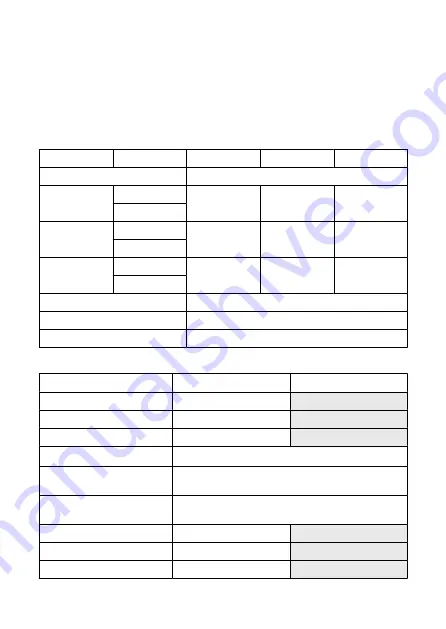
External flash
Accessory shoe contacts:
21 pins for accessories compatible with the multi-function shoe,
5 pins for X-sync and communication
Flash exposure compensation:
±3-stops in 1/3- or 1/2-stop increments
Drive
Drive mode and continuous shooting speed
Drive modes
Operating modes
Mechanical shutter
Electronic 1st curtain
Electronic shutter
Single shooting
○
High-speed
continuous shooting
+
One-Shot AF
Max. approx. 15
shots/sec.
Max. approx. 15
shots/sec.
Max. approx. 23
shots/sec.
Servo AF
High-speed
continuous shooting
One-Shot AF
Max. approx. 6.3
shots/sec.
Max. approx. 7.7
shots/sec.
Max. approx. 15
shots/sec.
Servo AF
Low-speed
continuous shooting
One-Shot AF
Max. approx. 3.0
shots/sec.
Max. approx. 3.0
shots/sec.
Max. approx. 3.0
shots/sec.
Servo AF
Self-timer: 10 sec / remote control
○
Self-timer: 2 sec / remote control
○
Self-timer: Continuous
○
Playback functions
Item
Still photos
Movies
AF point display
〇
Playback grid
Off / 3x3 / 6x4 / 3x3+diag
Magnified view
1.5x–10x (15 levels)
Set image search conditions
Search conditions
Rating / Date / Folder / Protection / Type of file (1) / Type of file (2)
Ratings
OFF /
★
to
★★★★★
Select images / Select range / All images in folder / All images on card / All
found images
Protect images
Select images / Select range / All images in folder / Unprotect all images in
folder / All images on card / Unprotect all images on card / All found
images / Unprotect all found images
In-camera RAW image processing
○
Resizing
○
Cropping
○
910
Summary of Contents for EOS R10
Page 1: ...Advanced User Guide E CT2 D186 A CANON INC 2022 ...
Page 32: ... 1 2 5 9 10 16 15 14 13 12 22 20 21 19 18 17 8 7 11 6 4 3 32 ...
Page 55: ...Changing the Interface Language To change the interface language see Language 55 ...
Page 78: ... AF Start Button Equivalent to pressing the shutter button halfway in Creative Zone modes 78 ...
Page 83: ...Basic Zone Menu Screen In Basic Zone modes some tabs and menu items are not displayed 83 ...
Page 91: ...Dragging Sample screen Menu screen Slide your finger while touching the screen 91 ...
Page 138: ...Note Shutter speed display For example 0 5 indicates 0 5 sec and 15 15 sec 138 ...
Page 188: ...Shooting 5 1 Movie rec size 2 Sound recording 3 Shutter btn function for movies 188 ...
Page 256: ...Note Different creative filter effects are available in movie recording 256 ...
Page 302: ...Note For details on image stabilization for movie recording see Movie Digital IS 302 ...
Page 330: ...Clearing Settings 1 Select Shooting info disp 2 Select Reset 3 Select OK 330 ...
Page 347: ...ISO Speed in Mode ISO speed is set automatically See ISO Speed in Movie Recording 347 ...
Page 363: ...Total Movie Recording Time and File Size Per Minute For details see Movie recording 363 ...
Page 383: ...11 Read the message Read the message and select OK 383 ...
Page 522: ...Magnified view Note You can also magnify display by double tapping with one finger 522 ...
Page 532: ...532 ...
Page 553: ...4 Erase the images Select OK 553 ...
Page 555: ...4 Erase the images Select OK 555 ...
Page 594: ...Adding Images to Process 1 Select Add images to process 594 ...
Page 638: ... Wireless Communication Status 638 ...
Page 662: ...4 Set Size to send 5 Take the picture 662 ...
Page 665: ... 2 Sending multiple selected images 1 Press the button 2 Select Send selected 665 ...
Page 670: ... 4 Sending all images on the card 1 Press the button 2 Select Send all card 670 ...
Page 687: ...Steps on the camera 3 10 Establish a Wi Fi connection Select OK 687 ...
Page 704: ...3 Select Connect 4 Select OK 5 Scan the QR code with the dedicated app Select OK 704 ...
Page 728: ...4 Select OK 728 ...
Page 765: ...3 Select OK 765 ...
Page 781: ...Language 1 Select Language 2 Set the desired language 781 ...
Page 784: ...Example Multi function lock 784 ...
Page 785: ...Changing the Help Text Size 1 Select Help text size 2 Select an option 785 ...
Page 890: ...Note Other icons may be displayed temporarily after setting adjustments 890 ...
























