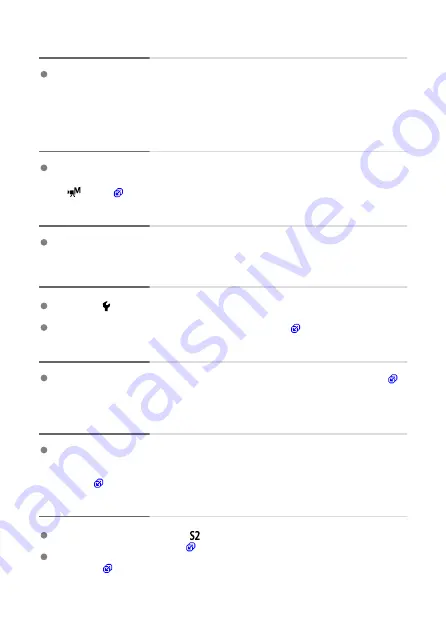
Movie playback stops by itself.
Extended movie playback or movie playback under high ambient temperature may
cause the camera's internal temperature to rise, and movie playback may stop
automatically.
If this happens, playback is disabled until the camera's internal temperature decreases,
so turn off the power and let the camera cool down a while.
The movie appears to freeze momentarily.
Significant change in the exposure level during autoexposure movie recording may
cause recording to stop momentarily until the brightness stabilizes. In this case, record
in [
] mode (
The movie is played in slow motion.
High Frame Rate movies are recorded at 29.97 fps or 25.00 fps, so they are played in
slow motion at 1/4 speed.
No picture appears on the television.
Make sure [ :
Video system
] is set to [
For NTSC
] or [
For PAL
] correctly for the video
system of your television.
Make sure the HDMI cable's plug is inserted all the way in (
There are multiple movie files for a single movie recording.
If the movie file size reaches 4 GB, another movie file will be created automatically (
).
However, if you use an SDXC card formatted with the camera, you can record a movie
in a single file even if it exceeds 4 GB.
My card reader does not recognize the card.
Depending on the card reader used and the computer's operating system, SDXC cards
may not be correctly recognized. In this case, connect the camera to the computer with
the interface cable, then import the images to the computer using EOS Utility (EOS
software,
).
Images cannot be resized or cropped.
This camera cannot resize JPEG
images, RAW images, or frame-grab images from
4K movies saved as still photos (
).
This camera cannot crop RAW images or frame-grab images from 4K movies saved as
still photos (
).
878
Summary of Contents for EOS R10
Page 1: ...Advanced User Guide E CT2 D186 A CANON INC 2022 ...
Page 32: ... 1 2 5 9 10 16 15 14 13 12 22 20 21 19 18 17 8 7 11 6 4 3 32 ...
Page 55: ...Changing the Interface Language To change the interface language see Language 55 ...
Page 78: ... AF Start Button Equivalent to pressing the shutter button halfway in Creative Zone modes 78 ...
Page 83: ...Basic Zone Menu Screen In Basic Zone modes some tabs and menu items are not displayed 83 ...
Page 91: ...Dragging Sample screen Menu screen Slide your finger while touching the screen 91 ...
Page 138: ...Note Shutter speed display For example 0 5 indicates 0 5 sec and 15 15 sec 138 ...
Page 188: ...Shooting 5 1 Movie rec size 2 Sound recording 3 Shutter btn function for movies 188 ...
Page 256: ...Note Different creative filter effects are available in movie recording 256 ...
Page 302: ...Note For details on image stabilization for movie recording see Movie Digital IS 302 ...
Page 330: ...Clearing Settings 1 Select Shooting info disp 2 Select Reset 3 Select OK 330 ...
Page 347: ...ISO Speed in Mode ISO speed is set automatically See ISO Speed in Movie Recording 347 ...
Page 363: ...Total Movie Recording Time and File Size Per Minute For details see Movie recording 363 ...
Page 383: ...11 Read the message Read the message and select OK 383 ...
Page 522: ...Magnified view Note You can also magnify display by double tapping with one finger 522 ...
Page 532: ...532 ...
Page 553: ...4 Erase the images Select OK 553 ...
Page 555: ...4 Erase the images Select OK 555 ...
Page 594: ...Adding Images to Process 1 Select Add images to process 594 ...
Page 638: ... Wireless Communication Status 638 ...
Page 662: ...4 Set Size to send 5 Take the picture 662 ...
Page 665: ... 2 Sending multiple selected images 1 Press the button 2 Select Send selected 665 ...
Page 670: ... 4 Sending all images on the card 1 Press the button 2 Select Send all card 670 ...
Page 687: ...Steps on the camera 3 10 Establish a Wi Fi connection Select OK 687 ...
Page 704: ...3 Select Connect 4 Select OK 5 Scan the QR code with the dedicated app Select OK 704 ...
Page 728: ...4 Select OK 728 ...
Page 765: ...3 Select OK 765 ...
Page 781: ...Language 1 Select Language 2 Set the desired language 781 ...
Page 784: ...Example Multi function lock 784 ...
Page 785: ...Changing the Help Text Size 1 Select Help text size 2 Select an option 785 ...
Page 890: ...Note Other icons may be displayed temporarily after setting adjustments 890 ...






























