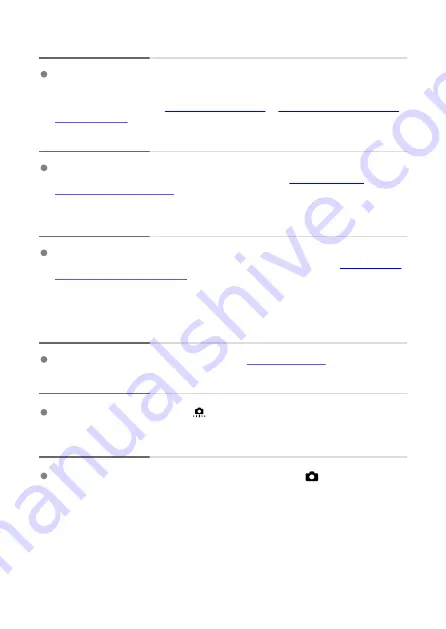
The continuous shooting speed is slow.
High-speed continuous shooting may be slower depending on the battery level, ambient
temperature, flicker reduction, shutter speed, aperture value, subject conditions,
brightness, AF operation, type of lens, use of flash, shooting settings, and other
conditions. For details, see
The maximum burst during continuous shooting is lower.
Shooting intricate subjects such as fields of grass may result in larger file sizes, and the
actual maximum burst may be lower than the guidelines in
Even after I change the card, the maximum burst displayed for
continuous shooting does not change.
Estimated maximum burst indicated in the viewfinder does not change when you switch
cards, even if you switch to a high-speed card. Maximum burst listed in
for continuous shooting [Approx.]
is based on the standard Canon test card, and the
actual maximum burst is higher for cards with faster writing speeds. For this reason,
estimated maximum burst may differ from actual maximum burst.
High-speed display is not available during high-speed continuous
shooting.
Refer to the high-speed display requirements in
.
The aspect ratio cannot be set.
Aspect ratios cannot be set when [
:
Add cropping information
] is set to an option
other than [
Disable
].
ISO 100 cannot be set for still photo shooting.
The minimum speed in the ISO speed range is ISO 200 when [
:
Highlight tone
priority
] is set to [
Enable
] or [
Enhanced
].
868
Summary of Contents for EOS R10
Page 1: ...Advanced User Guide E CT2 D186 A CANON INC 2022 ...
Page 32: ... 1 2 5 9 10 16 15 14 13 12 22 20 21 19 18 17 8 7 11 6 4 3 32 ...
Page 55: ...Changing the Interface Language To change the interface language see Language 55 ...
Page 78: ... AF Start Button Equivalent to pressing the shutter button halfway in Creative Zone modes 78 ...
Page 83: ...Basic Zone Menu Screen In Basic Zone modes some tabs and menu items are not displayed 83 ...
Page 91: ...Dragging Sample screen Menu screen Slide your finger while touching the screen 91 ...
Page 138: ...Note Shutter speed display For example 0 5 indicates 0 5 sec and 15 15 sec 138 ...
Page 188: ...Shooting 5 1 Movie rec size 2 Sound recording 3 Shutter btn function for movies 188 ...
Page 256: ...Note Different creative filter effects are available in movie recording 256 ...
Page 302: ...Note For details on image stabilization for movie recording see Movie Digital IS 302 ...
Page 330: ...Clearing Settings 1 Select Shooting info disp 2 Select Reset 3 Select OK 330 ...
Page 347: ...ISO Speed in Mode ISO speed is set automatically See ISO Speed in Movie Recording 347 ...
Page 363: ...Total Movie Recording Time and File Size Per Minute For details see Movie recording 363 ...
Page 383: ...11 Read the message Read the message and select OK 383 ...
Page 522: ...Magnified view Note You can also magnify display by double tapping with one finger 522 ...
Page 532: ...532 ...
Page 553: ...4 Erase the images Select OK 553 ...
Page 555: ...4 Erase the images Select OK 555 ...
Page 594: ...Adding Images to Process 1 Select Add images to process 594 ...
Page 638: ... Wireless Communication Status 638 ...
Page 662: ...4 Set Size to send 5 Take the picture 662 ...
Page 665: ... 2 Sending multiple selected images 1 Press the button 2 Select Send selected 665 ...
Page 670: ... 4 Sending all images on the card 1 Press the button 2 Select Send all card 670 ...
Page 687: ...Steps on the camera 3 10 Establish a Wi Fi connection Select OK 687 ...
Page 704: ...3 Select Connect 4 Select OK 5 Scan the QR code with the dedicated app Select OK 704 ...
Page 728: ...4 Select OK 728 ...
Page 765: ...3 Select OK 765 ...
Page 781: ...Language 1 Select Language 2 Set the desired language 781 ...
Page 784: ...Example Multi function lock 784 ...
Page 785: ...Changing the Help Text Size 1 Select Help text size 2 Select an option 785 ...
Page 890: ...Note Other icons may be displayed temporarily after setting adjustments 890 ...






























