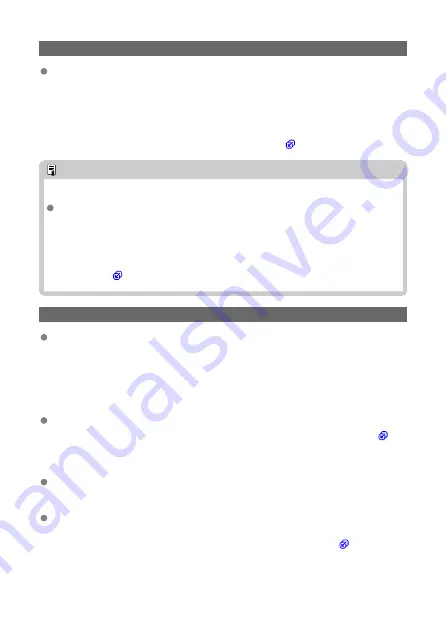
23: Device with same IP address exists on selected network
Is another device on the camera network using the same IP address as the
camera?
• Change the camera's IP address to avoid using the same address as another
device on the network. Otherwise, change the IP address of the device that has a
duplicate address.
• If the camera's IP address is set to [
Manual setting
] in network environments using
a DHCP server, change the setting to [
Auto setting
] (
Note
Responding to error messages 21–23
Also check the following points when responding to errors numbered 21–23.
Are the camera and the access point set to use the same password for
authentication?
• This error occurs if the passwords do not match when the authentication
method for encryption is set to [
Open system
]. Check upper- and lower-case
letters, and make sure the correct password for authentication is set on the
camera (
).
61: Selected SSID wireless LAN network not found
Are any obstacles blocking the line of sight between the camera and the antenna
of the access point?
• Move the antenna of the access point to a position clearly visible from the point of
view of the camera.
What to check on the camera
Does the SSID set on the camera match that of the access point?
• Check the SSID at the access point, then set the same SSID on the camera (
).
What to check at the access point
Is the access point turned on?
• Turn on the power of the access point.
If filtering by MAC address is active, is the MAC address of the camera in use
registered at the access point?
• Register the MAC address of the camera used to the access point (
).
750
Summary of Contents for EOS R10
Page 1: ...Advanced User Guide E CT2 D186 A CANON INC 2022 ...
Page 32: ... 1 2 5 9 10 16 15 14 13 12 22 20 21 19 18 17 8 7 11 6 4 3 32 ...
Page 55: ...Changing the Interface Language To change the interface language see Language 55 ...
Page 78: ... AF Start Button Equivalent to pressing the shutter button halfway in Creative Zone modes 78 ...
Page 83: ...Basic Zone Menu Screen In Basic Zone modes some tabs and menu items are not displayed 83 ...
Page 91: ...Dragging Sample screen Menu screen Slide your finger while touching the screen 91 ...
Page 138: ...Note Shutter speed display For example 0 5 indicates 0 5 sec and 15 15 sec 138 ...
Page 188: ...Shooting 5 1 Movie rec size 2 Sound recording 3 Shutter btn function for movies 188 ...
Page 256: ...Note Different creative filter effects are available in movie recording 256 ...
Page 302: ...Note For details on image stabilization for movie recording see Movie Digital IS 302 ...
Page 330: ...Clearing Settings 1 Select Shooting info disp 2 Select Reset 3 Select OK 330 ...
Page 347: ...ISO Speed in Mode ISO speed is set automatically See ISO Speed in Movie Recording 347 ...
Page 363: ...Total Movie Recording Time and File Size Per Minute For details see Movie recording 363 ...
Page 383: ...11 Read the message Read the message and select OK 383 ...
Page 522: ...Magnified view Note You can also magnify display by double tapping with one finger 522 ...
Page 532: ...532 ...
Page 553: ...4 Erase the images Select OK 553 ...
Page 555: ...4 Erase the images Select OK 555 ...
Page 594: ...Adding Images to Process 1 Select Add images to process 594 ...
Page 638: ... Wireless Communication Status 638 ...
Page 662: ...4 Set Size to send 5 Take the picture 662 ...
Page 665: ... 2 Sending multiple selected images 1 Press the button 2 Select Send selected 665 ...
Page 670: ... 4 Sending all images on the card 1 Press the button 2 Select Send all card 670 ...
Page 687: ...Steps on the camera 3 10 Establish a Wi Fi connection Select OK 687 ...
Page 704: ...3 Select Connect 4 Select OK 5 Scan the QR code with the dedicated app Select OK 704 ...
Page 728: ...4 Select OK 728 ...
Page 765: ...3 Select OK 765 ...
Page 781: ...Language 1 Select Language 2 Set the desired language 781 ...
Page 784: ...Example Multi function lock 784 ...
Page 785: ...Changing the Help Text Size 1 Select Help text size 2 Select an option 785 ...
Page 890: ...Note Other icons may be displayed temporarily after setting adjustments 890 ...






























