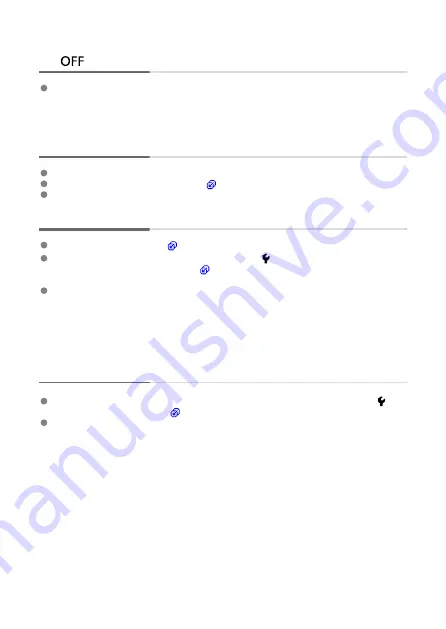
The access lamp still lights or blinks even when the power switch is set
to <
>.
If the power is turned off while an image is being recorded to the card, the access lamp
will remain on or continue to blink for a few seconds. When the image recording is
complete, the power will turn off automatically.
[Battery communication error. Does this battery/do these batteries
display the Canon logo?] is displayed.
Do not use any battery packs other than a genuine Canon Battery Pack LP-E17.
Remove and install the battery again (
If the electrical contacts are dirty, use a soft cloth to clean them.
The battery becomes exhausted quickly.
Use a fully charged battery (
The battery performance may have degraded. See [ :
Battery info.
] to check the
battery recharge performance level (
). If the battery performance is poor, replace the
battery with a new one.
The number of available shots will decrease with any of the following operations:
• Pressing the shutter button halfway for a prolonged period
• Activating the AF frequently without taking a picture
• Using the lens's Image Stabilizer
• Using the wireless communication functions
The camera turns off by itself.
Auto power off is in effect. To deactivate auto power off, set [
Auto power off
] in [ :
Power saving
] to [
Disable
] (
Even if [
Auto power off
] is set to [
Disable
], the screen and viewfinder will still turn off
after the camera is left idle for the time set in [
Screen off
] or [
Viewfinder off
] (although
the camera itself remains on).
866
Summary of Contents for EOS R10
Page 1: ...Advanced User Guide E CT2 D186 A CANON INC 2022 ...
Page 32: ... 1 2 5 9 10 16 15 14 13 12 22 20 21 19 18 17 8 7 11 6 4 3 32 ...
Page 55: ...Changing the Interface Language To change the interface language see Language 55 ...
Page 78: ... AF Start Button Equivalent to pressing the shutter button halfway in Creative Zone modes 78 ...
Page 83: ...Basic Zone Menu Screen In Basic Zone modes some tabs and menu items are not displayed 83 ...
Page 91: ...Dragging Sample screen Menu screen Slide your finger while touching the screen 91 ...
Page 138: ...Note Shutter speed display For example 0 5 indicates 0 5 sec and 15 15 sec 138 ...
Page 188: ...Shooting 5 1 Movie rec size 2 Sound recording 3 Shutter btn function for movies 188 ...
Page 256: ...Note Different creative filter effects are available in movie recording 256 ...
Page 302: ...Note For details on image stabilization for movie recording see Movie Digital IS 302 ...
Page 330: ...Clearing Settings 1 Select Shooting info disp 2 Select Reset 3 Select OK 330 ...
Page 347: ...ISO Speed in Mode ISO speed is set automatically See ISO Speed in Movie Recording 347 ...
Page 363: ...Total Movie Recording Time and File Size Per Minute For details see Movie recording 363 ...
Page 383: ...11 Read the message Read the message and select OK 383 ...
Page 522: ...Magnified view Note You can also magnify display by double tapping with one finger 522 ...
Page 532: ...532 ...
Page 553: ...4 Erase the images Select OK 553 ...
Page 555: ...4 Erase the images Select OK 555 ...
Page 594: ...Adding Images to Process 1 Select Add images to process 594 ...
Page 638: ... Wireless Communication Status 638 ...
Page 662: ...4 Set Size to send 5 Take the picture 662 ...
Page 665: ... 2 Sending multiple selected images 1 Press the button 2 Select Send selected 665 ...
Page 670: ... 4 Sending all images on the card 1 Press the button 2 Select Send all card 670 ...
Page 687: ...Steps on the camera 3 10 Establish a Wi Fi connection Select OK 687 ...
Page 704: ...3 Select Connect 4 Select OK 5 Scan the QR code with the dedicated app Select OK 704 ...
Page 728: ...4 Select OK 728 ...
Page 765: ...3 Select OK 765 ...
Page 781: ...Language 1 Select Language 2 Set the desired language 781 ...
Page 784: ...Example Multi function lock 784 ...
Page 785: ...Changing the Help Text Size 1 Select Help text size 2 Select an option 785 ...
Page 890: ...Note Other icons may be displayed temporarily after setting adjustments 890 ...






























