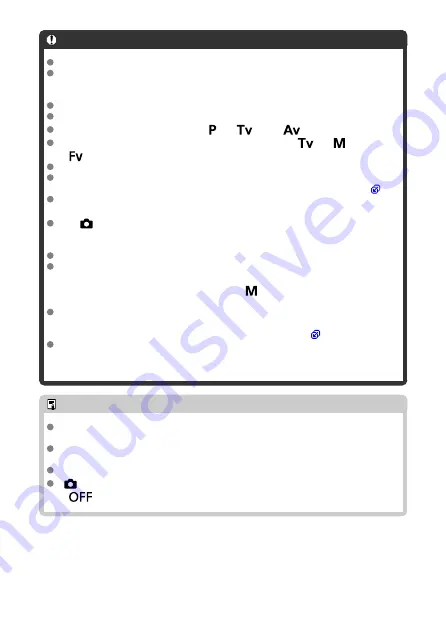
Caution
Use cards with 4 GB or more of free space.
Images may not be captured correctly if the battery runs out during image
processing while you are shooting in RAW burst mode with a slow-writing card and
low battery.
Display pauses when you press the shutter button halfway.
Camera shake or subject motion may cause image distortion.
ISO Auto is used when shooting in <
>, <
>, or <
> mode.
Shutter speeds slower than 1/30 sec. are not available in <
>, <
>, or
<
> mode.
The camera shoots with approx. 24 megapixels (6000×4000).
Images are captured using the electronic shutter. Maximum shutter speed is
1/4000 sec. Before shooting, consider checking the [
Electronic
To view images in rolls on a computer, either extract them or use the EOS
application Digital Photo Professional.
Set [
:
RAW burst mode
] to [
Disable
] if you will connect the camera to a
computer and use the EOS application EOS Utility. Setting it to [
Enable
] will
prevent the camera from communicating with the computer.
Maximum burst may be lower under low light.
In RAW burst mode, the aperture value will change if you zoom while pressing the
shutter button halfway or completely with zoom lenses that have variable maximum
aperture. To maintain the same exposure in <
> mode, consider shooting with
ISO Auto.
In RAW burst mode, even with zoom lenses that do not have variable maximum
aperture, exposure may change if you zoom while pressing the shutter button
halfway or completely. For details, refer to the Canon website (
There may be a delay before subsequent shooting in RAW burst mode is possible,
depending on shooting conditions, the type of memory card, and the number of
shots taken continuously. Writing will finish faster on cards with a fast write speed.
Note
RAW images captured are saved in a single file (roll). These files have a .CR3 file
extension.
Picture Style, white balance, and Auto Lighting Optimizer settings configured for
the first shot also apply to the next shots.
The camera does not beep as you are shooting.
[
:
RAW burst mode
] reverts to [
Disable
] when the power switch is set to
<
>.
286
Summary of Contents for EOS R10
Page 1: ...Advanced User Guide E CT2 D186 A CANON INC 2022 ...
Page 32: ... 1 2 5 9 10 16 15 14 13 12 22 20 21 19 18 17 8 7 11 6 4 3 32 ...
Page 55: ...Changing the Interface Language To change the interface language see Language 55 ...
Page 78: ... AF Start Button Equivalent to pressing the shutter button halfway in Creative Zone modes 78 ...
Page 83: ...Basic Zone Menu Screen In Basic Zone modes some tabs and menu items are not displayed 83 ...
Page 91: ...Dragging Sample screen Menu screen Slide your finger while touching the screen 91 ...
Page 138: ...Note Shutter speed display For example 0 5 indicates 0 5 sec and 15 15 sec 138 ...
Page 188: ...Shooting 5 1 Movie rec size 2 Sound recording 3 Shutter btn function for movies 188 ...
Page 256: ...Note Different creative filter effects are available in movie recording 256 ...
Page 302: ...Note For details on image stabilization for movie recording see Movie Digital IS 302 ...
Page 330: ...Clearing Settings 1 Select Shooting info disp 2 Select Reset 3 Select OK 330 ...
Page 347: ...ISO Speed in Mode ISO speed is set automatically See ISO Speed in Movie Recording 347 ...
Page 363: ...Total Movie Recording Time and File Size Per Minute For details see Movie recording 363 ...
Page 383: ...11 Read the message Read the message and select OK 383 ...
Page 522: ...Magnified view Note You can also magnify display by double tapping with one finger 522 ...
Page 532: ...532 ...
Page 553: ...4 Erase the images Select OK 553 ...
Page 555: ...4 Erase the images Select OK 555 ...
Page 594: ...Adding Images to Process 1 Select Add images to process 594 ...
Page 638: ... Wireless Communication Status 638 ...
Page 662: ...4 Set Size to send 5 Take the picture 662 ...
Page 665: ... 2 Sending multiple selected images 1 Press the button 2 Select Send selected 665 ...
Page 670: ... 4 Sending all images on the card 1 Press the button 2 Select Send all card 670 ...
Page 687: ...Steps on the camera 3 10 Establish a Wi Fi connection Select OK 687 ...
Page 704: ...3 Select Connect 4 Select OK 5 Scan the QR code with the dedicated app Select OK 704 ...
Page 728: ...4 Select OK 728 ...
Page 765: ...3 Select OK 765 ...
Page 781: ...Language 1 Select Language 2 Set the desired language 781 ...
Page 784: ...Example Multi function lock 784 ...
Page 785: ...Changing the Help Text Size 1 Select Help text size 2 Select an option 785 ...
Page 890: ...Note Other icons may be displayed temporarily after setting adjustments 890 ...






























