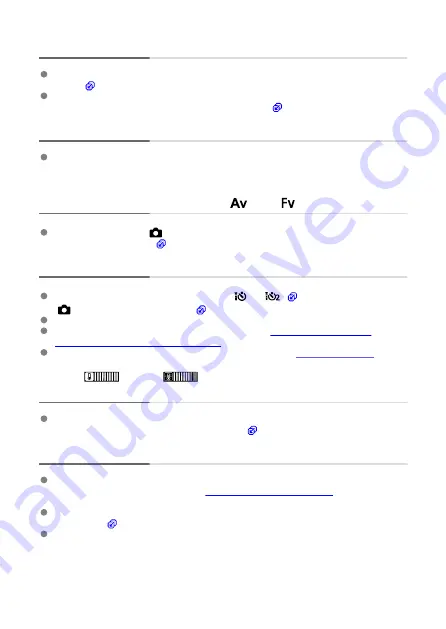
The Speedlite always fires at full output.
Flash units other than EL/EX series Speedlites used in autoflash mode always fire at full
output (
The flash always fires at full output when [
Flash metering mode
] in external flash
Custom Function settings is set to [
1:TTL
] (autoflash) (
External flash exposure compensation cannot be set.
If flash exposure compensation is set with the external Speedlite, compensation amount
cannot be set with the camera. When the Speedlite's flash exposure compensation is
canceled (set to 0), flash exposure compensation can be set with the camera.
High-speed sync is not available in <
> or <
> mode.
Set [
Slow synchro
] in [
:
Flash control
] to an option other than [
1/250 sec. (fixed)
]
(or [
1/200 sec. (fixed)
] ) (
Remote control shooting is not possible.
In still photo shooting, set the drive mode to [
] or [
] (
[
:
Remote control
] to [
Enable
] (
Check the position of the remote control's release timing switch.
If you are using Wireless Remote Control BR-E1, see
or
Connecting to a Wireless Remote Control
To use a remote control for time-lapse movie recording, see
.
A white [
] or red [
] icon is displayed during movie
recording.
Indicates that the camera's internal temperature is high. For details, see the information
on warning indicator display in movie recording (
Movie recording stops by itself.
If the card's writing speed is slow, movie recording may stop automatically. For details
on cards that can record movies, see
card's writing speed, refer to the card manufacturer's website, etc.
Perform low-level formatting to initialize the card if the card's writing or reading speed
seems slow (
Recording stops automatically once your movie reaches 2 hr. (or 30 min. for a High
Frame Rate movie).
870
Summary of Contents for EOS R10
Page 1: ...Advanced User Guide E CT2 D186 A CANON INC 2022 ...
Page 32: ... 1 2 5 9 10 16 15 14 13 12 22 20 21 19 18 17 8 7 11 6 4 3 32 ...
Page 55: ...Changing the Interface Language To change the interface language see Language 55 ...
Page 78: ... AF Start Button Equivalent to pressing the shutter button halfway in Creative Zone modes 78 ...
Page 83: ...Basic Zone Menu Screen In Basic Zone modes some tabs and menu items are not displayed 83 ...
Page 91: ...Dragging Sample screen Menu screen Slide your finger while touching the screen 91 ...
Page 138: ...Note Shutter speed display For example 0 5 indicates 0 5 sec and 15 15 sec 138 ...
Page 188: ...Shooting 5 1 Movie rec size 2 Sound recording 3 Shutter btn function for movies 188 ...
Page 256: ...Note Different creative filter effects are available in movie recording 256 ...
Page 302: ...Note For details on image stabilization for movie recording see Movie Digital IS 302 ...
Page 330: ...Clearing Settings 1 Select Shooting info disp 2 Select Reset 3 Select OK 330 ...
Page 347: ...ISO Speed in Mode ISO speed is set automatically See ISO Speed in Movie Recording 347 ...
Page 363: ...Total Movie Recording Time and File Size Per Minute For details see Movie recording 363 ...
Page 383: ...11 Read the message Read the message and select OK 383 ...
Page 522: ...Magnified view Note You can also magnify display by double tapping with one finger 522 ...
Page 532: ...532 ...
Page 553: ...4 Erase the images Select OK 553 ...
Page 555: ...4 Erase the images Select OK 555 ...
Page 594: ...Adding Images to Process 1 Select Add images to process 594 ...
Page 638: ... Wireless Communication Status 638 ...
Page 662: ...4 Set Size to send 5 Take the picture 662 ...
Page 665: ... 2 Sending multiple selected images 1 Press the button 2 Select Send selected 665 ...
Page 670: ... 4 Sending all images on the card 1 Press the button 2 Select Send all card 670 ...
Page 687: ...Steps on the camera 3 10 Establish a Wi Fi connection Select OK 687 ...
Page 704: ...3 Select Connect 4 Select OK 5 Scan the QR code with the dedicated app Select OK 704 ...
Page 728: ...4 Select OK 728 ...
Page 765: ...3 Select OK 765 ...
Page 781: ...Language 1 Select Language 2 Set the desired language 781 ...
Page 784: ...Example Multi function lock 784 ...
Page 785: ...Changing the Help Text Size 1 Select Help text size 2 Select an option 785 ...
Page 890: ...Note Other icons may be displayed temporarily after setting adjustments 890 ...






























