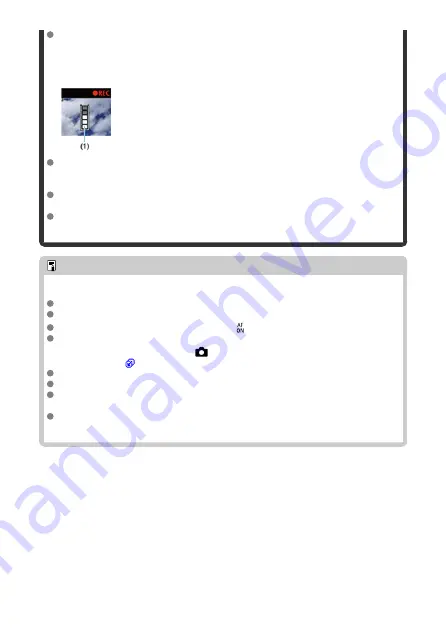
If you use a card with a slow writing speed, an indicator may appear on the right
of the screen during movie recording. The indicator shows how much data has
not yet been written to the card (remaining capacity of the internal buffer
memory), and it increases more quickly the slower the card is. If the indicator (1)
becomes full, movie recording will stop automatically.
If the card has a fast writing speed, the indicator will not appear or the level (if
displayed) will not increase much. First, record a few test movies to see if the card
can write fast enough.
If the indicator shows that the card is full, and movie recording stops automatically,
the sound near the end of the movie may not be recorded properly.
If the card's writing speed is slow (due to fragmentation) and the indicator appears,
formatting the card may make the writing speed faster.
Note
Notes for movie recording
Each time you record a movie, a new movie file is created on the card.
Field of view (coverage) is approx. 100%.
Focusing is also possible by pressing the <
> button.
To enable starting/stopping movie recording by pressing the shutter button
completely, set [
Fully-press
] for [
:
Shutter btn function for movies
] to [
Start/
stop mov rec
] (
).
Most external microphones equipped with a 3.5 mm mini-plug can be used.
Any connected external microphone is used instead of the built-in microphone.
Focus preset during movie recording is available when using (super) telephoto
lenses equipped with this function released in and after the second half of 2011.
YCbCr 4:2:0 (8-bit) color sampling and the BT.709 color space are used for 4K and
Full HD movies.
418
Summary of Contents for EOS R10
Page 1: ...Advanced User Guide E CT2 D186 A CANON INC 2022 ...
Page 32: ... 1 2 5 9 10 16 15 14 13 12 22 20 21 19 18 17 8 7 11 6 4 3 32 ...
Page 55: ...Changing the Interface Language To change the interface language see Language 55 ...
Page 78: ... AF Start Button Equivalent to pressing the shutter button halfway in Creative Zone modes 78 ...
Page 83: ...Basic Zone Menu Screen In Basic Zone modes some tabs and menu items are not displayed 83 ...
Page 91: ...Dragging Sample screen Menu screen Slide your finger while touching the screen 91 ...
Page 138: ...Note Shutter speed display For example 0 5 indicates 0 5 sec and 15 15 sec 138 ...
Page 188: ...Shooting 5 1 Movie rec size 2 Sound recording 3 Shutter btn function for movies 188 ...
Page 256: ...Note Different creative filter effects are available in movie recording 256 ...
Page 302: ...Note For details on image stabilization for movie recording see Movie Digital IS 302 ...
Page 330: ...Clearing Settings 1 Select Shooting info disp 2 Select Reset 3 Select OK 330 ...
Page 347: ...ISO Speed in Mode ISO speed is set automatically See ISO Speed in Movie Recording 347 ...
Page 363: ...Total Movie Recording Time and File Size Per Minute For details see Movie recording 363 ...
Page 383: ...11 Read the message Read the message and select OK 383 ...
Page 522: ...Magnified view Note You can also magnify display by double tapping with one finger 522 ...
Page 532: ...532 ...
Page 553: ...4 Erase the images Select OK 553 ...
Page 555: ...4 Erase the images Select OK 555 ...
Page 594: ...Adding Images to Process 1 Select Add images to process 594 ...
Page 638: ... Wireless Communication Status 638 ...
Page 662: ...4 Set Size to send 5 Take the picture 662 ...
Page 665: ... 2 Sending multiple selected images 1 Press the button 2 Select Send selected 665 ...
Page 670: ... 4 Sending all images on the card 1 Press the button 2 Select Send all card 670 ...
Page 687: ...Steps on the camera 3 10 Establish a Wi Fi connection Select OK 687 ...
Page 704: ...3 Select Connect 4 Select OK 5 Scan the QR code with the dedicated app Select OK 704 ...
Page 728: ...4 Select OK 728 ...
Page 765: ...3 Select OK 765 ...
Page 781: ...Language 1 Select Language 2 Set the desired language 781 ...
Page 784: ...Example Multi function lock 784 ...
Page 785: ...Changing the Help Text Size 1 Select Help text size 2 Select an option 785 ...
Page 890: ...Note Other icons may be displayed temporarily after setting adjustments 890 ...






























