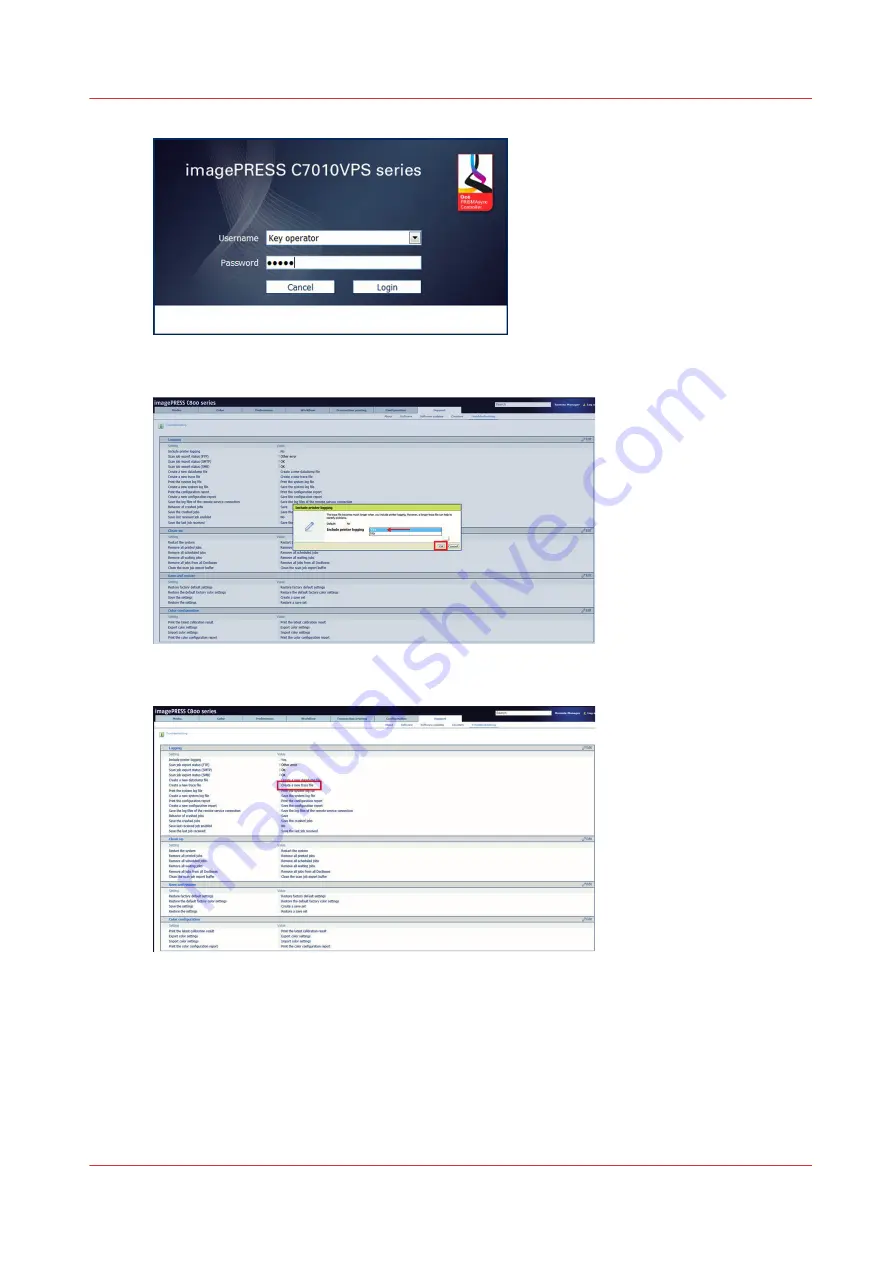
4. Select
[Yes]
to include the printer logging in the trace file.
5. Select [Create a new trace file].
6. Select [Create a new trace file] to create a new trace file.
A new file is created and added at the top of the list. Trace files are also be generated due to
the occurrence of an error and normal logs. If an error occurs and a trace file is generated, the
error code will be present in the name of the trace file.
How to create a trace file including the printer logging
Chapter 11 - Appendix
151
PRISMAsync V3.2
Summary of Contents for Digital Video Software v.32
Page 2: ...Edition 2014 12 GB ...
Page 6: ...Contents 6 PRISMAsync V3 2 ...
Page 7: ...Chapter 1 Preface ...
Page 10: ...Preface 10 Chapter 1 Preface PRISMAsync V3 2 ...
Page 11: ...Chapter 2 Introduction ...
Page 13: ...Chapter 3 Installation ...
Page 25: ...Chapter 4 Using the PRISMAsync ...
Page 48: ...Operator maintenance 48 Chapter 4 Using the PRISMAsync PRISMAsync V3 2 ...
Page 49: ...Chapter 5 Start shutdown and restart the system ...
Page 57: ...Chapter 6 The Settings Editor ...
Page 60: ...The Settings editor 60 Chapter 6 The Settings Editor PRISMAsync V3 2 ...
Page 61: ...Chapter 7 Service procedures ...
Page 81: ...Chapter 8 Firmware upgrades via PRISMAsync ...
Page 95: ...Chapter 9 System software ...
Page 109: ...Chapter 10 Troubleshooting ...
Page 128: ...Beep codes PRISMAsync 128 Chapter 10 Troubleshooting PRISMAsync V3 2 ...
Page 129: ...Chapter 11 Appendix ...
Page 157: ... 34 Picture 2 Engine reports Chapter 11 Appendix 157 PRISMAsync V3 2 ...
Page 163: ......














































