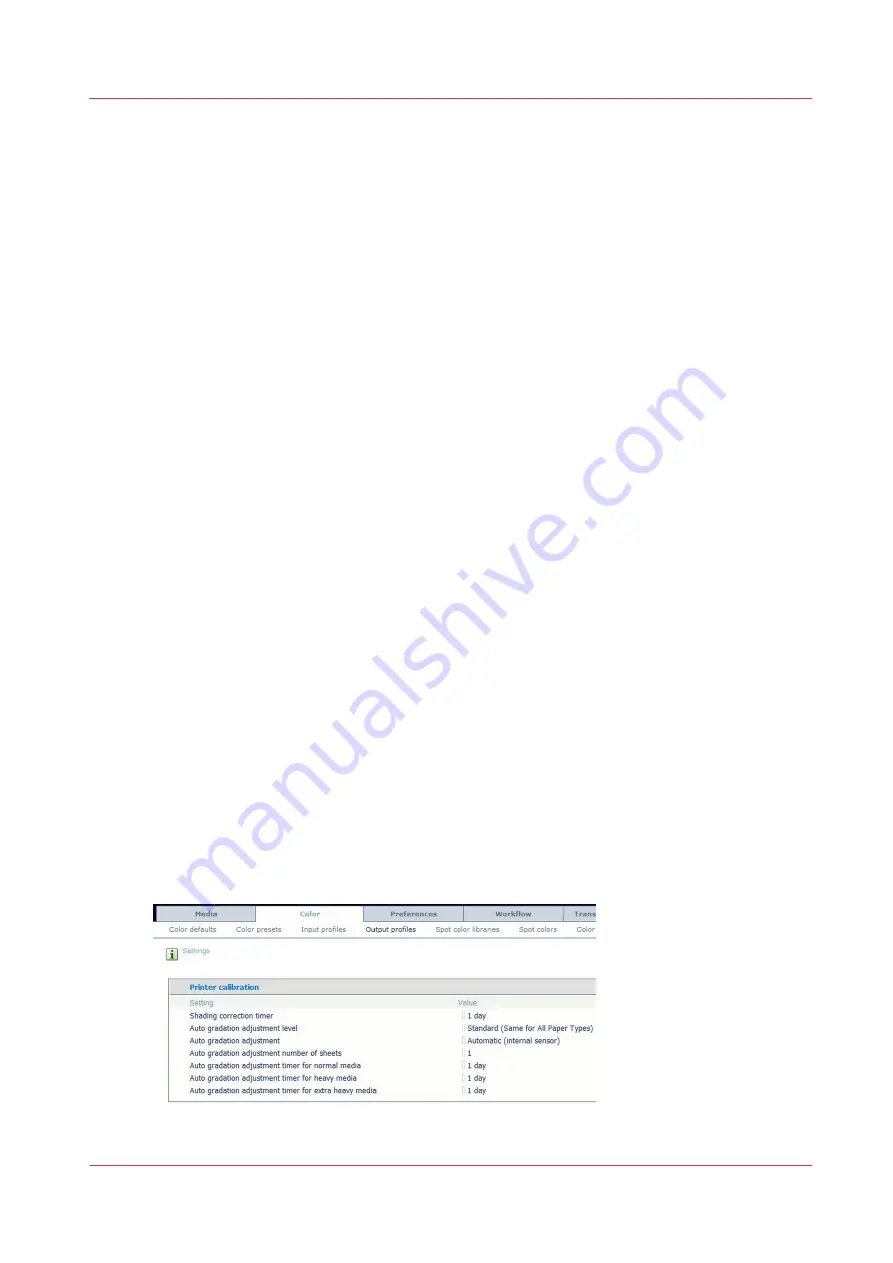
Colour adjustments
In the [System] tab there is a dedicated section called [Colour adjustments] in which colour
aspects can be adjusted. In this section you can perform the
Colour calibrations
and
edit the
CMYK curves.
Calibrations
Due to external environmental circumstances, like temperature and humidity, consumables and
print quality change over time. These changes effect the colour quality of the printed documents.
Although the printer performs automatic adjustments on a regular basis, you are advised to
calibrate the printer configuration regularly. The calibration procedure consists of 3 steps. Always
perform these steps in the given order.
•
Shading correction
The Shading correction procedure corrects slight density unevenness from front to back across
an image drum. After measuring a test print the power of the laser beam is automatically
adjusted across a laser scan line. The Shading correction assures consistent colour planes over
the whole print.
•
Auto gradation adjustment
The Auto gradation adjustment procedure is a precise calibration of the gradation, density and
colour settings of the printer. A test print is used to scan and to correct the irregularities
automatically. In this part you can choose between:
1. Full adjustment
This option does the auto gradation adjustment by printing sheets and measuring them,
either automatically or via the glass platen.
2. Quick adjustment
The measurement is done without printing any paper but is considered to be less accurate
than the Full adjustment. We advise not to use this adjustment.
This calibration can be done for all paper types (normal, heavy, extra heavy) in one step or
for each paper type individually. This can be selected in the Settings Editor.
•
Media family calibration
The Media family is a group of media that uses the same output profile. The controller
provides by default the media families coated and uncoated. An expert can create a new media
family for a specific group of media. A media family refers to 1 colour profile per halftone:
'Normal', 'Fine' and 'Error diffusion'. The controller has to be calibrated for each media family
and halftone.
The shading correction and media family calibration are executed by using an I1 photo
spectrometer. The PRISMAsync supports both UV- and non-UV meters.
The customer can set some parameters regarding the engine calibration. These settings are:
[4] Set calibration settings
Colour adjustments
Chapter 4 - Using the PRISMAsync
41
PRISMAsync V3.2
Summary of Contents for Digital Video Software v.32
Page 2: ...Edition 2014 12 GB ...
Page 6: ...Contents 6 PRISMAsync V3 2 ...
Page 7: ...Chapter 1 Preface ...
Page 10: ...Preface 10 Chapter 1 Preface PRISMAsync V3 2 ...
Page 11: ...Chapter 2 Introduction ...
Page 13: ...Chapter 3 Installation ...
Page 25: ...Chapter 4 Using the PRISMAsync ...
Page 48: ...Operator maintenance 48 Chapter 4 Using the PRISMAsync PRISMAsync V3 2 ...
Page 49: ...Chapter 5 Start shutdown and restart the system ...
Page 57: ...Chapter 6 The Settings Editor ...
Page 60: ...The Settings editor 60 Chapter 6 The Settings Editor PRISMAsync V3 2 ...
Page 61: ...Chapter 7 Service procedures ...
Page 81: ...Chapter 8 Firmware upgrades via PRISMAsync ...
Page 95: ...Chapter 9 System software ...
Page 109: ...Chapter 10 Troubleshooting ...
Page 128: ...Beep codes PRISMAsync 128 Chapter 10 Troubleshooting PRISMAsync V3 2 ...
Page 129: ...Chapter 11 Appendix ...
Page 157: ... 34 Picture 2 Engine reports Chapter 11 Appendix 157 PRISMAsync V3 2 ...
Page 163: ......
















































