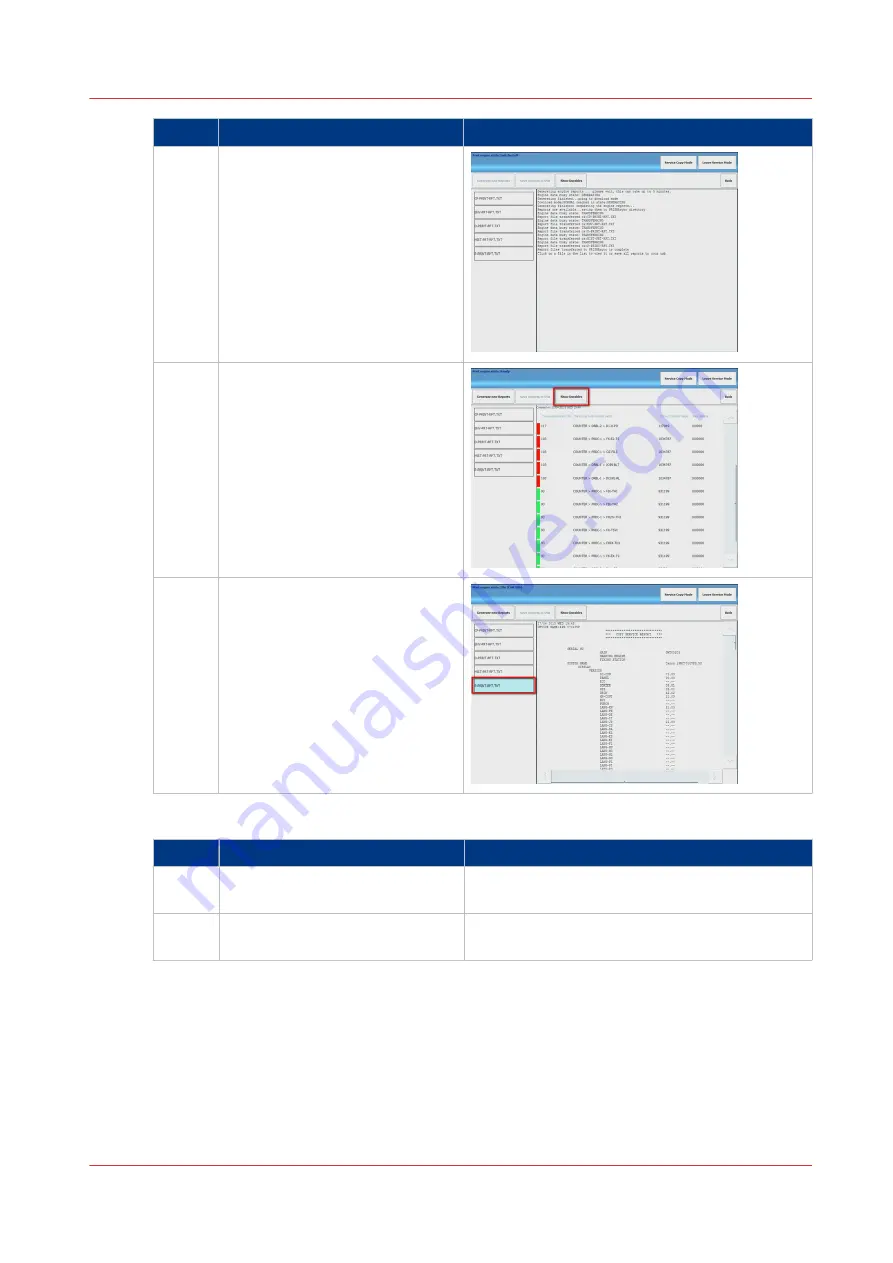
Step
Action
Remarks
5
By toggling -Show Durable- and -
XX print- buttons the durables or
the engine reports will be shown
6
7
How to save reports
Step
Action
Remarks
1
Insert a USB key.
If no key is inserted, the button – Save Reports to
USB- will be greyed-out.
2
Click on one of the buttons to
show the desired report
4
Engine reports
Chapter 11 - Appendix
155
PRISMAsync V3.2
Summary of Contents for Digital Video Software v.32
Page 2: ...Edition 2014 12 GB ...
Page 6: ...Contents 6 PRISMAsync V3 2 ...
Page 7: ...Chapter 1 Preface ...
Page 10: ...Preface 10 Chapter 1 Preface PRISMAsync V3 2 ...
Page 11: ...Chapter 2 Introduction ...
Page 13: ...Chapter 3 Installation ...
Page 25: ...Chapter 4 Using the PRISMAsync ...
Page 48: ...Operator maintenance 48 Chapter 4 Using the PRISMAsync PRISMAsync V3 2 ...
Page 49: ...Chapter 5 Start shutdown and restart the system ...
Page 57: ...Chapter 6 The Settings Editor ...
Page 60: ...The Settings editor 60 Chapter 6 The Settings Editor PRISMAsync V3 2 ...
Page 61: ...Chapter 7 Service procedures ...
Page 81: ...Chapter 8 Firmware upgrades via PRISMAsync ...
Page 95: ...Chapter 9 System software ...
Page 109: ...Chapter 10 Troubleshooting ...
Page 128: ...Beep codes PRISMAsync 128 Chapter 10 Troubleshooting PRISMAsync V3 2 ...
Page 129: ...Chapter 11 Appendix ...
Page 157: ... 34 Picture 2 Engine reports Chapter 11 Appendix 157 PRISMAsync V3 2 ...
Page 163: ......










































